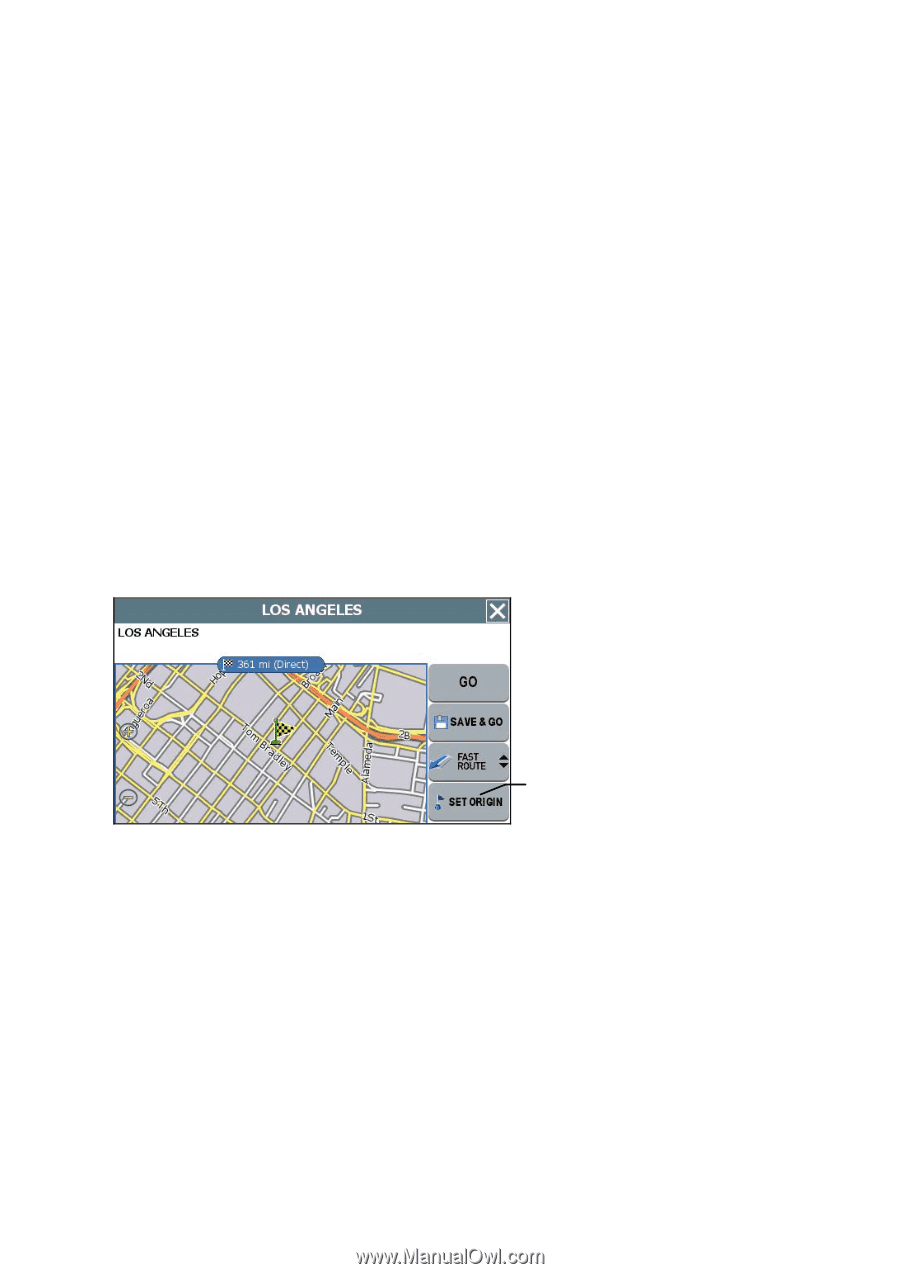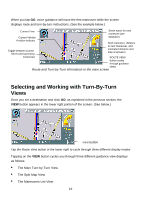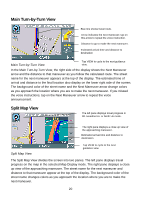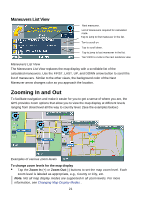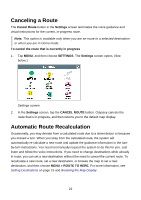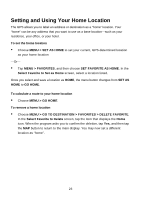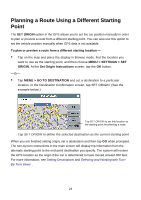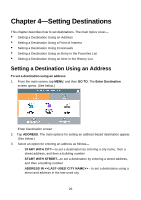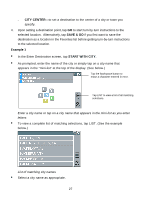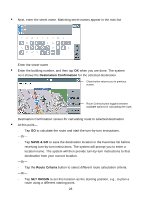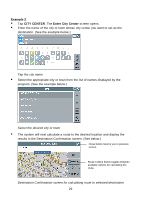Nextar Q4-04 User Guide - Page 24
Planning a Route Using a Different Starting, Point
 |
UPC - 714129880886
View all Nextar Q4-04 manuals
Add to My Manuals
Save this manual to your list of manuals |
Page 24 highlights
Planning a Route Using a Different Starting Point The SET ORIGIN option in the GPS allows you to set the car position manually in order to plan or preview a route from a different starting point. You can also use this option to set the vehicle position manually when GPS data is not available. To plan or preview a route from a different starting location - • Tap on the map and place the display in Browse mode, find the location you want to use as the starting point, and then choose MENU > SETTINGS > SET ORIGIN. At the Set Origin Instructions screen, tap the OK button. -Or- • Tap MENU > GO TO DESTINATION and set a destination to a particular location. In the Destination Confirmation screen, tap SET ORIGIN. (See the example below.) Tap SET ORIGIN to set this location as the starting point for planning a route. Tap SET ORIGIN to define the selected destination as the current starting point When you are finished setting origin, set a destination and then tap GO when prompted. The turn-by-turn instructions in the main screen will display trip information from the alternate starting point to the end-point destination you specify. The system will restore the GPS location as the origin if the car is determined to have moved at least 300 feet. For more information, see Setting Destinations and Selecting and Working with TurnBy-Turn Views . 24