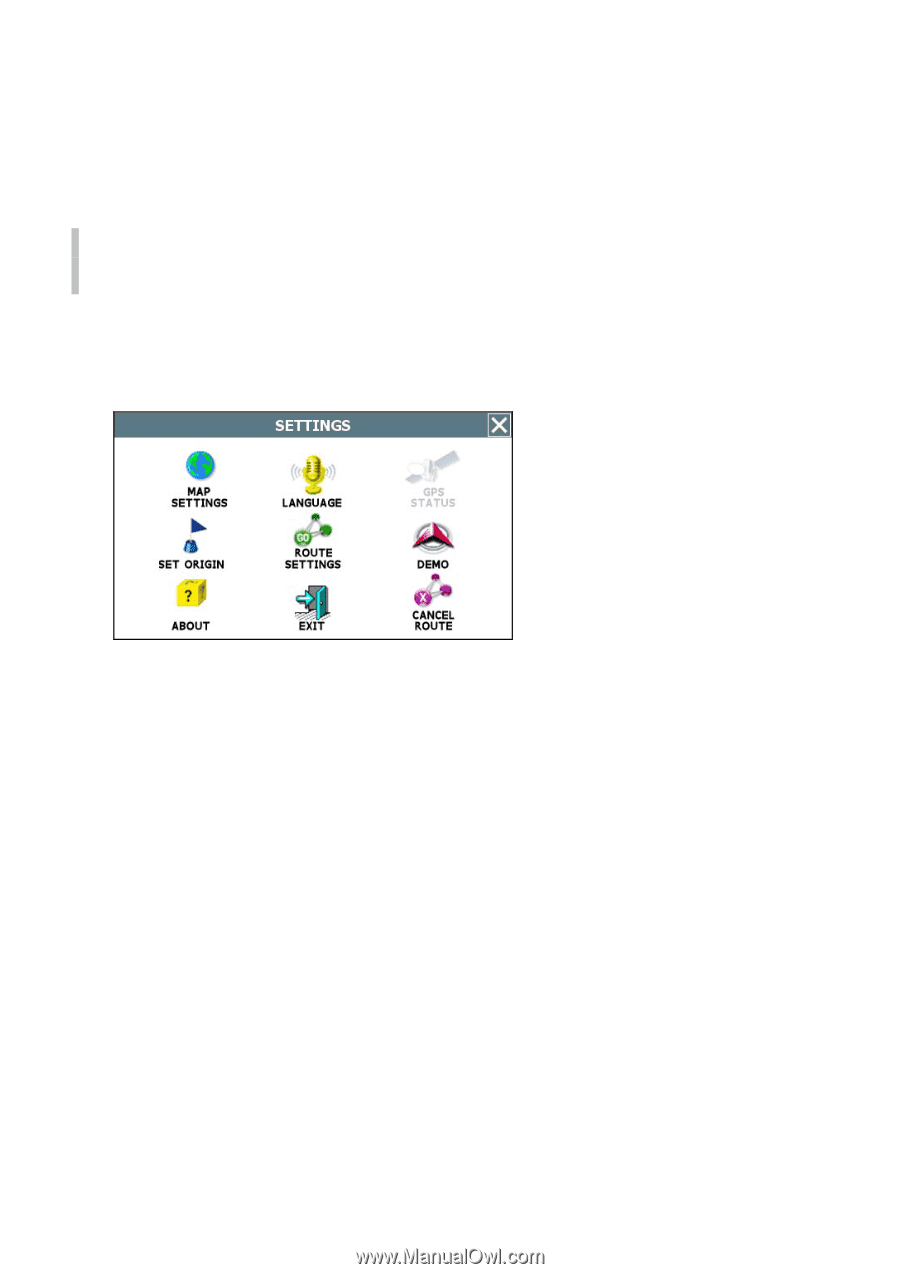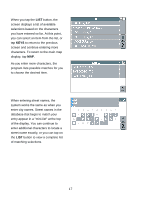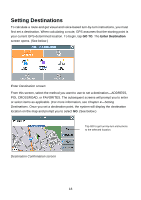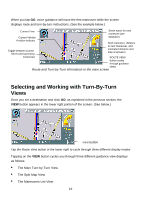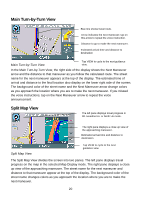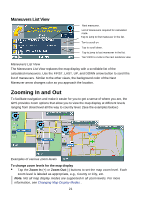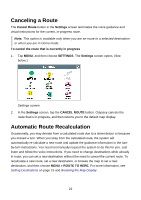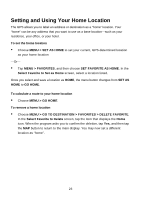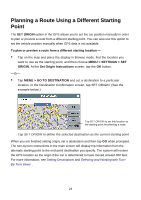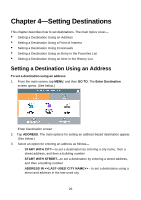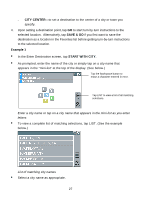Nextar Q4-04 User Guide - Page 22
Canceling a Route, Automatic Route Recalculation - map updates
 |
UPC - 714129880886
View all Nextar Q4-04 manuals
Add to My Manuals
Save this manual to your list of manuals |
Page 22 highlights
Canceling a Route The Cancel Route button in the Settings screen terminates the voice guidance and visual instructions for the current, in-progress route. Note. This option is available only when you are en-route to a selected destination or when you are in Demo mode. To cancel the route that is currently in progress 1. Tap MENU, and then choose SETTINGS. The Settings screen opens. (See below.) Settings screen 2. In the Settings screen, tap the CANCEL ROUTE button. Odyssey cancels the route that is in-progress, and then returns you to the default map display. Automatic Route Recalculation Occasionally, you may deviate from a calculated route due to a street detour or because you missed a turn. When you stray from the calculated route, the system will automatically re-calculate a new route and update the guidance information in the turnby-turn instructions. You need not manually request the system to do this for you. Just listen and follow the voice instructions. If you need to change destinations while already in route, you can set a new destination without the need to cancel the current route. To recalculate a new route, set a new destination, or browse the map to set a new destination, and then choose MENU > ROUTE TO HERE. For more information, see Setting Destinations on page 18 and Browsing the Map Display . 22