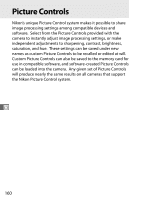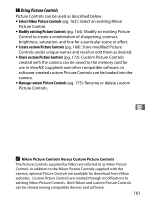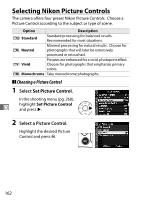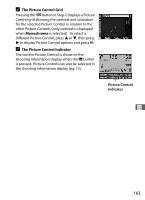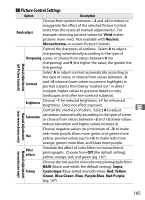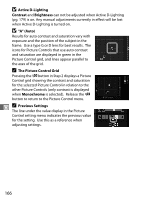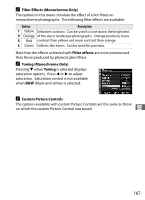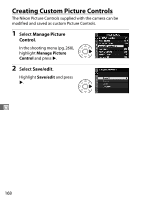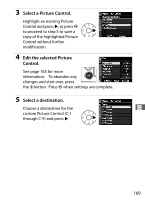Nikon 9622 D700 User's Manual - Page 191
Picture Control Settings, all Picture Controls
 |
View all Nikon 9622 manuals
Add to My Manuals
Save this manual to your list of manuals |
Page 191 highlights
❚❚ Picture Control Settings Option Description Choose from options between -2 and +2 to reduce or exaggerate the effect of the selected Picture Control Quick adjust (note that this resets all manual adjustments). For example, choosing positive values for Vivid makes pictures more vivid. Not available with Neutral, Monochrome, or custom Picture Controls. Control the sharpness of outlines. Select A to adjust sharpening automatically according to the type of Sharpening scene, or choose from values between 0 (no sharpening) and 9 (the higher the value, the greater the Manual adjustments (all Picture Controls) sharpening). Contrast Select A to adjust contrast automatically according to the type of scene, or choose from values between -3 and +3 (choose lower values to prevent highlights in portrait subjects from being "washed out" in direct sunlight, higher values to preserve detail in misty landscapes and other low-contrast subjects). Brightness Choose -1 for reduced brightness, +1 for enhanced brightness. Does not affect exposure. Control the vividness of colors. Select A to adjust J Manual adjustments (non-monochrome only) (monochrome only) Saturation saturation automatically according to the type of scene, or choose from values between -3 and +3 (lower values reduce saturation and higher values increase it). Choose negative values (to a minimum of -3) to make Hue reds more purple, blues more green, and greens more yellow, positive values (up to +3) to make reds more orange, greens more blue, and blues more purple. Manual adjustments Filter effects Simulate the effect of color filters on monochrome photographs. Choose from Off (the default setting), yellow, orange, red, and green (pg. 167). Toning Choose the tint used in monochrome photographs from B&W (black-and-white, the default setting), Sepia, Cyanotype (blue-tinted monochrome), Red, Yellow, Green, Blue Green, Blue, Purple Blue, Red Purple (pg. 167). 165