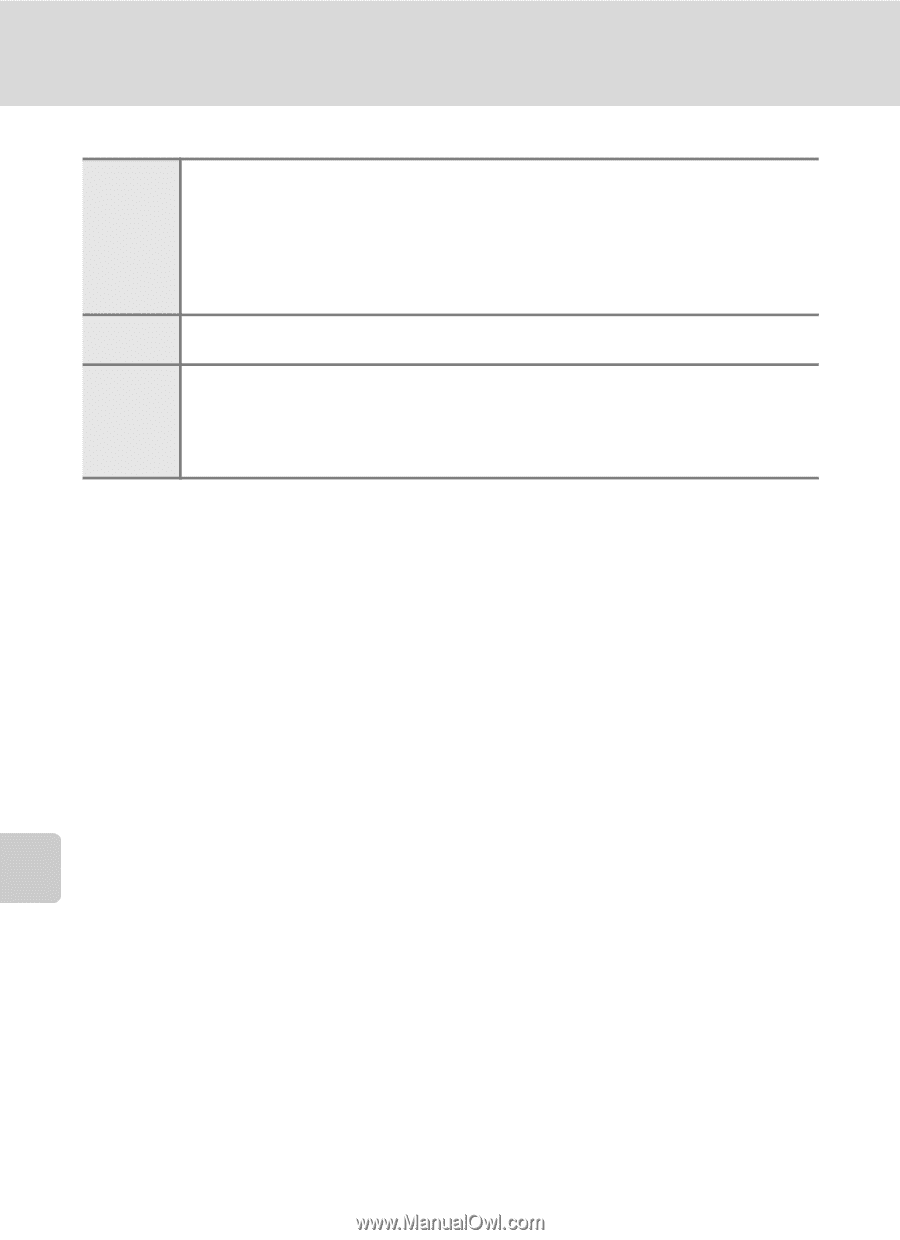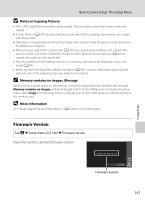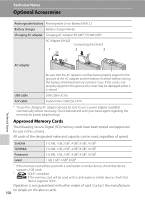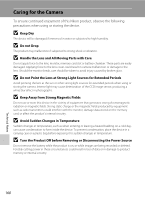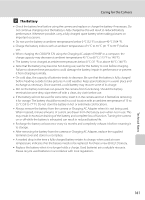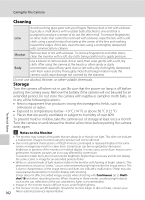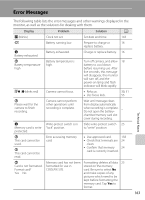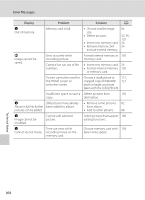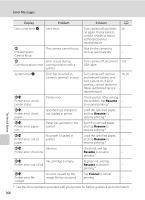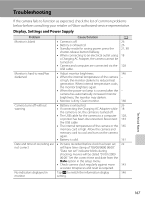Nikon COOLPIX S70 S70 User's Manual - Page 174
Cleaning, Storage, Notes on the Monitor
 |
View all Nikon COOLPIX S70 manuals
Add to My Manuals
Save this manual to your list of manuals |
Page 174 highlights
Caring for the Camera Cleaning Avoid touching glass parts with your fingers. Remove dust or lint with a blower (typically a small device with a rubber bulb attached to one end that is pumped to produce a stream of air out the other end). To remove fingerprints Lens or other stains that cannot be removed with a blower, wipe the lens with a soft cloth, using a spiral motion that starts at the center of the lens and working toward the edges. If this fails, clean the lens using a cloth lightly dampened with commercial lens cleaner. Monitor Remove dust or lint with a blower. To remove fingerprints and other stains, clean the monitor with a soft, dry cloth, being careful not to apply pressure. Body Use a blower to remove dust, dirt or sand, then wipe gently with a soft, dry cloth. After using the camera at the beach or other sandy or dusty environment, wipe off any sand, dust or salt with a dry cloth lightly dampened with fresh water and dry thoroughly. Note that foreign matter inside the camera could cause damage not covered by the warranty. Do not use alcohol, thinner, or other volatile chemicals. Storage Turn the camera off when not in use. Be sure that the power-on lamp is off before putting the camera away. Remove the battery if the camera will not be used for an extended period. Do not store the camera with naptha or camphor moth balls, or in any of the following locations: • Next to equipment that produces strong electromagnetic fields, such as televisions or radios • Exposed to temperatures below -10 °C (14 °F) or above 50 °C (122 °F) • Places that are poorly ventilated or subject to humidity of over 60% To prevent mold or mildew, take the camera out of storage at least once a month. Turn the camera on and release the shutter a few times before putting the camera away again. Technical Notes C Notes on the Monitor • The monitor may contain a few pixels that are always lit or that do not light. This does not indicate a malfunction. Images recorded using the product will not be affected. • Due to the general characteristics of OLED monitors, prolonged or repeated display of the same screen or image may result in screen burn. Screen burn can be recognized by decreased brightness in portions of the monitor or mottled display. In some cases, screen burn may become permanent. However, pictures are in no way affected by screen burn. To prevent screen burn, do not set monitor brightness higher than necessary and do not display the same screen or image for an extended period of time. • White or colored streaks of light may be visible in the monitor with framing of bright subjects. This phenomenon, known as "smear," occurs when extremely bright light strikes the image sensor. This is due to characteristics of the image sensor and does not indicate a malfunction. Smear may also cause partial discoloration in monitor display with shooting. Smear does not affect recorded images except when shooting with Continuous set to Multishot 16 and when recording movies. When shooting in these modes, avoiding bright objects such as the sun, reflections of the sun, and electric lights is recommended. • Images in the monitor may be difficult to see under bright lighting. • The monitor is lit by an LED backlight. Should the monitor begin to dim or flicker, contact your 162 Nikon-authorized service representative.