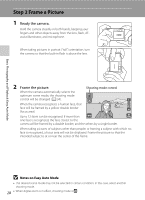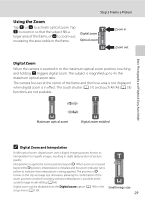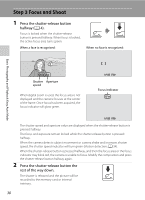Nikon COOLPIX S70 S70 User's Manual - Page 45
Options Available in Playback Mode, Viewing Pictures, Deleting Multiple Pictures, Rotate image
 |
View all Nikon COOLPIX S70 manuals
Add to My Manuals
Save this manual to your list of manuals |
Page 45 highlights
Step 4 Playing Back and Deleting Pictures Basic Photography and Playback: Easy Auto Mode 3 Tap Yes. Note that deleted pictures cannot be recovered. To exit without deleting the picture, tap No. Delete Erase 1 image? Yes No C Options Available in Playback Mode When C is tapped in full-frame playback mode and photo information is turned on (A 9), the following operations are available using operation controls. Option Tap Description A Playback zoom Enlarge view of picture currently displayed in the monitor up to about 10×. Pictures can M also be enlarged by placing two fingers on the picture currently displayed and 91 spreading them apart. Tap D to return to full-frame playback. View thumbnails Display 6, 12, or 20 picture thumbnails. N Picture thumbnails can also be displayed by placing two fingers on the picture currently 93 displayed and pinching them together. Play back pictures in slide show I Play back pictures, stored in the internal memory or on a memory card, one by one. 98 Switch to shooting mode Tap the shooting mode control displayed at Shooting mode upper left in the monitor (A 10). The control shutter-release button can also be pressed - to switch to shooting mode. Switch to the HOME screen Shooting or playback mode can be selected B and the setup menu can be displayed from 14 the HOME screen. C Viewing Pictures • Pictures stored in the internal memory can only be viewed if no memory card is inserted. • Pictures taken in portrait ("tall") orientation will be rotated automatically (A 13). The rotating direction can be changed from the f Rotate image option (A 106). When the camera is rotated, the picture displayed is also rotated (A 13). • When the monitor has turned off in standby mode to save power, press the shutter-release button to reactivate it (A 149). D Deleting Multiple Pictures • When J is tapped in thumbnail playback mode, multiple pictures can be deleted (A 95). • When J is tapped in the album list in favorite pictures (A 81) or in the category list in auto sort (A 84) mode, all pictures added to a particular album or sorted to a particular category can be deleted (A 96). • When J is tapped in the shooting date list screen in list by date mode (A 87), all pictures taken on a particular date can be deleted (A 96). 33