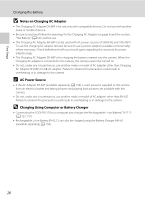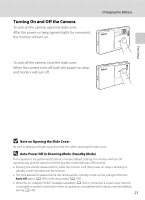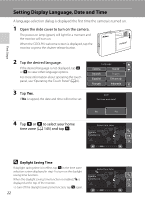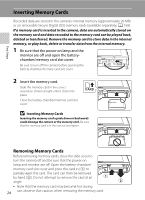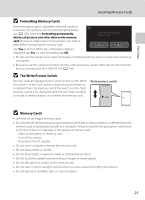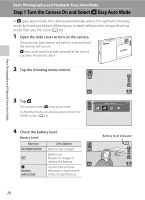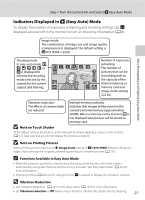Nikon COOLPIX S70 S70 User's Manual - Page 34
Setting Display Language, Date and Time
 |
View all Nikon COOLPIX S70 manuals
Add to My Manuals
Save this manual to your list of manuals |
Page 34 highlights
First Steps Setting Display Language, Date and Time A language-selection dialog is displayed the first time the camera is turned on. 1 Open the slide cover to turn on the camera. The power-on lamp (green) will light for a moment and the monitor will turn on. When the COOLPIX welcome screen is displayed, tap the monitor or press the shutter-release button. 2 Tap the desired language. If the desired language is not displayed, tap D or E to view other language options. For more information about operating the touch panel, see "Operating the Touch Panel" (A 6). 3 Tap Yes. If No is tapped, the date and time will not be set. Language 1/3 Date Set time and date? 4 Tap A or B to select your home time zone (A 145) and tap Z. No Ye s Home time zone London Casablanca D Daylight Saving Time If daylight saving time is in effect, tap H in the time zone selection screen displayed in step 4 to turn on the daylight saving time function. When the daylight saving time function is enabled, W is displayed at the top of the monitor. To turn off the daylight saving time function, tap H again. 22 Home time zone London Casablanca