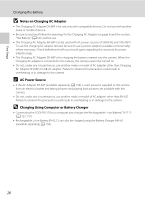Nikon COOLPIX S70 S70 User's Manual - Page 27
Setup Menu, Help Display, Set up
 |
View all Nikon COOLPIX S70 manuals
Add to My Manuals
Save this manual to your list of manuals |
Page 27 highlights
Introduction Main Display of the Monitor/Touch Panel and Basic Operations Setup Menu Tap the Set up control in the HOME screen to display the setup menu screen. When the menu item is tapped in the setup menu screen, the setting screen for the selected menu item is displayed. Set up 1/3 1 HOME Welcome Date display screen 2 Monitor Date Vibration 3 settings imprint reduction 4 1 D E: Display the previous or subsequent page. 2 F: Display the help selection screen. Tap a menu item to view a description of that feature. 3 A: Return display to the previous screen. 4 B: Exit the menu and return to the HOME screen. Help Display Tap F to display a description of the feature to be applied or adjusted (help screen). Auto Flash mode Flash mode Choose a flash mode. The options available vary with the shooting mode. Tap A to return to the previous screen. • See "Selecting a Scene Mode" (A 38) for more information on displaying descriptions of the features of each scene mode. • See "Operating the Setup Menu" (A 140) for more information on displaying the help screen for each setup menu item. 15