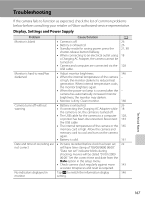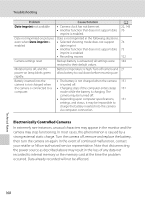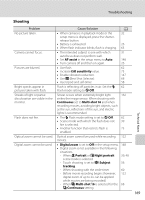Nikon COOLPIX S70 S70 User's Manual - Page 184
Charge by computer, Charge by, computer, Image
 |
View all Nikon COOLPIX S70 manuals
Add to My Manuals
Save this manual to your list of manuals |
Page 184 highlights
Troubleshooting Problem Nikon Transfer does not start when camera is connected. The PictBridge startup screen is not displayed when the camera is connected to a printer. Pictures to be printed are not displayed. Cannot select paper size with camera. Edge of printed picture is cropped. Cause/Solution • Battery is exhausted. • USB cable is not correctly connected. • Confirm the compatible operating systems. • Camera is not recognized by the computer. • Computer is not set to start Nikon Transfer automatically. For more information on Nikon Transfer, refer to help information contained in Nikon Transfer. With some PictBridge-compatible printers, the PictBridge startup screen may not be displayed and it may be impossible to print pictures when Auto is selected for the Charge by computer option in the setup menu. Set the Charge by computer option to Off and reconnect the camera to the printer. Memory card contains no pictures. Replace the memory card. Remove the memory card to print pictures from the internal memory. Paper size cannot be selected from the camera in the following situations, even when printing from a PictBridge-compatible printer: • The printer does not support the paper sizes specified by the camera. • The printer automatically selects the paper size. • When printing pictures taken at an A Image mode setting of f 16:9 (3968) (default setting), the edges of pictures may be cropped, preventing printing of complete pictures. Refer to the documentation supplied with the printer or consult the digital photo lab for further details to make sure that the printer supports printing at an aspect ratio of 16:9. • Take pictures at the A Image mode setting other than f 16:9 (3968). A 26, 128, 131 128, 131 127 - - 152 24 135, 136 132 64 Technical Notes 172