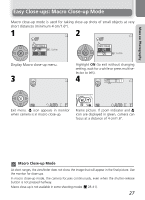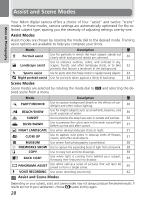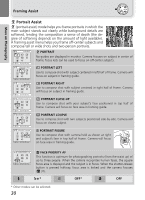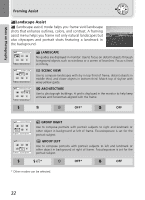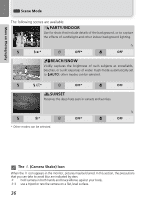Nikon Coolpix 7600 User Manual - Page 41
Framing Assist, Face-priority AF
 |
UPC - 018208255283
View all Nikon Coolpix 7600 manuals
Add to My Manuals
Save this manual to your list of manuals |
Page 41 highlights
To use the Face-priority AF, follow the steps below. 1 2 Framing Assist More on Photography Rotate the mode dial to i. X blinks in the center of the monitor (default setting). • X indicates the size of a subject's face that the camera can recognize. • If a different framing assist menu is selected, press ^ button and select K. 3 AF When the subject's face becomes almost the same size as X, the camera recognizes it and is framed with Y (yellow). • When the camera recognizes more than one face, the closest and largest is framed with Y (yellow) and the others with Z (yellow). The camera can recognize up to three faces. • If the frame (Y or Z) disappears because the subject moves, the camera goes back to the screen in step 1. Press the shutter-release button halfway to lock the focus on the face framed with Y (yellow). When focus is locked, the color changes from yellow to green. Press the shutter-release button the rest of the way down to take the picture. Face-priority AF • The camera focuses continuously, until the camera recognizes a subject's face. • When the camera does not recognize a face, the object at the center of the frame is focused. • Optical zoom is available in the Face-priority AF, but digital zoom does not work. • The face selected for focusing by the camera varies depending upon a number of condi- tions including the direction in which each person is facing. • The camera is unable to recognize human faces in the following situations: - The subject is wearing sunglasses or part of face is obstructed in some other way. - The subject is facing sideways. - The face portion is too big because the subject is too close to the camera. - The face portion is too small because the subject is too far away from the camera. 31