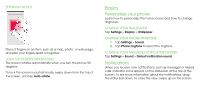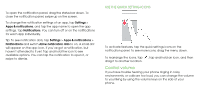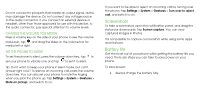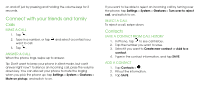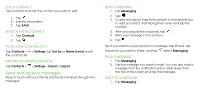Nokia 3.1 Plus User Manual - Page 13
Date and time
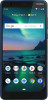 |
View all Nokia 3.1 Plus manuals
Add to My Manuals
Save this manual to your list of manuals |
Page 13 highlights
ADD AN ACCENT TO A CHARACTER Tap and hold the character, and tap the accent or the accented character, if supported by your keyboard. DELETE A CHARACTER Tap the backspace key. MOVE THE CURSOR To edit a word you just wrote, tap the word, and drag the cursor to the place you want. USE KEYBOARD WORD SUGGESTIONS Your phone suggests words as you write, to help you write quickly and more accurately. Word suggestions may not be available in all languages. When you start writing a word, your phone suggests possible words. When the word you want is shown in the suggestion bar, select the word. Tip: If the suggested word is marked in bold, your phone automatically uses it to replace the word you wrote. If you do not want the keyboard to suggest words while typing, turn off the text corrections. Tap Settings > System > Languages & input > Virtual keyboard. Select the keyboard you normally use. Tap Text correction and switch off the text correction methods you do not want to use. CORRECT A WORD If you notice that you have misspelled a word, tap it to see suggestions for correcting the word. SWITCH SPELL CHECKER OFF Tap Settings > System > Languages & input > Advanced > Spell checker, and switch Spell checker to Off. Date and time Keep track of time - learn how to use your phone as a clock, as well as an alarm clock, and how to keep your appointments, tasks, and schedules up to date. Tap Settings > System > Date & time.