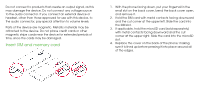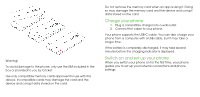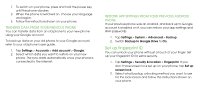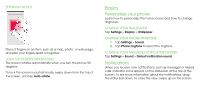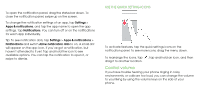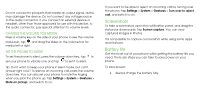Nokia 3.1 Plus User Manual - Page 8
Basics
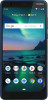 |
View all Nokia 3.1 Plus manuals
Add to My Manuals
Save this manual to your list of manuals |
Page 8 highlights
ZOOM IN OR OUT Place 2 fingers on an item, such as a map, photo, or web page, and slide your fingers apart or together. LOCK THE SCREEN ORIENTATION The screen rotates automatically when you turn the phone 90 degrees. To lock the screen in portrait mode, swipe down from the top of the screen, and tap Auto-rotate. Basics Personalize your phone Learn how to personalize the home screen and how to change ringtones. CHANGE YOUR WALLPAPER Tap Settings > Display > Wallpaper. CHANGE YOUR PHONE RINGTONE 1. Tap Settings > Sound. 2. Tap Phone ringtone to select the ringtone. CHANGE YOUR MESSAGE NOTIFICATION SOUND Tap Settings > Sound > Default notification sound. Notifications When you receive new notifications, such as messages or missed calls, indicator icons appear on the status bar at the top of the screen. To see more information about the notifications, drag the status bar down. To close the view, swipe up on the screen.