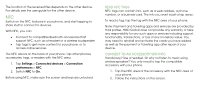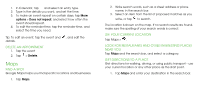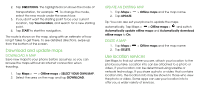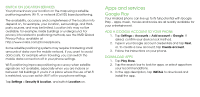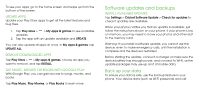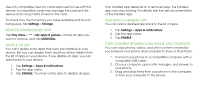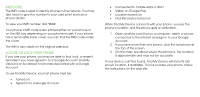Nokia 3.1 Plus User Manual - Page 30
Apps and services
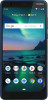 |
View all Nokia 3.1 Plus manuals
Add to My Manuals
Save this manual to your list of manuals |
Page 30 highlights
SWITCH ON LOCATION SERVICES Your phone shows your location on the map using a satellite positioning system, Wi- Fi, or network (Cell ID) based positioning. The availability, accuracy and completeness of the location info depend on, for example, your location, surroundings, and thirdparty sources, and may be limited. Location info may not be available, for example, inside buildings or underground. For privacy info related to positioning methods, see the HMD Global Privacy Policy, available at http://www.nokia.com/phones/privacy. Some satellite positioning systems may require transferring small amounts of data over the mobile network. If you want to avoid data costs, for example when traveling, you can switch the mobile data connection off in your phone settings. Wi-Fi positioning improves positioning accuracy when satellite signals are not available, especially when you are indoors or between tall buildings. If you're in a place where the use of Wi-Fi is restricted, you can switch Wi-Fi off in your phone settings. Tap Settings > Security & location, and switch Location on. Apps and services Google Play Your Android phone can live up to its full potential with Google Play - apps, music, movies and books are all readily available for your entertainment. ADD A GOOGLE ACCOUNT TO YOUR PHONE 1. Tap Settings > Accounts > Add account > Google. If asked, confirm your device lock method. 2. Type in your Google account credentials and tap Next, or, to create a new account, tap Create account. 3. Follow the instructions on your phone. DOWNLOAD APPS 1. Tap Play Store. 2. Tap the search bar to look for apps, or select apps from your recommendations. 3. In the app description, tap INSTALL to download and install the app.