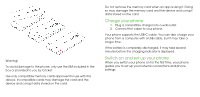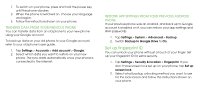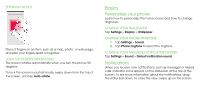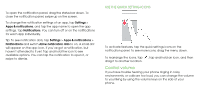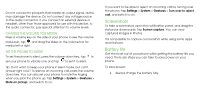Nokia 3.1 Plus User Manual - Page 9
Control volume
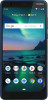 |
View all Nokia 3.1 Plus manuals
Add to My Manuals
Save this manual to your list of manuals |
Page 9 highlights
To open the notification panel, drag the status bar down. To close the notification panel, swipe up on the screen. To change the notification settings of an app, tap Settings > Apps & notifications, and tap the app name to open the app settings. Tap Notifications. You can turn off or on the notifications for each app individually. Tip: To see notification dots, tap Settings > Apps & notifications > Notifications and switch Allow notification dots to on. A small dot will appear on the app icon, if you've got a notification, but haven't attended to it yet. Tap and hold the icon to see available options. You can tap the notification to open it, or swipe to dismiss. USE THE QUICK SETTING ICONS To activate features, tap the quick settings icons on the notification panel. To see more icons, drag the menu down. To rearrange the icons, tap , tap and hold an icon, and then drag it to another location. Control volume If you have trouble hearing your phone ringing in noisy environments, or calls are too loud, you can change the volume to your liking by using the volume keys on the side of your phone.