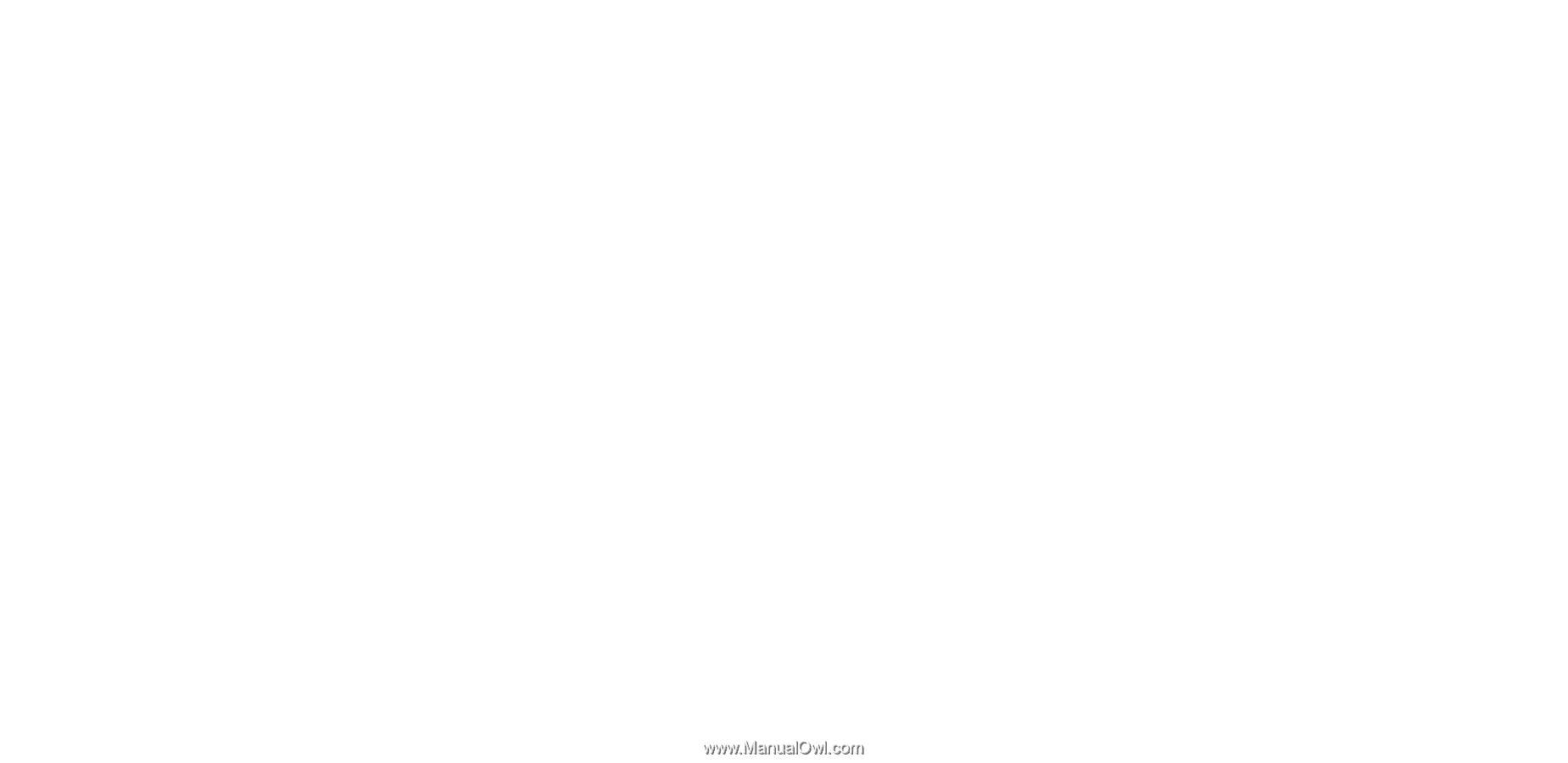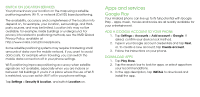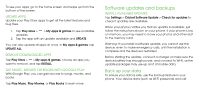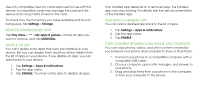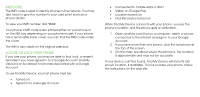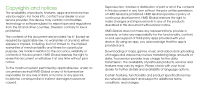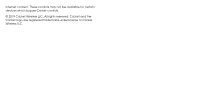Nokia 3.1 Plus User Manual - Page 35
Imei Code, Locate Or Lock Your Phone
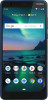 |
View all Nokia 3.1 Plus manuals
Add to My Manuals
Save this manual to your list of manuals |
Page 35 highlights
IMEI CODE The IMEI code is used to identify phones in the network. You may also need to give the number to your care point services or phone dealer. To view your IMEI number, dial *#06#. Your phone's IMEI code is also printed either on your phone or on the SIM tray depending on your phone model. If your phone has a removable back cover, you can find the IMEI code under the cover. The IMEI is also visible on the original sales box. LOCATE OR LOCK YOUR PHONE If you lose your phone, you may be able to find, lock, or erase it remotely if you have signed in to a Google Account. Find My Device is on by default for phones associated with a Google Account. To use Find My Device, your lost phone must be: • Turned on • Signed in to a Google Account • Connected to mobile data or Wi-Fi • Visible on Google Play • Location turned on • Find My Device turned on When Find My Device connects with your phone, you see the phone's location, and the phone gets a notification. 1. Open android.com/find on a computer, tablet or phone connected to the internet and sign in to your Google Account. 2. If you have more than one phone, click the lost phone at the top of the screen. 3. On the map, see about where the phone is. The location is approximate and may not be accurate. If your device can't be found, Find My Device will show its last known location, if available. To lock or erase your phone, follow the instructions on the web site.