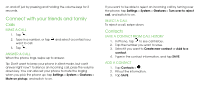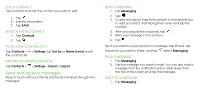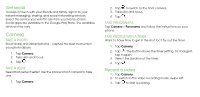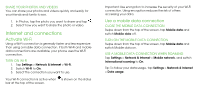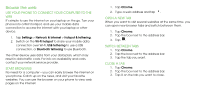Nokia 3.1 Plus User Manual - Page 20
Save your photos and videos to a memory, Your photos and videos
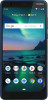 |
View all Nokia 3.1 Plus manuals
Add to My Manuals
Save this manual to your list of manuals |
Page 20 highlights
4. To stop recording, tap . 5. To go back to camera mode, swipe right. Save your photos and videos to a memory card If there is a memory card in your phone, and your phone memory is filling up, save the photos you take and videos you record to the memory card. Tip: For the best video quality, record videos to your phone memory. If you record videos to the memory card, it is recommended that the microSD card you use is a fast 4-400GB card by a well-known manufacturer. CHANGE THE LOCATION OF SAVED PHOTOS AND VIDEOS 1. Tap Camera. 2. Tap > Data storage. Your photos and videos Want to relive those important moments? View photos and videos on your phone. Tap Photos. PLAY A VIDEO Tap Photos and tap the video you want to play. Tip: To pause playback, tap . To resume, tap . FAST FORWARD OR REWIND A VIDEO To fast forward or rewind a video, drag the slider at the bottom of the screen right or left. COPY YOUR PHOTOS AND VIDEOS TO YOUR COMPUTER Do you want to view your photos or videos on a larger screen? Move them to your computer. You can use your computer's file manager to copy or move your photos and videos to the computer. Connect your phone to the computer with a compatible USB cable. To set the USB connection type, open the notification panel, and tap the USB notification.