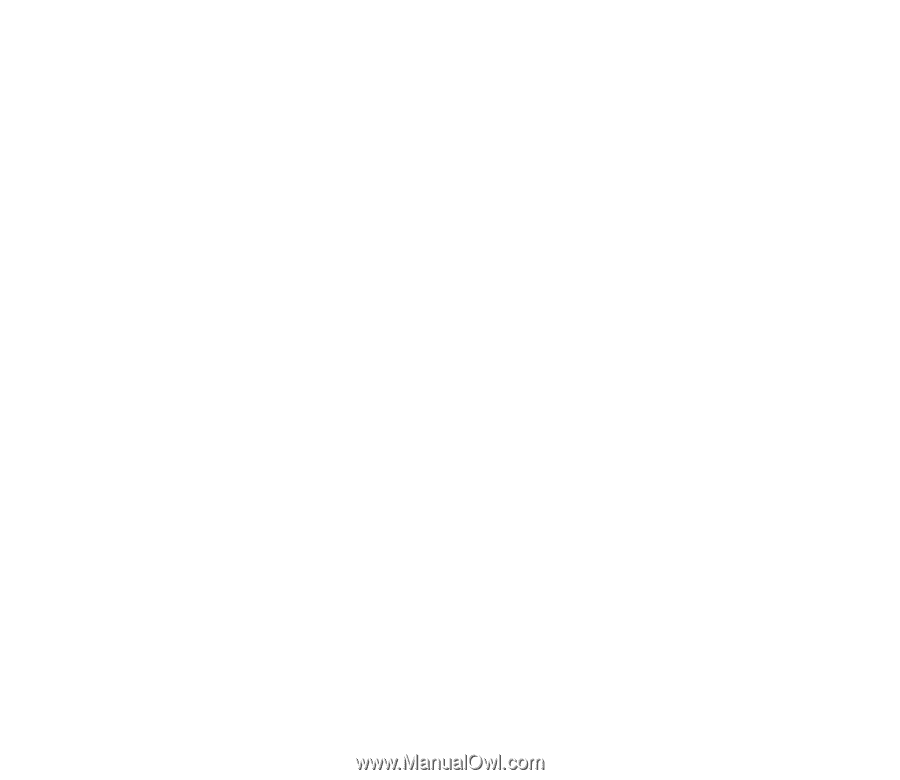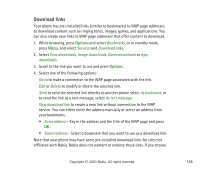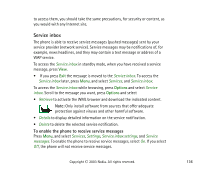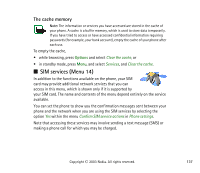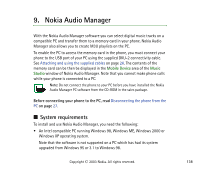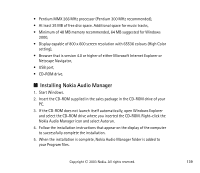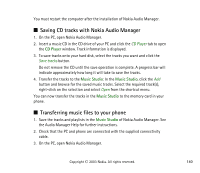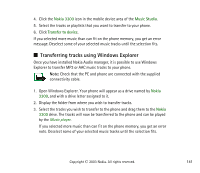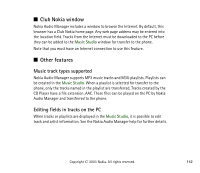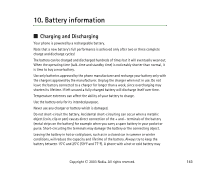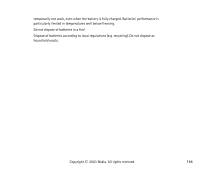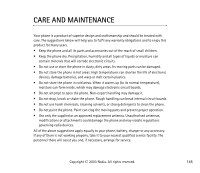Nokia 3300 User Guide - Page 140
Saving CD tracks with Nokia Audio Manager, Transferring music files to your phone, CD Player
 |
View all Nokia 3300 manuals
Add to My Manuals
Save this manual to your list of manuals |
Page 140 highlights
You must restart the computer after the installation of Nokia Audio Manager. ■ Saving CD tracks with Nokia Audio Manager 1. On the PC, open Nokia Audio Manager. 2. Insert a music CD in the CD drive of your PC and click the CD Player tab to open the CD Player window. Track information is displayed. 3. To save tracks onto your hard disk, select the tracks you want and click the Save tracks button. Do not remove the CD until the save operation is complete. A progress bar will indicate approximately how long it will take to save the tracks. 4. Transfer the tracks to the Music Studio: In the Music Studio, click the Add button and browse for the saved music tracks. Select the required track(s), right-click on the selection and select Open from the shortcut menu. You can now transfer the tracks in the Music Studio to the memory card in your phone. ■ Transferring music files to your phone 1. Save the tracks and playlists in the Music Studio of Nokia Audio Manager. See the Audio Manager Help for further instructions. 2. Check that the PC and phone are connected with the supplied connectivity cable. 3. On the PC, open Nokia Audio Manager. Copyright © 2003 Nokia. All rights reserved. 140