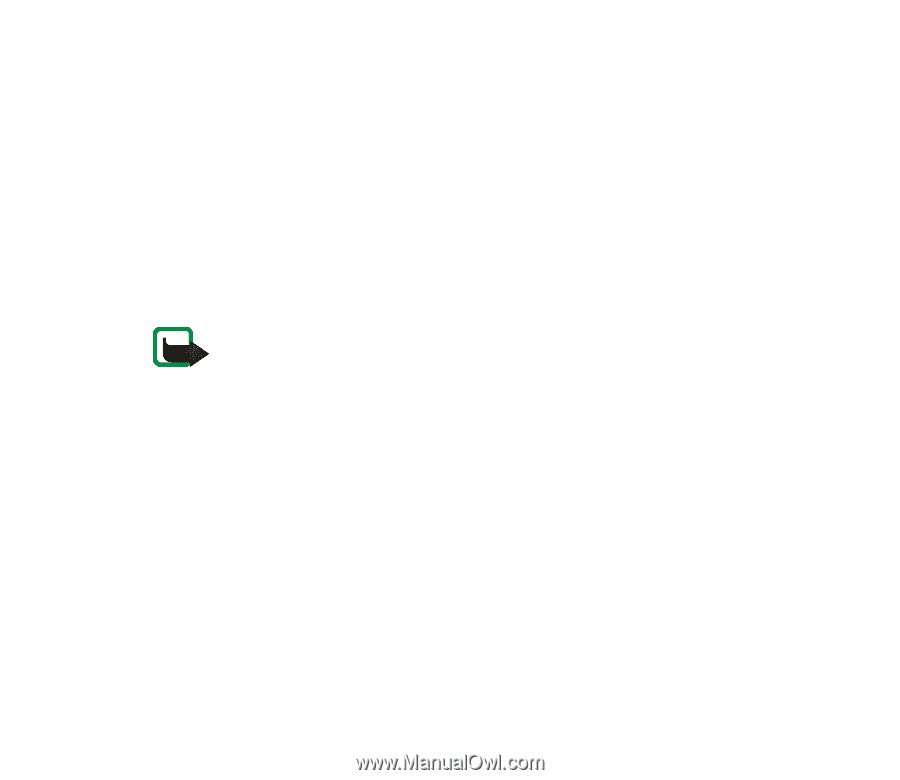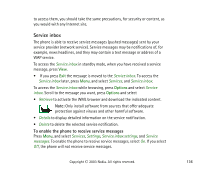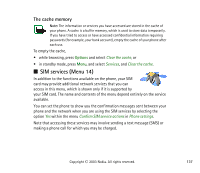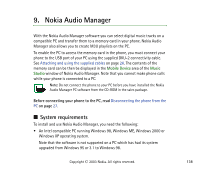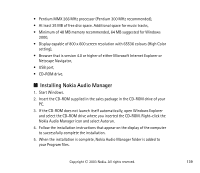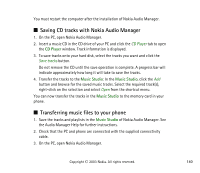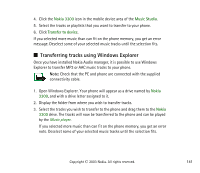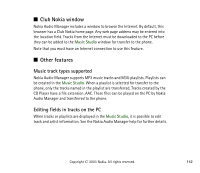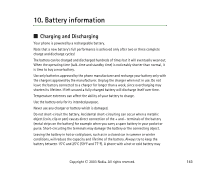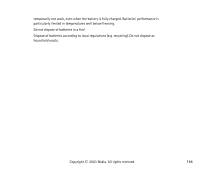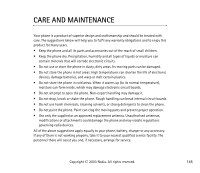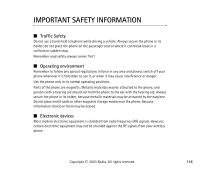Nokia 3300 User Guide - Page 141
Transferring tracks using Windows Explorer, Nokia 3300, Music Studio, Transfer to device, Nokia
 |
View all Nokia 3300 manuals
Add to My Manuals
Save this manual to your list of manuals |
Page 141 highlights
4. Click the Nokia 3300 icon in the mobile device area of the Music Studio. 5. Select the tracks or playlists that you want to transfer to your phone. 6. Click Transfer to device. If you selected more music than can fit on the phone memory, you get an error message. Deselect some of your selected music tracks until the selection fits. ■ Transferring tracks using Windows Explorer Once you have installed Nokia Audio manager, it is possible to use Windows Explorer to transfer MP3 or AAC music tracks to your phone. Note: Check that the PC and phone are connected with the supplied connectivity cable. 1. Open Windows Explorer. Your phone will appear as a drive named by Nokia 3300, and with a drive letter assigned to it. 2. Display the folder from where you wish to transfer tracks. 3. Select the tracks you wish to transfer to the phone and drag them to the Nokia 3300 drive. The tracks will now be transferred to the phone and can be played by the Music player. If you selected more music than can fit on the phone memory, you get an error note. Deselect some of your selected music tracks until the selection fits. Copyright © 2003 Nokia. All rights reserved. 141