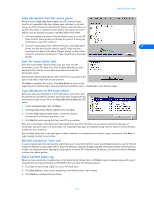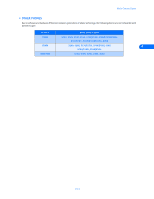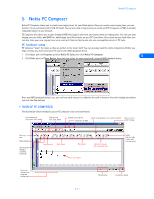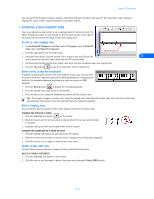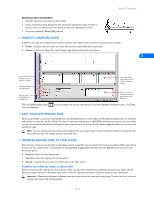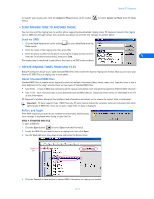Nokia 5120 User Guide - Page 19
• Send ringing tone to another phone, Send via SMS, • Create ringing tones from MIDI files
 |
View all Nokia 5120 manuals
Add to My Manuals
Save this manual to your list of manuals |
Page 19 highlights
Nokia PC Composer To transfer your ringing tone, click the Update to Phone button on the toolbar menu). (or select Update to Phone from the Tools • SEND RINGING TONE TO ANOTHER PHONE You can also send the ringing tone to another phone supporting downloadable ringing tones. PC Composer converts the ringing tone to SMS text message format, then instructs your phone to send the text message to another phone. Send via SMS 1 Click the Send Tone button on the toolbar Tools menu). (or select Send Tone from the 2 Enter the name of the ringing tone, then press TAB. 3 Enter the phone number for the phone receiving the ringing tone (or select it from the list of phone book entries), then press Send. 5 The ringing tone is transferred to your phone, then sent as an SMS to the recipient. • CREATE RINGING TONES FROM MIDI FILES Nokia PC Composer allows you to open Standard MIDI files, then convert the data to ringing tone format. Now you can carry your favorite PC MIDI file as a ringing tone in your phone. About Standard MIDI files Standard MIDI files of popular music frequently consist of multiple instruments (bass, drums, organ, etc.). Typically, there is also a track dedicated to the song's melody. There are two types of Standard MIDI files: • Type 0 files - 1 track of MIDI data containing all the various instruments; each instrument assigned to different MIDI "channel." • Type 1 files - each instrument has its own dedicated track and MIDI channel. Track/instrument names are embedded in the file as text information. PC Composer's interface interprets the multiple track information and allows you to choose the correct track or instrument. Important: PC Suite supports Type 1 MIDI files only. PC Suite cannot display the necessary note and instrument data when opening Type 0 MIDI files. If you try to open a Type 0 file, no data is displayed. Before you begin If the MIDI sequence you want to use contains too many notes, the following error message is displayed when trying to open the file: OPEN A STANDARD MIDI FILE To open a MIDI file: 1 Click the Open button (or select Open from the File menu). 2 Locate the MIDI file you want to use as a ringing tone, then click Open. 3 Use the Track list box's drop-down arrow and locate the desired track. Track list box 4 Click the Convert to Tone button to convert MIDI information to ringing tone format. [ 14 ]