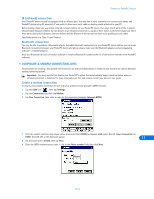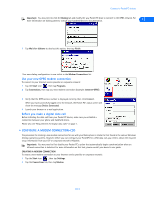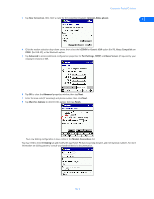Nokia 5120 User Guide - Page 47
IR (infrared) connection, Bluetooth connection, • Connections preferences
 |
View all Nokia 5120 manuals
Add to My Manuals
Save this manual to your list of manuals |
Page 47 highlights
Connect to PalmOS devices Important: If you are unable to order the RS-232C serial cable as an accessory, you may be able to purchase a USB-to-RS232C adapter. This device may be available at your local computer retailer, or via the Internet. Or you may consider using IR as your connection method. IR (infrared) connection Your PalmOS device may be equipped with an infrared port. You may find it more convenient to connect your phone and PalmOS device using IR, especially if you prefer to leave your serial cable or docking cradle attached to your PC. Before dialing, make sure you enable infrared communications on your PalmOS device, then align the IR ports of the 2 devices. The preferable distance between the two devices in an infrared connection is a range of three inches to three feet maximum. There must be no obstructions between the two devices and the IR ports of the two devices have to be pointing at each other. Your Nokia phone is a Class 1 Laser Product. Bluetooth connection You may be able to purchase a Bluetooth adapter that adds Bluetooth connectivity to your Palm device. Before you can make Bluetooth connection between your PalmOS device and phone, please make sure the Bluetooth adapter and accompanying software is installed properly. Once your Bluetooth device's connection software is installed, Bluetooth is added to the list of connection methods in the PalmOS software. • CONNECTIONS PREFERENCES Before you can make data calls using your Palm OS device and your Nokia phone as a wireless modem, you need to create a new connection device in the Connections preferences folder. 1 Tap the Applications icon, then tap Prefs 2 Tap the Categories drop-down menu, then tap Connection. 3 Tap New. Enter the name of the new connection device (example: Nokia). 4 Click the Connection Method drop-down arrow, then click IrCOMM to Modem (for IR), Serial to Modem (for DLR-3P cable), or the Bluetooth option. 5 Click Details. Set speed to 57,600 bps and flow control to Automatic. Click OK when finished, then click OK to close the Edit window. 12 6 Your new Nokia phone configuration should now appear in the list of Connection options, and is available to all applications that support a modem connection. • MAKE A DIAL-UP CONNECTION Once you have a modem configuration for your Nokia phone, you can use that configuration with any existing TCP/IP or network preferences, as well as any stand-alone 3rd party E-mail, Web browser, or fax programs. [ 42 ]