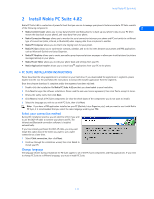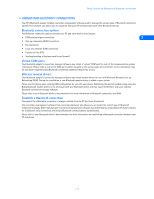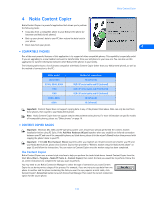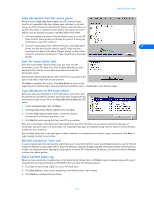Nokia 5120 User Guide - Page 9
Install Nokia PC Suite 4.82, • PC Suite installation instructions, Select your connection method - review
 |
View all Nokia 5120 manuals
Add to My Manuals
Save this manual to your list of manuals |
Page 9 highlights
Install Nokia PC Suite 4.82 2 Install Nokia PC Suite 4.82 Nokia PC Suite 4.82 is a collection of powerful tools that you can use to manage your phone's features and data. PC Suite consists of the following components: 2 • Nokia Content Copier allows you to copy data between two Nokia phones, to back up your phone's data to your PC (then restore the data back to your phone), and erase data from your phone. • Nokia Connection Manager allows you to monitor the serial connection between your phone and PC and switch to a different type of connection (cable, infrared, or Bluetooth) when copying data from one phone to another. • Nokia PC Composer allows you to create new ringing tones for your phone. • Nokia PC Sync allows you to synchronize contacts, calendar, and to-do list items between your phone and PIM applications such as Microsoft Outlook and Lotus Organizer. • Nokia PC Graphics allows you to create new caller group logos and picture messages or allows you to edit pictures (or picture messages) already in your phone. • Nokia Phone Editor allows you to edit your phone book and settings from your PC. • Nokia Application Installer allows you to install JavaTM applications from your PC to the phone. • PC SUITE INSTALLATION INSTRUCTIONS Please download the setup application to a location on your hard drive. If you downloaded the application in segments, please double-click the .exe file and follow the instructions to extract the installer application from the segments. Once the software download is complete and/or the segments have been rejoined: 1 Double-click the installation file Nokia PC Suite 4.82.exe that you downloaded to your hard drive. 2 Click Next to begin the software installation. Please read the end-user license agreement, then click Yes to accept its terms. 3 Review the safety notes, then click Next. 4 Click Next to install all PC Suite components (or clear the check boxes of the components you do not want to install). 5 Select the language you wish to use with PC Suite, then click Next. Note: If you have a PIM application installed on your PC (Outlook, Lotus Organizer, etc.) and you want to use it with Nokia PC Sync, it is recommended that you select the same language used by your PIM. Select your connection method During the installation process, you are asked to select if you wish to use the DLR-3P cable to connect your phone and PC. The infrared and Bluetooth connection software is installed automatically. If you have already purchased the DLR-3P cable, you may want install this option now in the event you want to use a cable connection at a later time. 1 Select Cable connection, then click Next. 2 Continue through the installation wizard, then click Finish to restart your PC. Change language The language chosen during installation for PC Suite applies to all of the PC Suite components and Help applications. If you need to change PC Suite to a different language, you must reinstall PC Suite. [ 4 ]