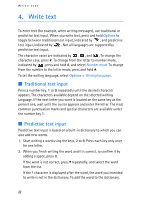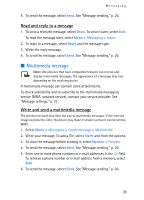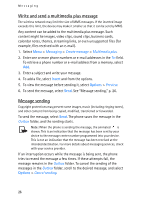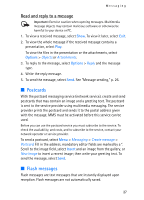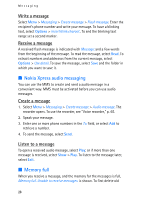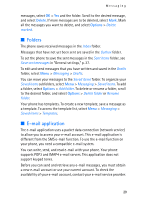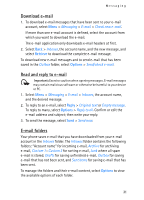Nokia 5300 User Guide - Page 26
Write and send a multimedia plus message, Message sending, Insert, Options - themes
 |
View all Nokia 5300 manuals
Add to My Manuals
Save this manual to your list of manuals |
Page 26 highlights
Messaging Write and send a multimedia plus message The wireless network may limit the size of MMS messages. If the inserted image exceeds this limit, the device may make it smaller so that it can be sent by MMS. Any content can be added to the multimedia plus message. Such content might be images, video clips, sound clips, business cards, calendar notes, themes, streaming links, or even unsupported files (for example, files received with an e-mail). 1. Select Menu > Messaging > Create message > Multimedia plus. 2. Enter one or more phone numbers or e-mail addresses in the To: field. To retrieve a phone number or e-mail address from a memory, select Add. 3. Enter a subject and write your message. 4. To add a file, select Insert and from the options. 5. To view the message before sending it, select Options > Preview. 6. To send the message, select Send. See "Message sending," p. 26. Message sending Copyright protections may prevent some images, music (including ringing tones), and other content from being copied, modified, transferred or forwarded. To send the message, select Send. The phone saves the message in the Outbox folder, and the sending starts. Note: When the phone is sending the message, the animated is shown. This is an indication that the message has been sent by your device to the message center number programmed into your device. This is not an indication that the message has been received at the intended destination. For more details about messaging services, check with your service provider. If an interruption occurs while the message is being sent, the phone tries to resend the message a few times. If these attempts fail, the message remains in the Outbox folder. To cancel the sending of the messages in the Outbox folder, scroll to the desired message, and select Options > Cancel sending. 26