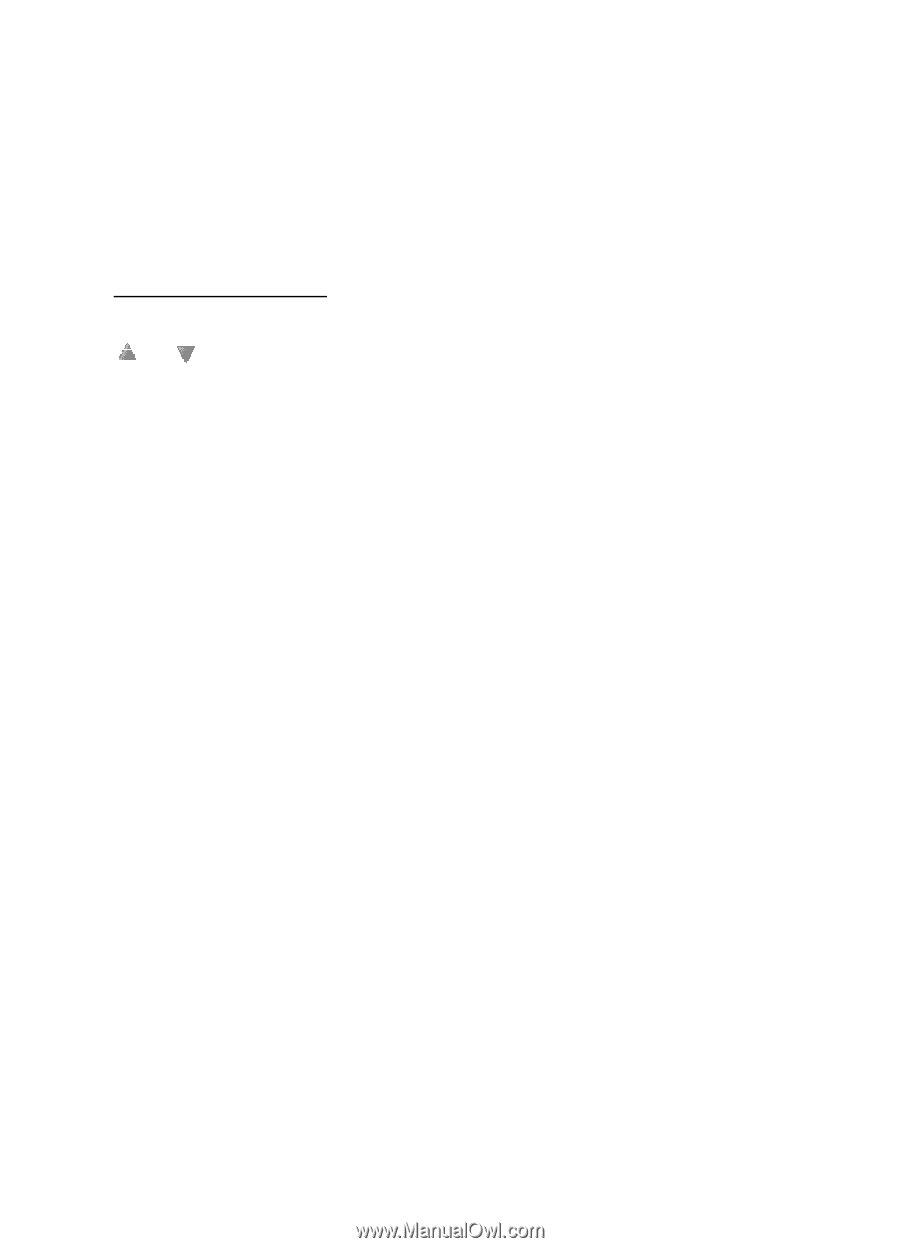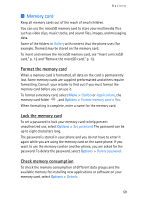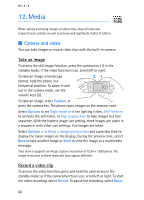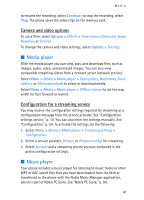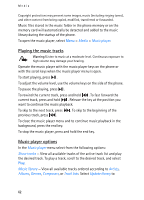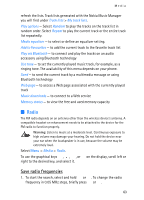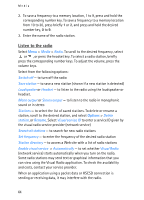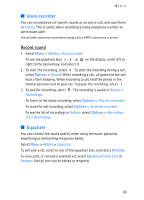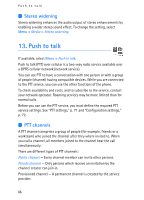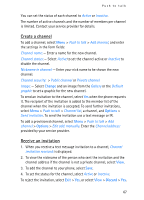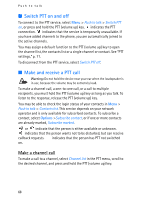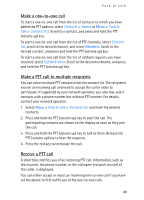Nokia 5300 User Guide - Page 64
Listen to the radio, Visual service ID
 |
View all Nokia 5300 manuals
Add to My Manuals
Save this manual to your list of manuals |
Page 64 highlights
Media 2. To save a frequency to a memory location, 1 to 9, press and hold the corresponding number key. To save a frequency to a memory location from 10 to 20, press briefly 1 or 2, and press and hold the desired number key, 0 to 9. 3. Enter the name of the radio station. Listen to the radio Select Menu > Media > Radio. To scroll to the desired frequency, select or , or press the headset key. To select a radio station, briefly press the corresponding number keys. To adjust the volume, press the volume keys. Select from the following options: Switch off - to turn off the radio Save station - to save a new station (shown if a new station is detected) Loudspeaker or Headset - to listen to the radio using the loudspeaker or headset. Mono output or Stereo output - to listen to the radio in monophonic sound or in stereo Stations - to select the list of saved stations. To delete or rename a station, scroll to the desired station, and select Options > Delete station, or Rename. Select Visual service ID to enter a service ID given by the visual radio service provider (network service) Search all stations - to search for new radio stations Set frequency - to enter the frequency of the desired radio station Station directory - to access a Web site with a list of radio stations Enable visual service > Automatically - to set whether Visual Radio (network service) starts automatically when you turn on the radio. Some radio stations may send text or graphical information that you can view using the Visual Radio application. To check the availability and costs, contact your service provider. When an application using a packet data or HSCSD connection is sending or receiving data, it may interfere with the radio. 64