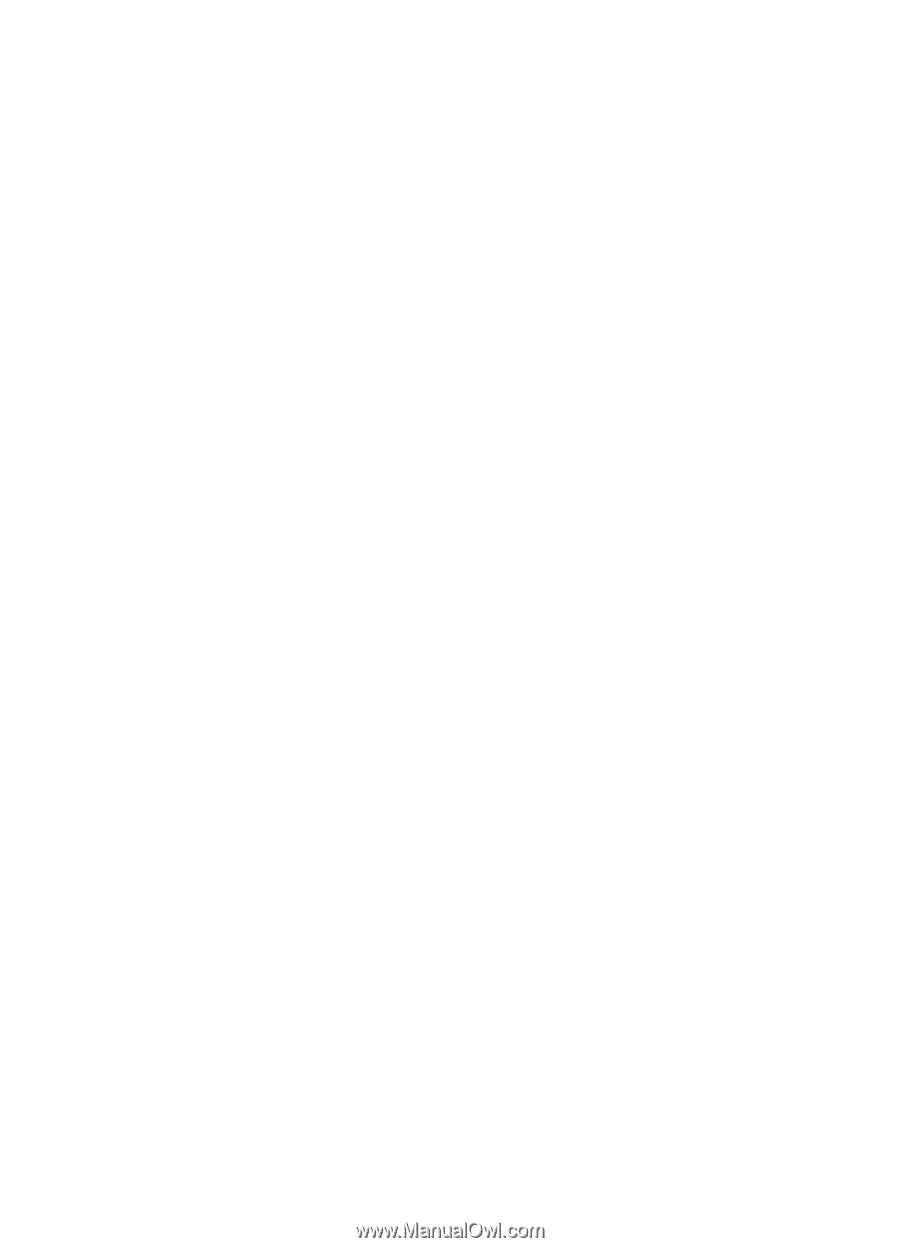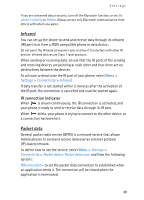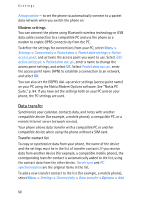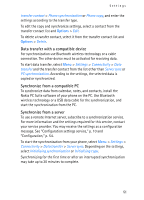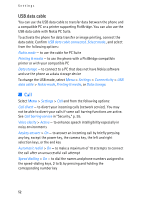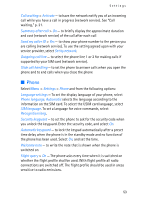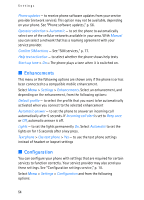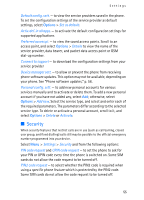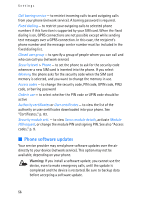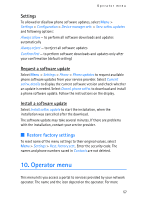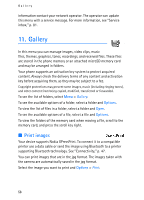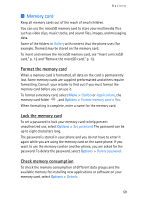Nokia 5300 User Guide - Page 54
Enhancements, Configuration, Confirm SIM actions - software update
 |
View all Nokia 5300 manuals
Add to My Manuals
Save this manual to your list of manuals |
Page 54 highlights
Settings Phone updates - to receive phone software updates from your service provider (network service). This option may not be available, depending on your phone. See "Phone software updates," p. 56. Operator selection > Automatic - to set the phone to automatically select one of the cellular networks available in your area. With Manual you can select a network that has a roaming agreement with your service provider. Confirm SIM actions - See "SIM services," p. 77. Help text activation - to select whether the phone shows help texts Start-up tone > On - The phone plays a tone when it is switched on. ■ Enhancements This menu or the following options are shown only if the phone is or has been connected to a compatible mobile enhancement. Select Menu > Settings > Enhancements. Select an enhancement, and depending on the enhancement, from the following options: Default profile - to select the profile that you want to be automatically activated when you connect to the selected enhancement Automatic answer - to set the phone to answer an incoming call automatically after 5 seconds. If Incoming call alert is set to Beep once or Off, automatic answer is off. Lights - to set the lights permanently On. Select Automatic to set the lights on for 15 seconds after a key press. Text phone > Use text phone > Yes - to use the text phone settings instead of headset or loopset settings ■ Configuration You can configure your phone with settings that are required for certain services to function correctly. Your service provider may also send you these settings. See "Configuration settings service," p. 10. Select Menu > Settings > Configuration and from the following options: 54