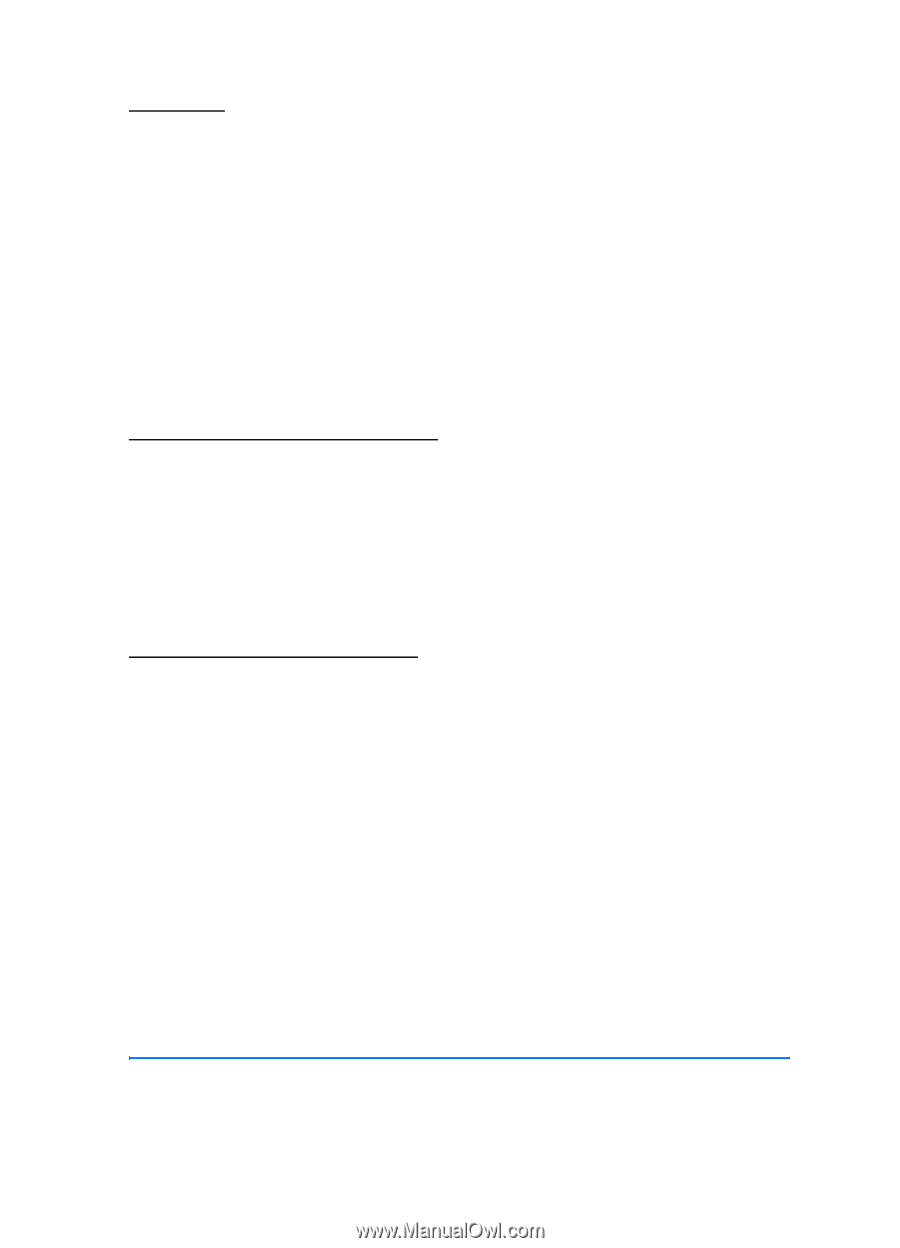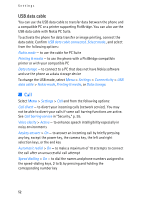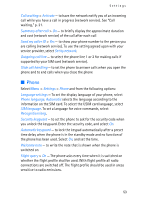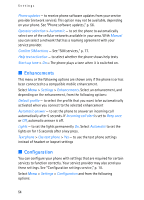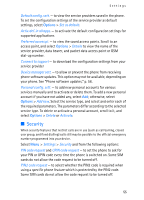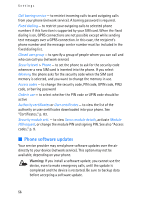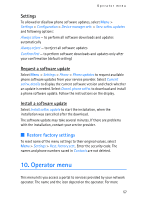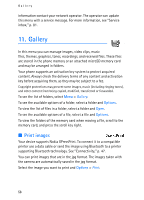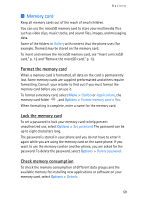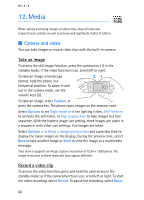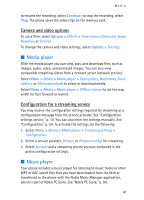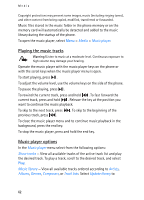Nokia 5300 User Guide - Page 57
Settings, Request a software update, Restore factory settings, 10. Operator menu - security code reset
 |
View all Nokia 5300 manuals
Add to My Manuals
Save this manual to your list of manuals |
Page 57 highlights
Operator menu Settings To allowed or disallow phone software updates, select Menu > Settings > Configuration > Device manager sett. > Serv. softw. updates and following options: Always allow - to perform all software downloads and updates automatically Always reject - to reject all software updates Confirm first - to perform software downloads and updates only after your confirmation (default setting) Request a software update Select Menu > Settings > Phone > Phone updates to request available phone software updates from your service provider. Select Current softw. details to display the current software version and check whether an update is needed. Select Downl. phone softw. to download and install a phone software update. Follow the instructions on the display. Install a software update Select Install softw. update to start the installation, when the installation was cancelled after the download. The software update may take several minutes. If there are problems with the installation, contact your service provider. ■ Restore factory settings To reset some of the menu settings to their original values, select Menu > Settings > Rest. factory sett.. Enter the security code. The names and phone numbers saved in Contacts are not deleted. 10. Operator menu This menu lets you access a portal to services provided by your network operator. The name and the icon depend on the operator. For more 57