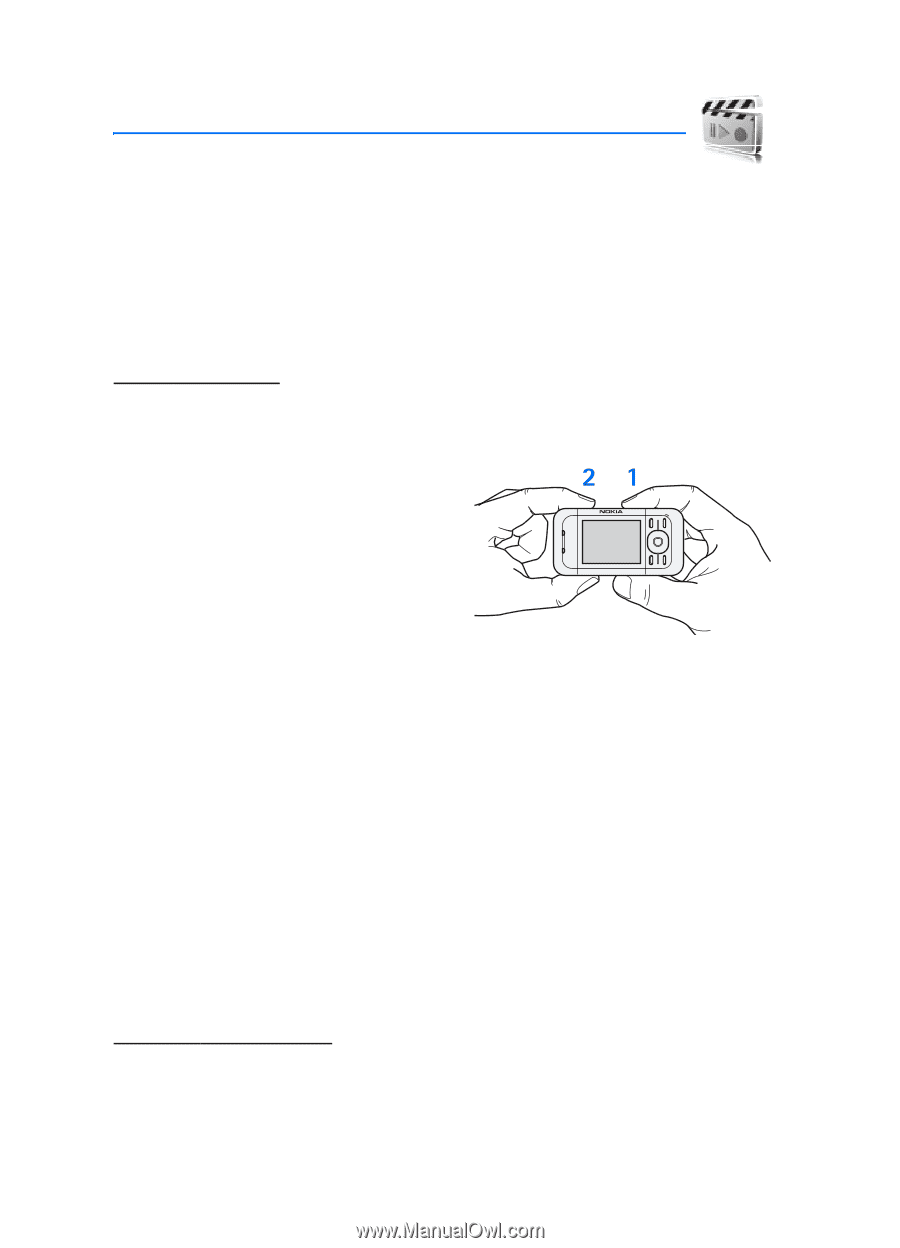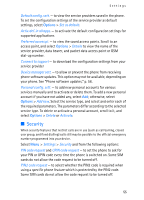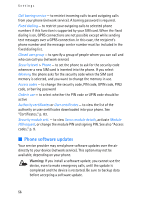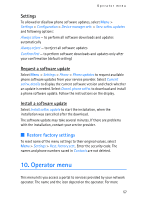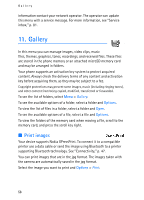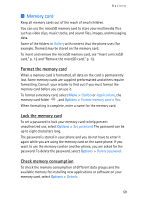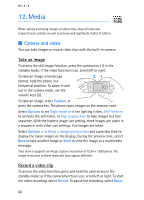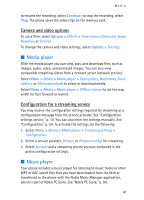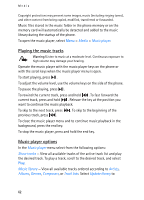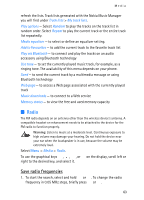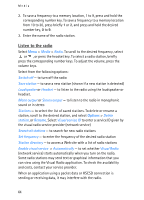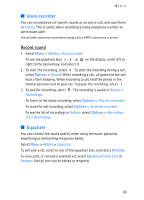Nokia 5300 User Guide - Page 60
Media, Camera and video, Take an image, Record a video clip
 |
View all Nokia 5300 manuals
Add to My Manuals
Save this manual to your list of manuals |
Page 60 highlights
Media 12. Media When taking and using images or video clips, obey all laws and respect local customs as well as privacy and legitimate rights of others. ■ Camera and video You can take images or record video clips with the built-in camera. Take an image To access the still image function, press the camera key (1) in the standby mode; if the video function is on, scroll left or right. To take an image in landscape format, hold the phone in a horizontal position. To zoom in and out in the camera mode, use the volume keys (2). To take an image, select Capture, or press the camera key. The phone saves images on the memory card. Select Options to set Night mode on if the lighting is dim, Self-timer on to activate the self-timer, or Img. sequence on to take images in a fast sequence. With the highest image size setting, three images are taken in a sequence, with other size settings, five images are taken. Select Options > Settings > Image preview time and a preview time to display the taken images on the display. During the preview time, select Back to take another image or Send to send the image as a multimedia message. Your device supports an image capture resolution of 1024 x 1280 pixels. The image resolution in these materials may appear different. Record a video clip To access the video function, press and hold the camera key in the standby mode; or if the camera function is on, scroll left or right. To start the video recording, select Record. To pause the recording, select Pause; 60