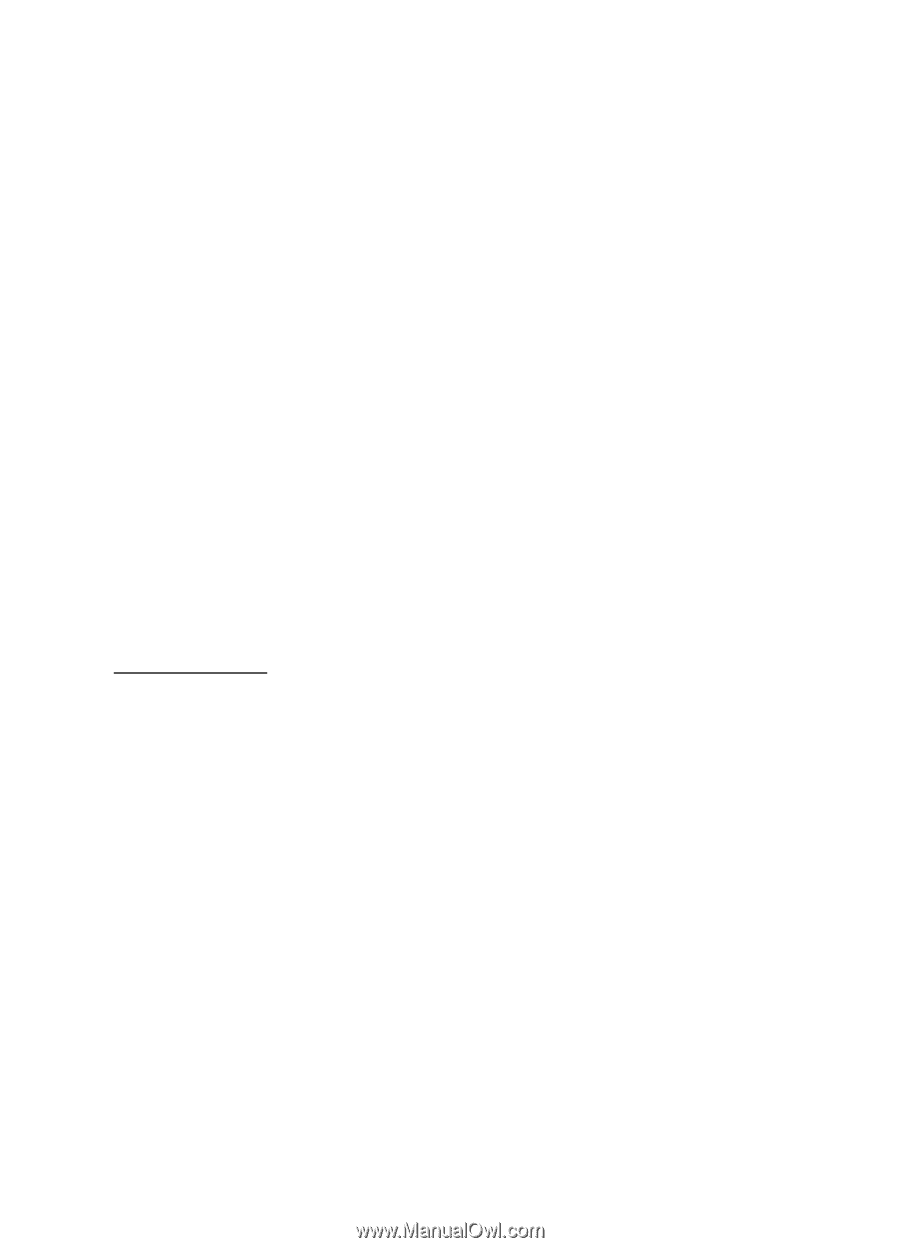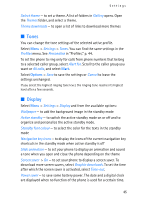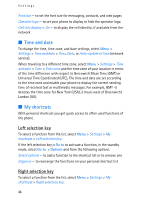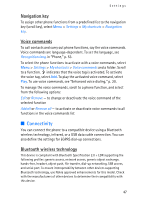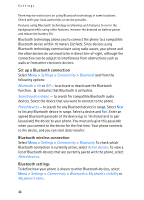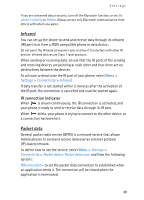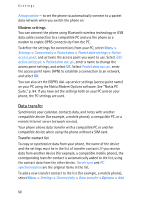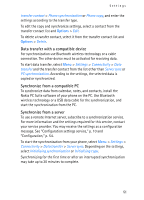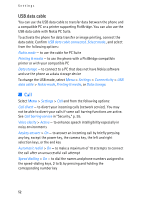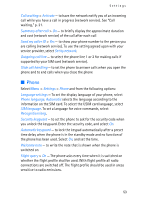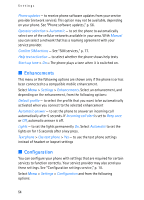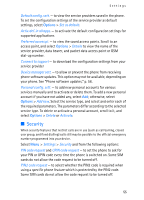Nokia 5300 User Guide - Page 50
Modem settings, Data transfer - pc suite
 |
View all Nokia 5300 manuals
Add to My Manuals
Save this manual to your list of manuals |
Page 50 highlights
Settings Always online - to set the phone to automatically connect to a packet data network when you switch the phone on Modem settings You can connect the phone using Bluetooth wireless technology or USB data cable connection to a compatible PC and use the phone as a modem to enable GPRS connectivity from the PC. To define the settings for connections from your PC, select Menu > Settings > Connectivity > Packet data > Packet data settings > Active access point, and activate the access point you want to use. Select Edit active access pt. > Packet data acc. pt., enter a name to change the access point settings, and select OK. Select Packet data acc. pt., enter the access point name (APN) to establish a connection to an network, and select OK. You can also set the EGPRS dial-up service settings (access point name) on your PC using the Nokia Modem Options software. See "Nokia PC Suite," p. 84. If you have set the settings both on your PC and on your phone, the PC settings are used. Data transfer Synchronize your calendar, contacts data, and notes with another compatible device (for example, a mobile phone), a compatible PC, or a remote Internet server (network service). Your phone allows data transfer with a compatible PC or another compatible device when using the phone without a SIM card. Transfer contact list To copy or synchronize data from your phone, the name of the device and the settings must be in the list of transfer contacts. If you receive data from another device (for example, a compatible mobile phone), the corresponding transfer contact is automatically added to the list, using the contact data from the other device. Server sync and PC synchronisation are the original items in the list. To add a new transfer contact to the list (for example, a mobile phone), select Menu > Settings > Connectivity > Data transfer > Options > Add 50