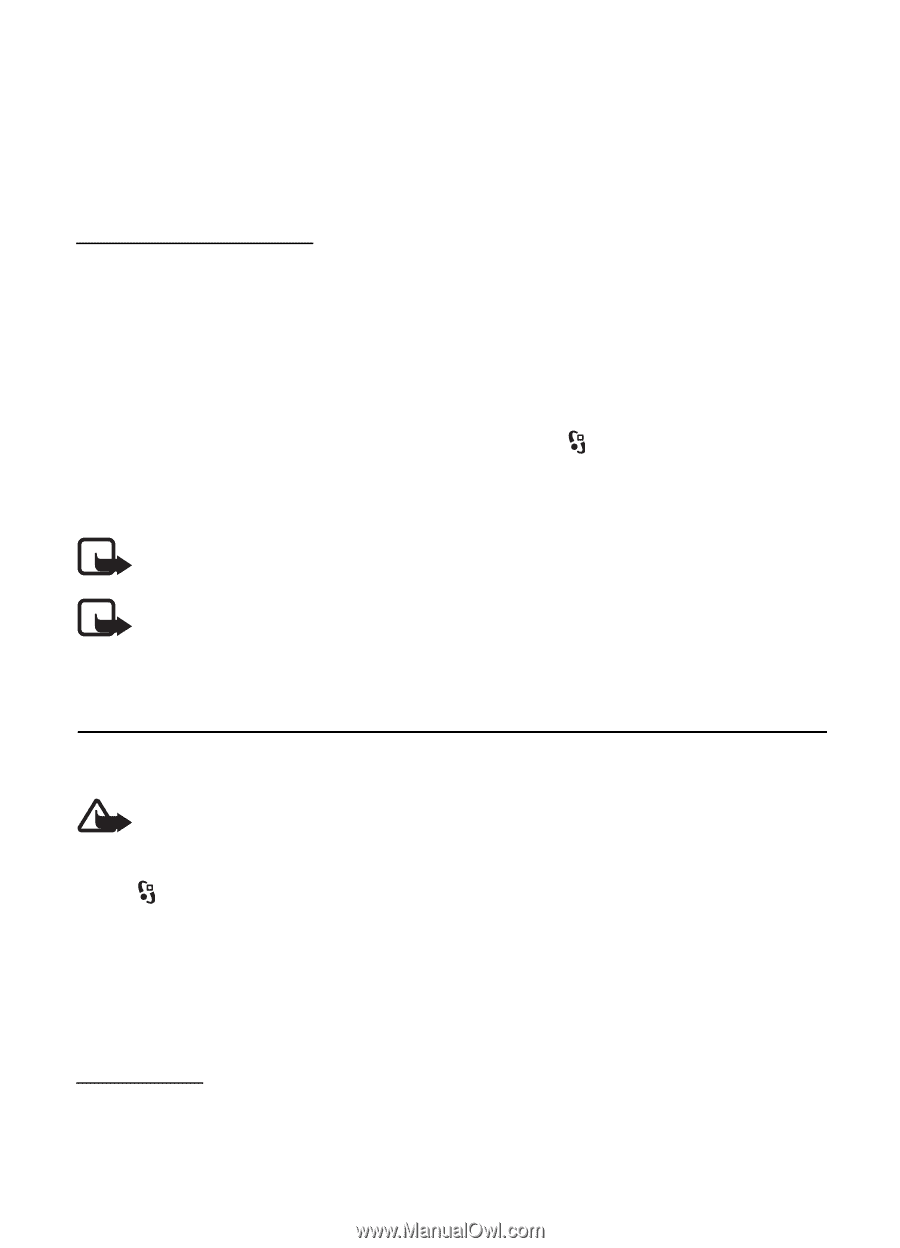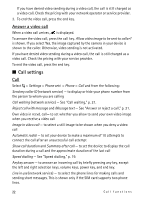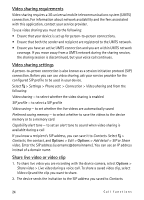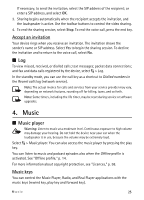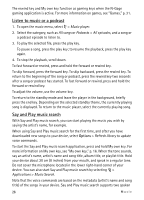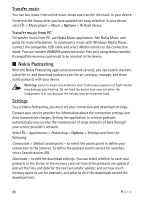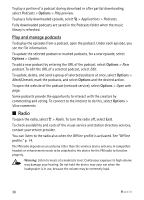Nokia 5320 XpressMusic User Guide - Page 25
Log, 4. Music, Music player
 |
View all Nokia 5320 XpressMusic manuals
Add to My Manuals
Save this manual to your list of manuals |
Page 25 highlights
If necessary, to send the invitation, select the SIP address of the recipient; or enter a SIP address, and select OK. 3. Sharing begins automatically when the recipient accepts the invitation, and the loudspeaker is active. Use the toolbar buttons to control the video sharing. 4. To end the sharing session, select Stop. To end the voice call, press the end key. Accept an invitation Your device rings when you receive an invitation. The invitation shows the sender's name or SIP address. Select Yes to begin the sharing session. To decline the invitation and to return to the voice call, select No. ■ Log To view missed, received, or dialled calls; text messages; packet data connections; and fax and data calls registered by the device, select > Log. In the standby mode, you can use the call key as a shortcut to Dialled numbers in the Recent calls log (network service). Note: The actual invoice for calls and services from your service provider may vary, depending on network features, rounding off for billing, taxes, and so forth. Note: Some timers, including the life timer, may be reset during service or software upgrades. 4. Music ■ Music player Warning: Listen to music at a moderate level. Continuous exposure to high volume may damage your hearing. Do not hold the device near your ear when the loudspeaker is in use, because the volume may be extremely loud. Select > Music player. You can also access the music player by pressing the play key. You can listen to music and podcast episodes also when the Offline profile is activated. See "Offline profile," p. 14. For more information about copyright protection, see "Licences," p. 58. Music keys You can control the Music Player, Radio, and Real Player applications with the music keys (rewind key, play key and forward key). Music 25