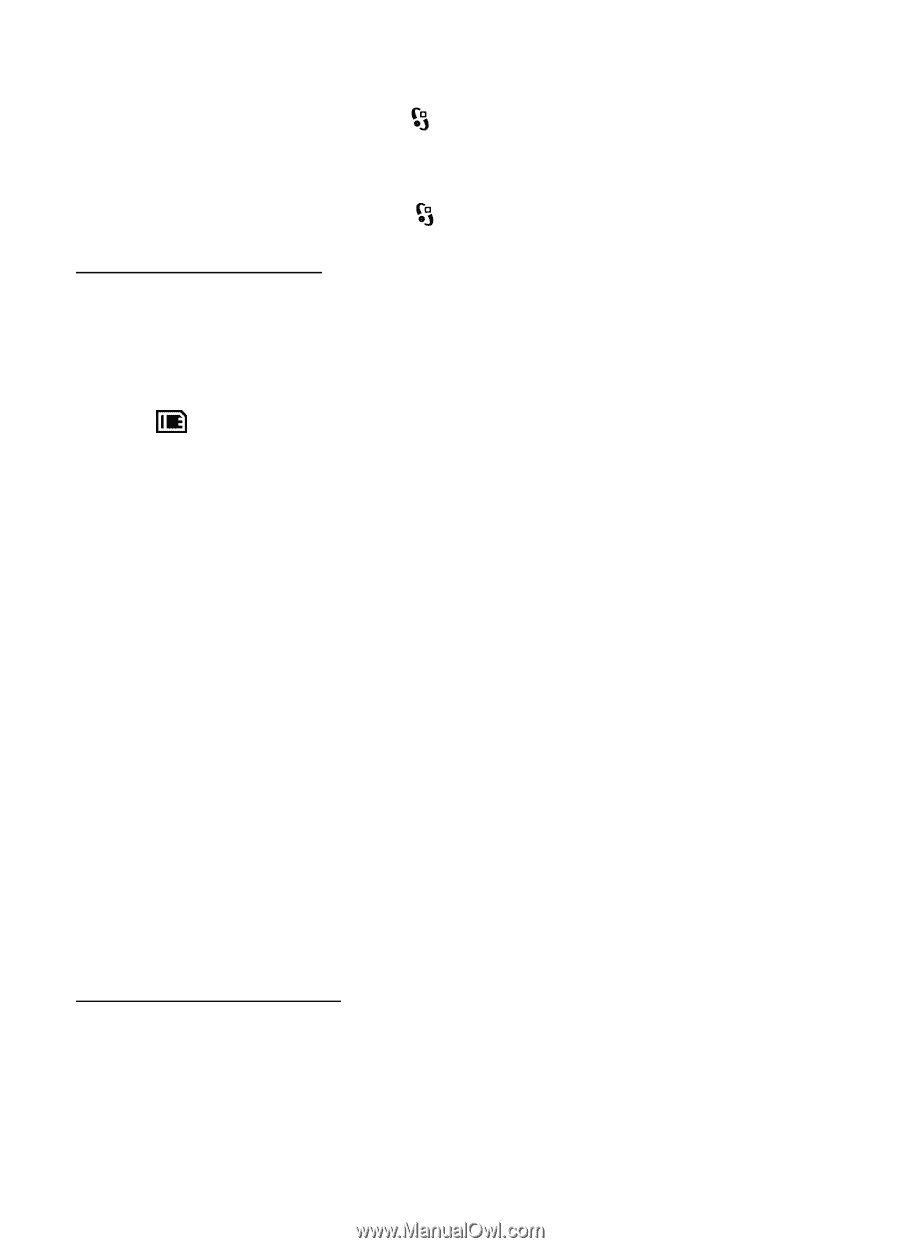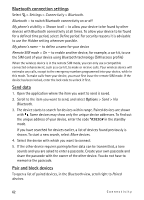Nokia 5320 XpressMusic User Guide - Page 57
Install an application, Remove an application, Applications, My own, Application manager, Settings - apps
 |
View all Nokia 5320 XpressMusic manuals
Add to My Manuals
Save this manual to your list of manuals |
Page 57 highlights
Application Installer in Nokia PC Suite to install an application to your device or a memory card. To find installed applications, select > Applications > My own. My own is the default folder for installed applications. However, applications may also be installed in the Internet or Games folders. To open Application manager, select > Settings > Data mgr. > App. mgr.. Install an application The .jar file is required for installing Java applications. If it is missing, the device may ask you to download it. 1. To install an application or software package, select Installation files, and scroll to an installation file. Applications on the memory card are indicated with . 2. Select Options > Install. Alternatively, search the device memory or the memory card, select the application, and press the scroll key to start the installation. During the installation, the device shows information about the progress of the installation. If you are installing an application without a digital signature or certification, the device displays a warning. Continue installation only if you are sure of the origins and contents of the application. Java applications may attempt to, for example, establish a data connection or send a message. To edit the permissions of an installed Java application and define which access point the application will use, select Installed apps., scroll to the application, and select Open. After you install applications to a compatible memory card, installation files (.sis, .sisx) remain in the device memory. The files may use large amounts of memory and prevent you from storing other files. To maintain sufficient memory, use Nokia PC Suite to back up installation files to a compatible PC, then use the file manager to remove the installation files from the device memory. See "File manager,"p. 58. If the .sis file is a message attachment, delete the message from the Messaging inbox. Remove an application In the Application manager main view, select Installed apps., scroll to the software package, and select Options > Uninstall. Data management 57