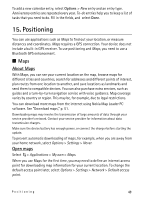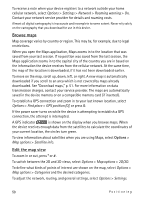Nokia 5320 XpressMusic User Guide - Page 49
Positioning, Maps, About Maps, Open maps - software update download
 |
View all Nokia 5320 XpressMusic manuals
Add to My Manuals
Save this manual to your list of manuals |
Page 49 highlights
To add a new calendar entry, select Options > New entry and an entry type. Anniversary entries are repeated every year. To-do entries help you to keep a list of tasks that you need to do. Fill in the fields, and select Done. 15. Positioning You can use applications such as Maps to find out your location, or measure distances and coordinates. Maps requires a GPS connection. Your device does not include a built-in GPS receiver. To use positioning and Maps, you need to use a Bluetooth GPS enhancement. ■ Maps About Maps With Maps, you can see your current location on the map, browse maps for different cities and countries, search for addresses and different points of interest, plan routes from one location to another, and save locations as landmarks and send them to compatible devices. You can also purchase extra services, such as guides and a turn-by-turn navigation service with voice guidance. Map coverage varies by country or region. This may be, for example, due to legal restrictions. You can download more maps from the internet using Nokia Map Loader PC software. See "Download maps," p. 51. Downloading maps may involve the transmission of large amounts of data through your service provider's network. Contact your service provider for information about data transmission charges. Make sure the device battery has enough power, or connect the charger before starting the update. To prevent automatic downloading of maps, for example, when you are away from your home network, select Options > Settings > Never. Open maps Select > Applications > My own > Maps. When you use Maps for the first time, you may need to define an internet access point for downloading map information for your current location. To change the default access point later, select Options > Settings > Network > Default access point. Positioning 49