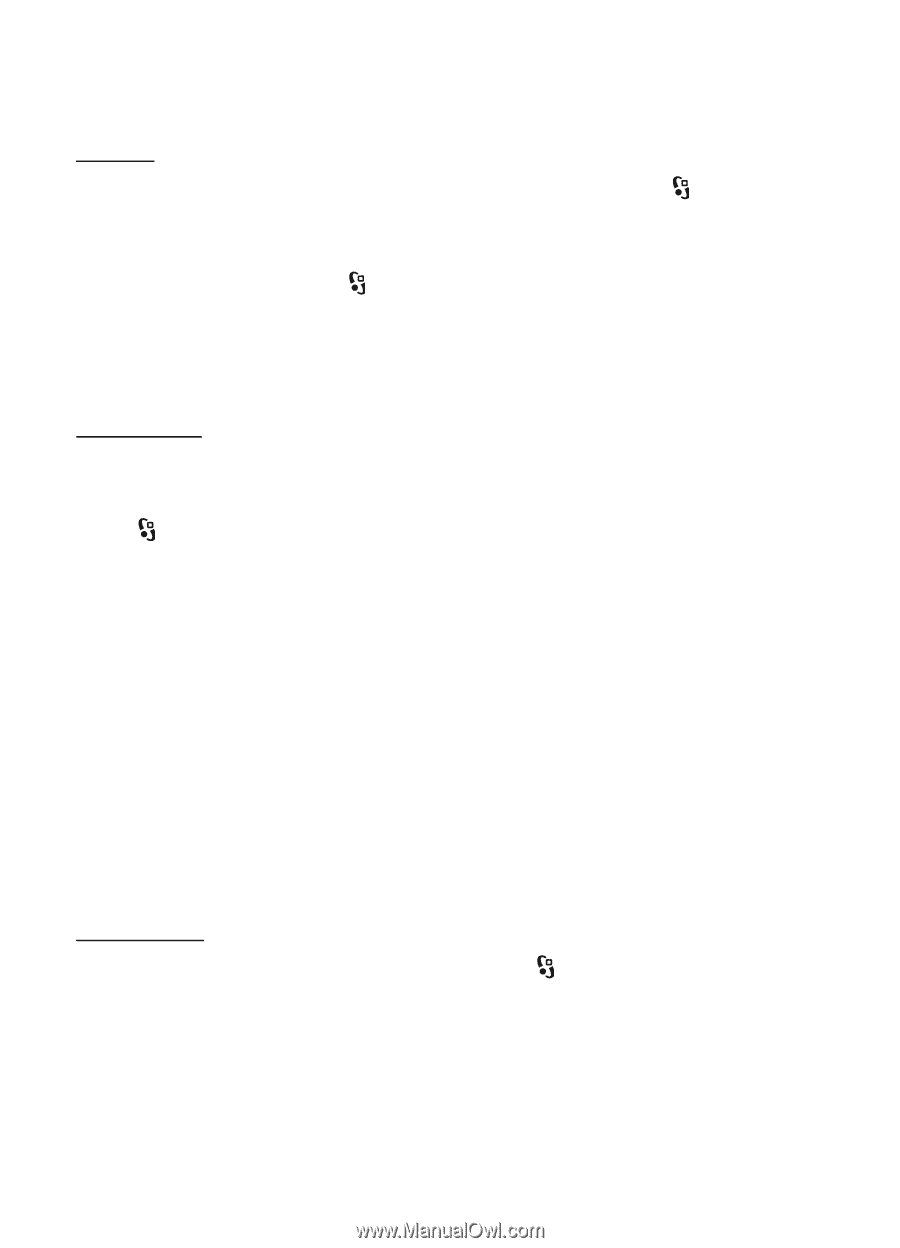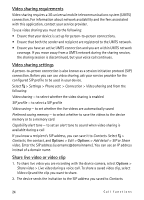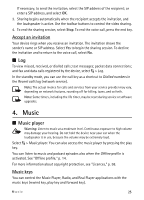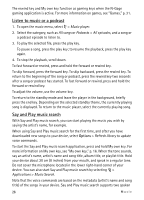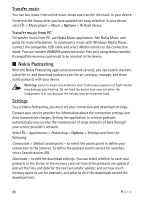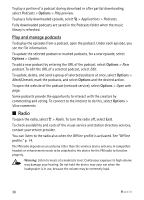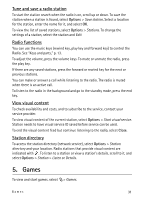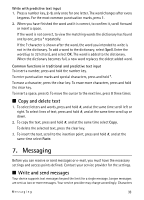Nokia 5320 XpressMusic User Guide - Page 29
Search, Directories, Downloads
 |
View all Nokia 5320 XpressMusic manuals
Add to My Manuals
Save this manual to your list of manuals |
Page 29 highlights
Setting the application to retrieve podcasts automatically may involve the transmission of large amounts of data through your service provider's network. Contact your service provider for information about data transmission charges. Search To set the search engine to use the podcast search service, select > Applications > Podcasting > Options > Settings > Connection > Search service URL. To search for podcasts, select > Applications > Podcasting > Search, and enter a keyword or a title. To subscribe to a channel and add it to your podcasts, select Options > Subscribe. You can also mark channels to add them all at the same time. Directories Directories help you to find new podcast episodes to which to subscribe. An episode is a particular media file of a podcast. Select > Applications > Podcasting > Directories. Select a directory folder to update it (network service). When the colour of the folder icon changes, select to open it, and select a folder topic to view the list of podcasts. To subscribe to a podcast, select the title. After you have subscribed to episodes of a podcast, you can download, manage, and play them in the podcasts menu. To add a new directory or folder, select Options > New > Web directory or Folder. Select a title, URL of the .opml (outline processor markup language) file, and Done. To import an .opml file saved on your device, select Options > Import OPML file. Select the location of the file, and import it. When you receive a message with an .opml file using Bluetooth connectivity, open the file and save it to the Received folder in directories. Open the folder to subscribe to any of the links to add to your podcasts. Downloads To see the podcasts you have subscribed to, select > Applications > Podcasting > Podcasts. To see individual episode titles, select the podcast title. To start a download, select the episode title. To download or to continue to download selected or marked episodes, select Options > Download or Continue download. You can download multiple episodes at the same time. Music 29