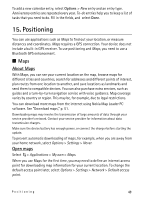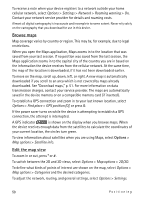Nokia 5320 XpressMusic User Guide - Page 51
Office applications, Active notes - software update
 |
View all Nokia 5320 XpressMusic manuals
Add to My Manuals
Save this manual to your list of manuals |
Page 51 highlights
Download maps When you browse a map on the display, a new map is automatically downloaded if you scroll to an area which is not covered by maps already downloaded. The data counter (kB) on the display shows the amount of network traffic when you browse maps, create routes, or search for locations online. Downloading maps may involve the transmission of large amounts of data through your service provider's network. Contact your service provider for information about data transmission charges. Make sure the device battery has enough power, or connect the charger before starting the update. To prevent the device from automatically downloading maps from the internet, for example, when you are outside your home cellular network, or other map related data required by the extra services, select Options > Settings > Network > Use network > Never. To define how much memory card space you want to use for saving maps or voice guidance files, select Options > Settings > Network > Max. memory card use (%). This option is available only when a compatible memory card is inserted. When the memory is full, the oldest map data is deleted. You can delete the saved maps data using Nokia Map Loader PC software. Nokia Map Loader Nokia Map Loader is a PC software you can use to download and install maps from the internet to a compatible memory card. You can also use it to download voice files for turn-by-turn navigation. For more information, and to download maps and Nokia Map Loader, see www.nokia.com/maps. 16. Office applications ■ Active notes Active notes allows you to create, edit, and view different kinds of notes. You can insert images and videos or sound clips in the notes, link notes to other applications, such as Contacts, and send notes to others. Select > Office > Active notes. To create a note, start writing. To insert images, sound or video clips, business cards, web bookmarks, or files, select Options > Insert object and the type of item. Office applications 51