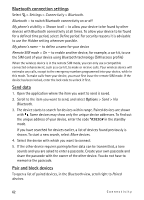Nokia 5320 XpressMusic User Guide - Page 59
Device manager, Update software - pc suite
 |
View all Nokia 5320 XpressMusic manuals
Add to My Manuals
Save this manual to your list of manuals |
Page 59 highlights
If your device has OMA DRM-protected content, to back up both the activation keys and the content, use the backup feature of Nokia PC Suite. Other transfer methods may not transfer the activation keys which need to be restored with the content for you to be able to continue the use of OMA DRM- protected content after the device memory is formatted. You may also need to restore the activation keys in case the files on your device get corrupted. If your device has WMDRM protected content, both the activation keys and the content will be lost if the device memory is formatted. You may also lose the activation keys and the content if the files on your device get corrupted. Losing the activation keys or the content may limit your ability to use the same content on your device again. For more information, contact your service provider. Some activation keys may be connected to a specific SIM card, and the protected content can be accessed only if the SIM card is inserted in the device. To view the licences saved in your device, select > Settings > Data mgr. > Licences. To view valid licences that are connected to one or more media files, select Valid licences. Group licences, which contain several licences, are indicated with . To view the licences contained in the group licence, select the group licence. To view invalid licences for which the time period for using the file has exceeded, select Invalid licences. To buy more usage time or extend the usage period for a media file, select an invalid licence and Options > Get new licence. It may not be possible to update licences if service message reception is disabled. To view licences that are not in use, select Not in use. Unused licenses have no media files connected to them. To view detailed information such as the validity status and the ability to send the file, scroll to a licence, and select it. ■ Device manager With device manager you can connect to a server and receive configuration settings for your device, create new server profiles, or view and manage existing server profiles. You may receive configuration settings from your service provider or company information management department. To open the device manager, select > Settings > Data mgr. > Device mgr.. Update software Warning: If you install a software update, you cannot use the device, even to make emergency calls, until the installation is completed and the device is restarted. Be sure to back up data before accepting installation of an update. Data management 59