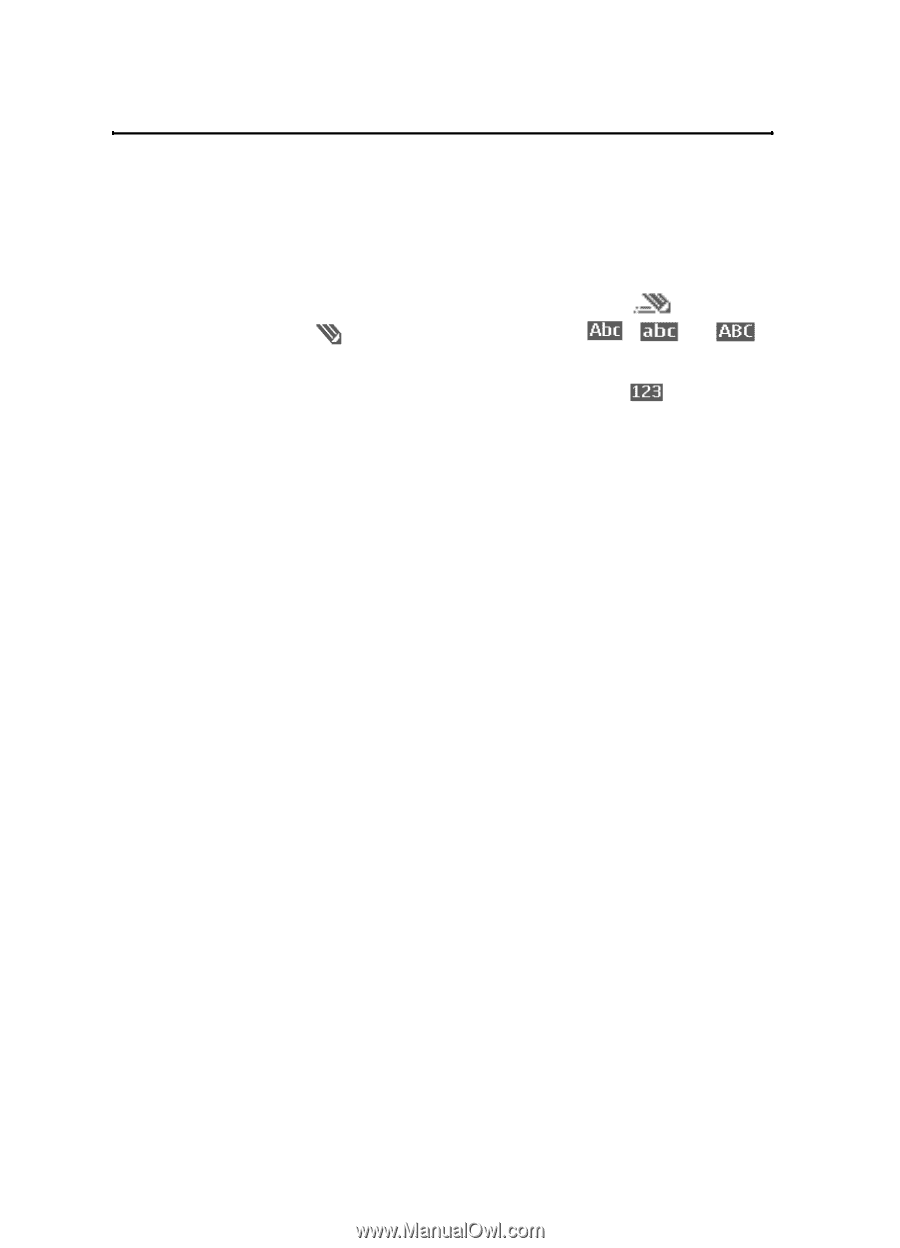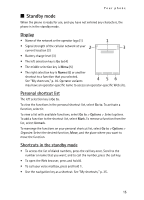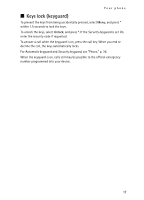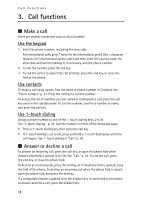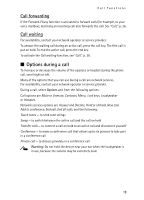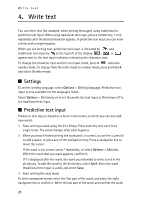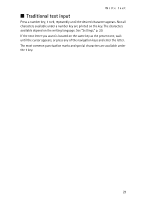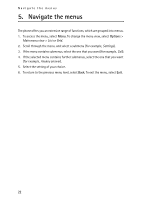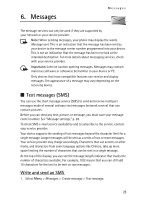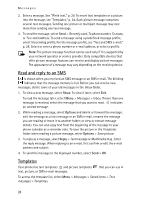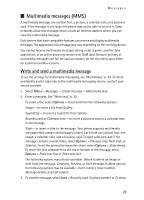Nokia 6061 Nokia 6061 User Guide in English - Page 21
Write text, Settings, Predictive text input - case
 |
View all Nokia 6061 manuals
Add to My Manuals
Save this manual to your list of manuals |
Page 21 highlights
Write text 4. Write text You can enter text (for example, when writing messages) using traditional or predictive text input. When using traditional text input, press a number key, 1 to 9, repeatedly until the desired character appears. In predictive text input you can enter a letter with a single keypress. When you are writing text, predictive text input is indicated by and traditional text input by at the top left of the display. , , or appear next to the text input indicator, indicating the character case. To change the character case and the text input mode, press #. indicates number mode. To change from the letter mode to number mode, press and hold #, and select Number mode. ■ Settings To set the writing language, select Options > Writing language. Predictive text input is only available for the languages listed. Select Options > Dictionary on to set the predictive text input or Dictionary off to set traditional text input. ■ Predictive text input Predictive text input is based on a built-in dictionary to which you can also add new words. 1. Start writing a word using the 2 to 9 keys. Press each key only once for a single letter. The word changes after each keypress. 2. When you have finished writing the word and it is correct, to confirm it, press 0 to add a space, or press any of the navigation keys. Press a navigation key to move the cursor. If the word is not correct, press * repeatedly, or select Options > Matches. When the word that you want appears, confirm it. If ? is displayed after the word, the word you intended to write is not in the dictionary. To add the word to the dictionary, select Spell. Enter the word (traditional text input is used), and select Save. 3. Start writing the next word. To write compound words, enter the first part of the word, and press the right navigation key to confirm it. Write the last part of the word, and confirm the word. 20