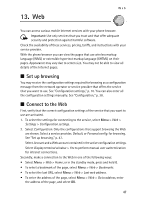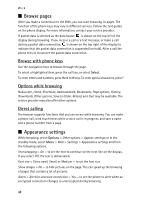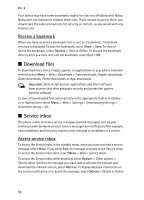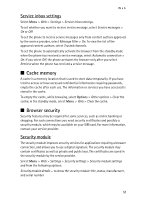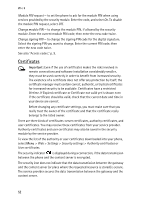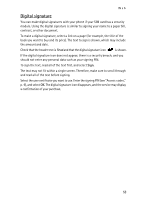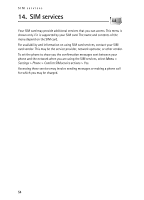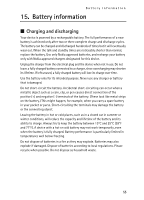Nokia 6061 Nokia 6061 User Guide in English - Page 53
Certificates, Module PIN request, Change module PIN, Change signing PIN, Settings, Security settings
 |
View all Nokia 6061 manuals
Add to My Manuals
Save this manual to your list of manuals |
Page 53 highlights
Web Module PIN request - to set the phone to ask for the module PIN when using services provided by the security module. Enter the code, and select On. To disable the module PIN request, select Off. Change module PIN - to change the module PIN, if allowed by the security module. Enter the current module PIN code; then enter the new code twice. Change signing PIN - to change the signing PIN code for the digital signature. Select the signing PIN you want to change. Enter the current PIN code; then enter the new code twice. See also "Access codes," p. 9. Certificates Important: Even if the use of certificates makes the risks involved in remote connections and software installation considerably smaller, they must be used correctly in order to benefit from increased security. The existence of a certificate does not offer any protection by itself; the certificate manager must contain correct, authentic, or trusted certificates for increased security to be available. Certificates have a restricted lifetime. If Expired certificate or Certificate not valid yet is shown even if the certificate should be valid, check that the current date and time in your device are correct. Before changing any certificate settings, you must make sure that you really trust the owner of the certificate and that the certificate really belongs to the listed owner. There are three kinds of certificates: server certificates, authority certificates, and user certificates. You may receive these certificates from your service provider. Authority certificates and user certificates may also be saved in the security module by the service provider. To view the list of the authority or user certificates downloaded into your phone, select Menu > Web > Settings > Security settings > Authority certificates or User certificates. The security indicator is displayed during a connection, if the data transmission between the phone and the content server is encrypted. The security icon does not indicate that the data transmission between the gateway and the content server (or place where the requested resource is stored) is secure. The service provider secures the data transmission between the gateway and the content server. 52