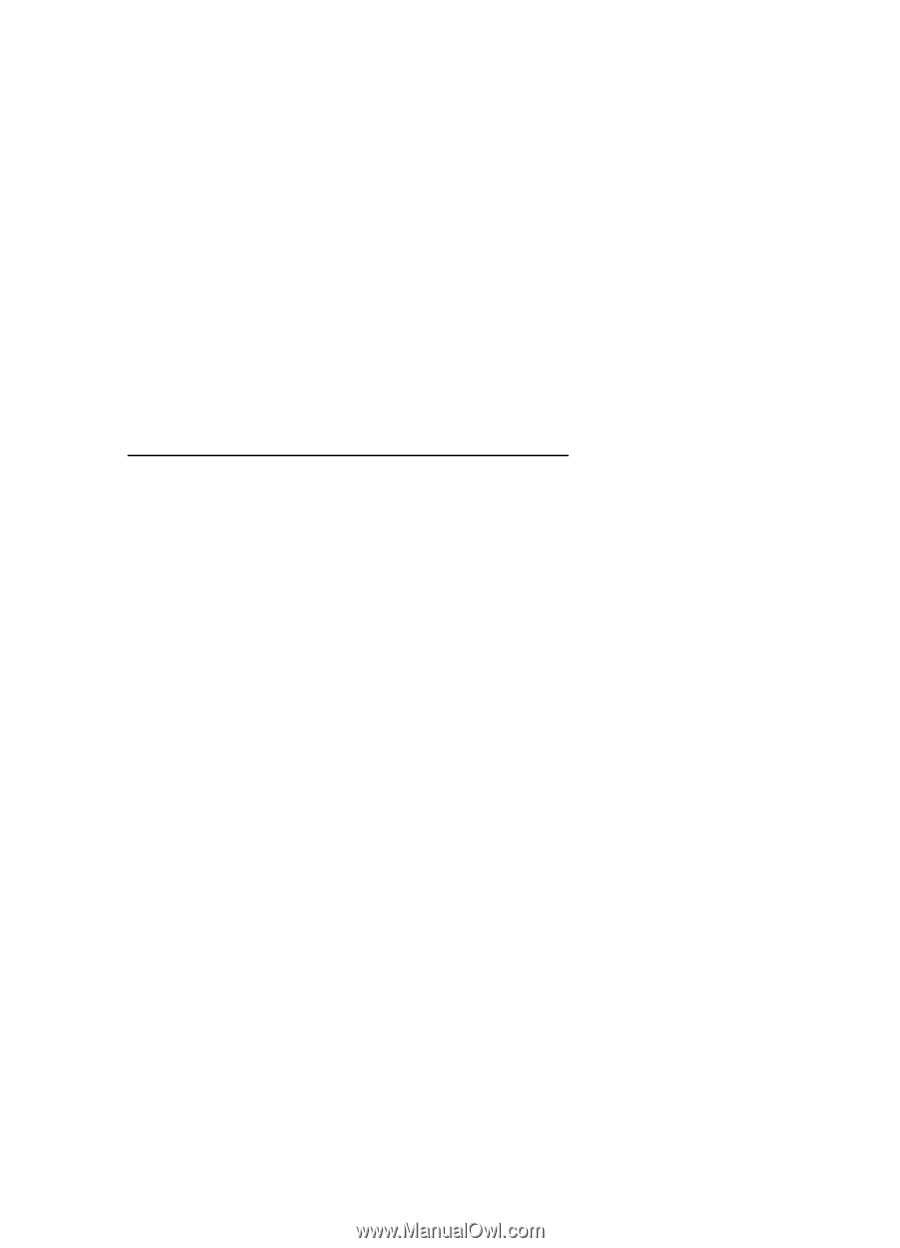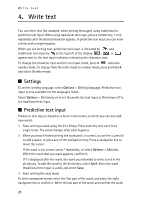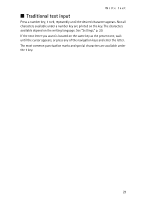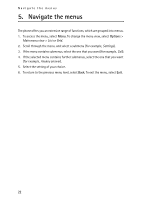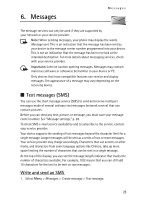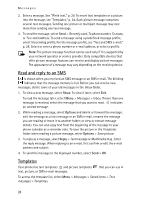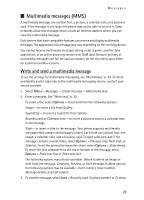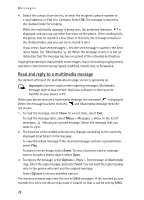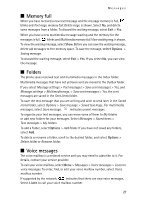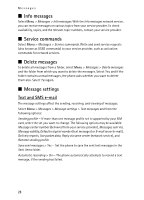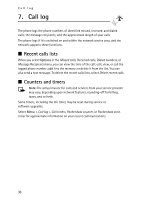Nokia 6061 Nokia 6061 User Guide in English - Page 26
Multimedia messages (MMS), Write and send a multimedia message
 |
View all Nokia 6061 manuals
Add to My Manuals
Save this manual to your list of manuals |
Page 26 highlights
Messages ■ Multimedia messages (MMS) A multimedia message can contain text, a picture, a calendar note, or a business card. If the message is too large, the phone may not be able to receive it. Some networks allow text messages that include an Internet address where you can view the multimedia message. Only devices that have compatible features can receive and display multimedia messages. The appearance of a message may vary depending on the receiving device. You cannot receive multimedia messages during a call, a game, another Java application, or an active browsing session over GSM data. Because delivery of multimedia messages can fail for various reasons, do not rely solely upon them for essential communications. Write and send a multimedia message To set the settings for multimedia messaging, see "Multimedia," p. 29. To check availability and to subscribe to the multimedia messaging service, contact your service provider. 1. Select Menu > Messages > Create message > Multimedia msg.. 2. Enter a message. See "Write text," p. 20. To insert a file, select Options > Insert and from the following options: Image - to insert a file from Gallery Sound Clip - to insert a sound file from Gallery Business card or Calendar note - to insert a business card or a calendar note in the message Slide - to insert a slide to the message. Your phone supports multimedia messages that contain several pages (slides). Each slide can contain text, one image, a calendar note, and a business card. To open a desired slide if the message contains several slides, select Options > Previous slide, Next slide, or Slide list. To set the interval between the slides, select Options > Slide timing. To move the text component to the top or bottom of the message, select Options > Place text first or Place text last. The following options may also be available: Delete to delete an image or slide from the message, Clear text, Preview, or Save message. In More options the following options may be available: Insert contact, Insert number, Message details, and Edit subject. 3. To send the message, select Send > Recently used, To phone number, or To many. 25