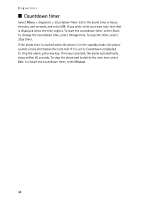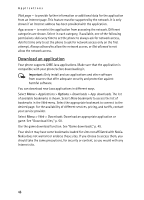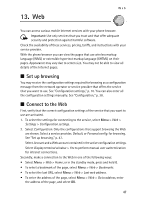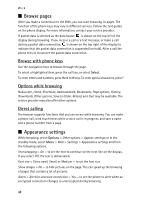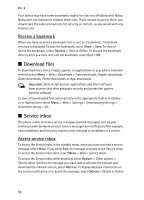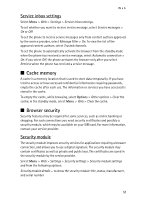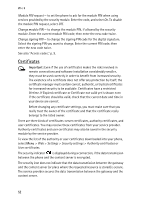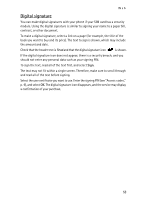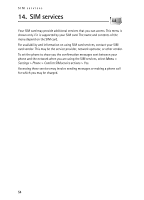Nokia 6061 Nokia 6061 User Guide in English - Page 50
Cookies, Scripts over secure connection, Bookmarks, Create a bookmark
 |
View all Nokia 6061 manuals
Add to My Manuals
Save this manual to your list of manuals |
Page 50 highlights
Web Alerts > Alert for unsecure items > Yes - to set the phone to alert when an encrypted page contains an unsecure item. These alerts do not guarantee a secure connection. For more information, see "Browser security," p. 51. Character encoding > Content encoding - to select the encoding for the browser page content Character encoding > Unicode (UTF-8) web addresses > On - to set the phone to send a URL as a UTF-8 encoding. You may need this setting when you access a Web page created in a foreign language. Screen Size > Full or Small - to set the screen size ■ Cookies A cookie is data that a site saves in the cache memory of your phone. Cookies are saved until you clear the cache memory. See "Cache memory," p. 51. While browsing, select Options > Other options > Security > Cookie settings; or in the standby mode, select Menu > Web > Settings > Security settings > Cookies. To allow or prevent the phone from receiving cookies, select Allow or Reject. ■ Scripts over secure connection You can select whether to allow the running of scripts from a secure page. The phone supports WML scripts. 1. While browsing, select Options > Other options > Security > Script settings; or in the standby mode, select Menu > Web > Settings > Security settings > Scripts over secure connection. 2. To allow the scripts, select Allow. ■ Bookmarks Create a bookmark You can save page addresses as bookmarks in the phone memory. 1. While browsing, select Options > Bookmarks; or in the standby mode, select Menu > Web > Bookmarks. 2. Scroll to a bookmark, and select it; or press the call key to make a connection to the page associated with the bookmark. 3. Select Options to view, edit, delete, or send the bookmark; create a new bookmark; or save the bookmark to a folder. 49