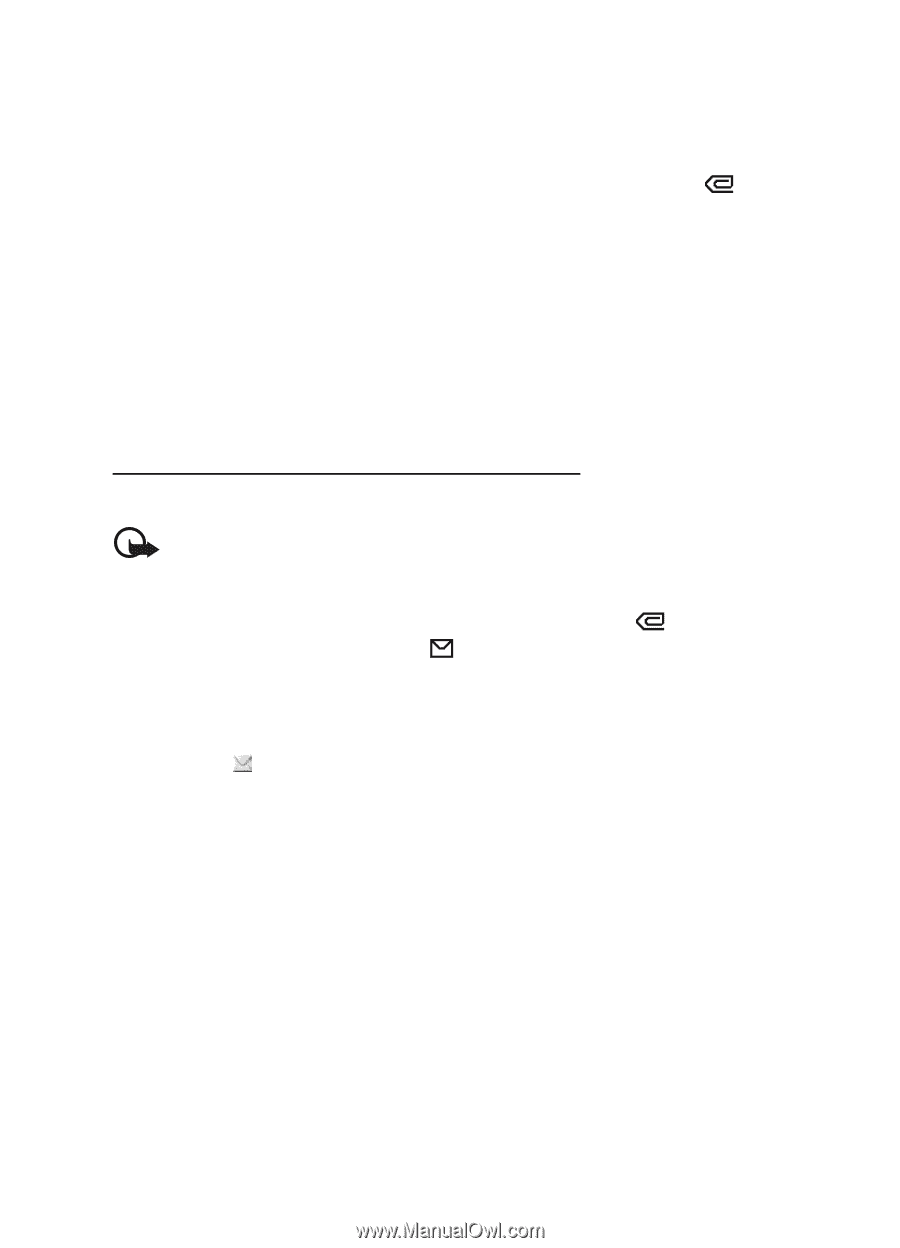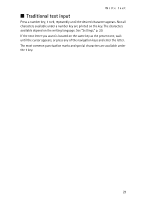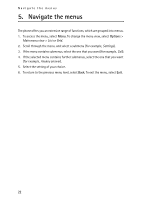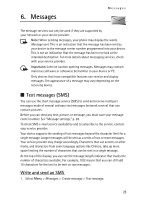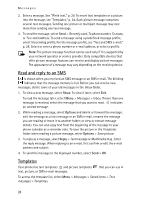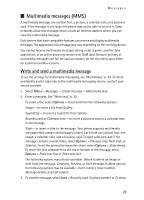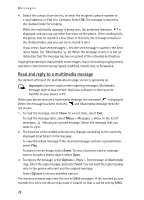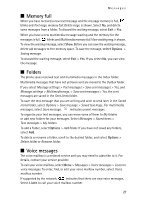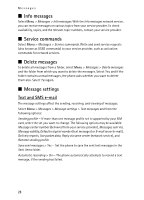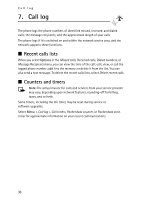Nokia 6061 Nokia 6061 User Guide in English - Page 27
Read and reply to a multimedia message, Important, Options
 |
View all Nokia 6061 manuals
Add to My Manuals
Save this manual to your list of manuals |
Page 27 highlights
Messages 4. Select the contact from the list, or enter the recipient's phone number or e-mail address, or find it in Contacts. Select OK. The message is moved to the Outbox folder for sending. While the multimedia message is being sent, the animated indicator is displayed, and you can use other functions on the phone. If the sending fails, the phone tries to resend it a few times. If this fails, the message remains in the Outbox folder, and you can try to resend it later. If you select Save sent messages > Yes, the sent message is saved in the Sent items folder. See "Multimedia," p. 29. When the message is sent, it is not an indication that the message has been received at the intended destination. Copyright protections may prevent some images, music (including ringing tones), and other content from being copied, modified, transferred, or forwarded. Read and reply to a multimedia message The default setting of the multimedia message service is generally on. Important: Exercise caution when opening messages. Multimedia message objects may contain malicious software or otherwise be harmful to your device or PC. When your phone receives a multimedia message, the animated is displayed. When the message has been received, and Multimedia message received are shown. 1. To read the message, select Show. To view it later, select Exit. To read the message later, select Menu > Messages > Inbox. In the list of messages, indicates an unread message. Select the message that you want to view. 2. The function of the middle selection key changes according to the currently displayed attachment in the message. To view the whole message if the received message contains a presentation, select Play. To zoom in on an image, select Zoom. To view a business card or calendar note or to open a theme object, select Open. 3. To reply to the message, select Options > Reply > Text message, or Multimedia msg.. Enter the reply message, and select Send. You can send the reply message only to the person who sent you the original message. Select Options to access available options. The wireless network may limit the size of MMS messages. If the inserted picture exceeds this limit, the device may make it smaller so that it can be sent by MMS. 26