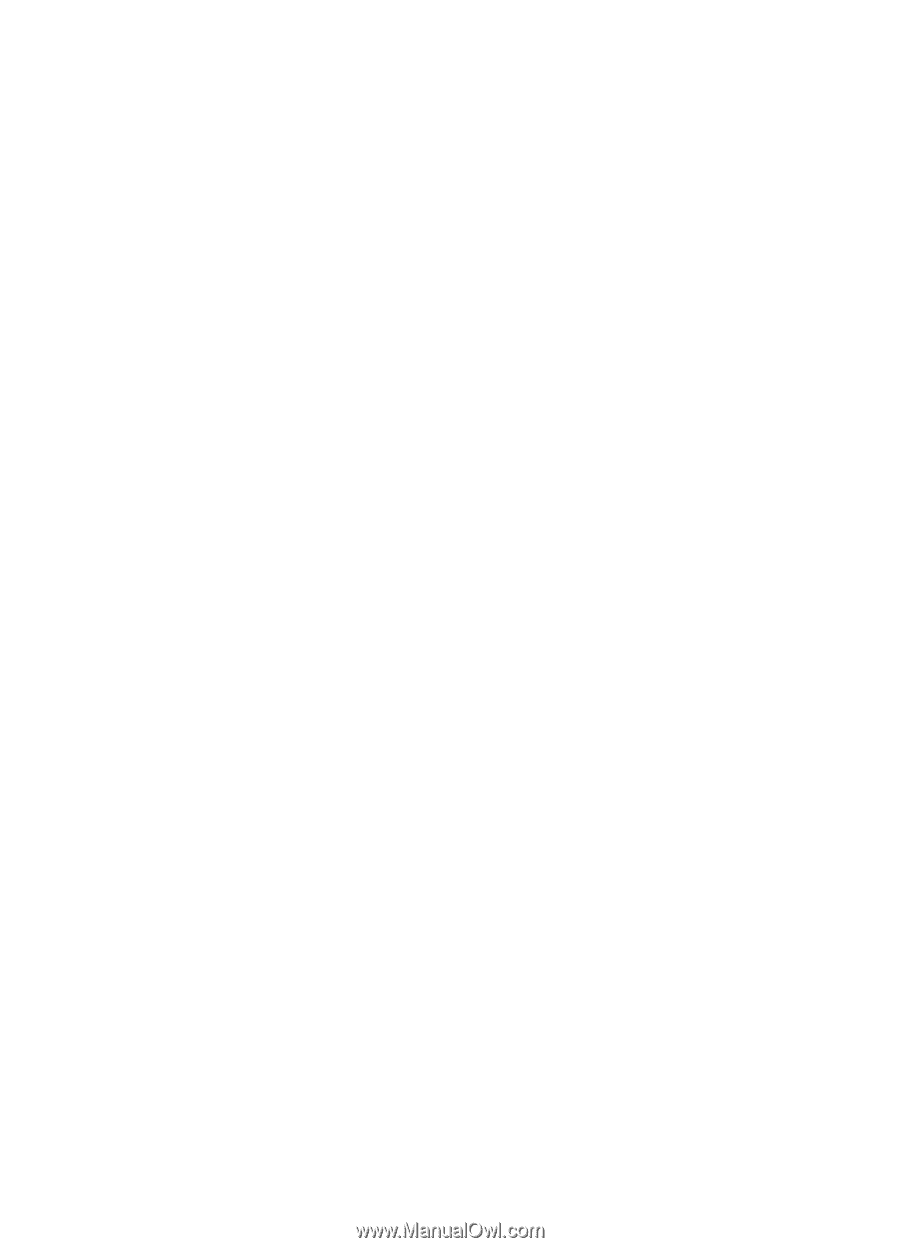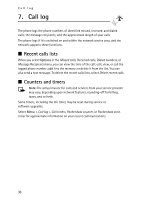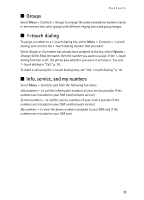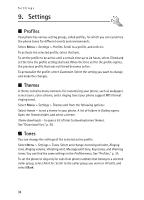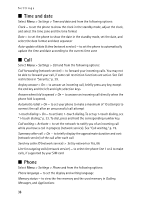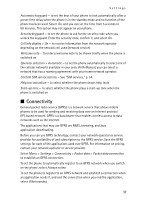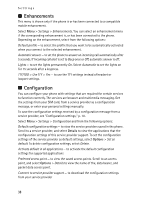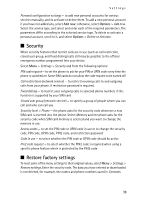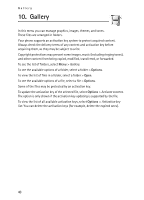Nokia 6061 Nokia 6061 User Guide in English - Page 36
Light settings, My shortcuts, Display
 |
View all Nokia 6061 manuals
Add to My Manuals
Save this manual to your list of manuals |
Page 36 highlights
Settings ■ Light settings When the fold is closed, the pulsating light notifies you of the phone status (for example, an incoming call) if the Light effects is set On. To set the pulsating light on, select Menu > Settings > Lights > Light effects > On. ■ My shortcuts With personal shortcuts, you get quick access to often used functions of the phone. To manage the shortcuts, select Menu > Settings > My shortcuts and from the following options: Right selection key - to select a function from the list for the right selection key. See also "Standby mode," p. 15. This menu may not be shown, depending on your service provider. Navigation key - to select shortcut functions for the navigation key. Scroll to the desired navigation key, and select Change and a function from the list. To remove a shortcut function from the key, select (empty). To reassign a function for the key, select Assign. This menu may not be shown, depending on your service provider. ■ Display Select Menu > Settings > Display and from the following options: Wallpaper - to add the background image to the display in the standby mode. To select, activate, or deactivate the wallpaper, select Image, On or Off. Select Slide set and a folder in the Gallery to use the images in the folder as a slide set. To download more images for wallpaper, select Graphic downloads. Screen saver > On - to activate the screen saver for the display. To set the time after which the screen saver is activated, select Time-out. To select a graphic for the screen saver, select Screen savers > Image and choose an image or a graphic from the Gallery. Select Screen savers > Slide set and a folder in the Gallery to use the images in the folder as a slide set. To download more images for the screen saver, select Graphic downloads. Power saver > On - to save some battery power. A digital clock is displayed when no function of the phone is used for a certain time. Color schemes - to change the color in some display components, for example, menu background color and signal and battery bar colors Idle state font color - to select the color for the texts on the display in the standby mode Operator logo - to set your phone to display or hide the operator logo. The menu is dimmed if you have not saved the operator logo. For more information on availability of an operator logo, contact your network operator or service provider. 35