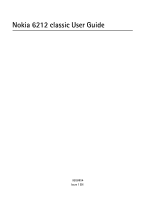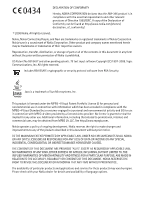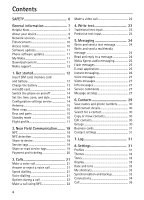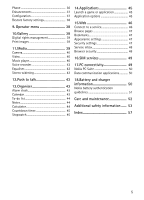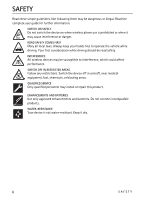Nokia 6212 classic Nokia 6212 classic User Guide in English
Nokia 6212 classic Manual
 |
View all Nokia 6212 classic manuals
Add to My Manuals
Save this manual to your list of manuals |
Nokia 6212 classic manual content summary:
- Nokia 6212 classic | Nokia 6212 classic User Guide in English - Page 1
Nokia 6212 classic User Guide 9208854 Issue 1 EN - Nokia 6212 classic | Nokia 6212 classic User Guide in English - Page 2
all of the contents in this document in any form without the prior written permission of Nokia is prohibited. US Patent No 5818437 and other pending patents. T9 text input software Copyright (C) 1997-2008. Tegic Communications, Inc. All rights reserved. Includes RSA BSAFE cryptographic or security - Nokia 6212 classic | Nokia 6212 classic User Guide in English - Page 3
Nokia. Nokia does not own the copyrights or intellectual property rights to the third-party applications. As such, Nokia does not take any responsibility for end-user support be eliminated. If you require assistance, contact your local service facility. This device complies with part 15 of the FCC - Nokia 6212 classic | Nokia 6212 classic User Guide in English - Page 4
services 9 Enhancements 10 Access codes 10 Software updates 11 Phone software updates 11 My Nokia 11 Download content 11 Nokia support 2. Near Field Communication........ 18 NFC 18 NFC detection 18 Share to device 18 Service tags 19 Share or read service tags 19 Payment and ticketing - Nokia 6212 classic | Nokia 6212 classic User Guide in English - Page 5
45 Launch a game or application 45 Application options 45 15.Web 46 Connect to a service 46 Browse pages 47 Bookmarks 47 Appearance settings 47 Security settings 47 Service inbox 48 Browser security 48 16.SIM services 49 17.PC connectivity 49 Nokia PC Suite 50 Data communication - Nokia 6212 classic | Nokia 6212 classic User Guide in English - Page 6
guide for further information. SWITCH ON SAFELY Do not switch the device on when wireless phone use is prohibited or when it may cause interference or danger. ROAD SAFETY COMES FIRST Obey all local laws. Always keep your hands free blasting areas. QUALIFIED SERVICE Only qualified personnel may - Nokia 6212 classic | Nokia 6212 classic User Guide in English - Page 7
> Rest. factory sett.. To save all personal data in your phone, select Restore settings only. • Update the phone software with Nokia Software Updater if available. See www.nokia.com/softwareupdate or your local Nokia website. Bluetooth connectivity Q: Why can't I find a Bluetooth device? A: Try the - Nokia 6212 classic | Nokia 6212 classic User Guide in English - Page 8
settings > E-mail messages. PC connectivity Q: Why do I have problems connecting the phone to my PC? A: Ensure that Nokia PC Suite is installed and running on your PC. For further information, see the help function in Nokia PC Suite or the support pages at www.nokia.com. Shortcuts Q: Are there - Nokia 6212 classic | Nokia 6212 classic User Guide in English - Page 9
instructions. Do not connect incompatible products. ■ Network services To use the phone you must have service from a wireless service provider. Many of the features require special network features. These features are not available on all networks; other networks may require that you make specific - Nokia 6212 classic | Nokia 6212 classic User Guide in English - Page 10
that run on TCP/IP protocols. Some features of this device, such as multimedia messaging (MMS), browsing, e-mail application, instant messaging, remote synchronisation, and content downloading using the browser or MMS, require network support for these technologies. ■ Enhancements Warning: Use only - Nokia 6212 classic | Nokia 6212 classic User Guide in English - Page 11
you install a software update, you cannot use the device, even to make emergency calls, until the installation is completed and the device is restarted. Be sure to back up data before accepting installation of an update. ■ My Nokia Receive free tips and support for your Nokia phone, plus free trial - Nokia 6212 classic | Nokia 6212 classic User Guide in English - Page 12
For the availability of different services, pricing, and tariffs, contact your service provider. ■ Nokia support Check www.nokia.com/support or your local Nokia website for the latest guides, additional information, downloads, and services related to your Nokia product. The website provides - Nokia 6212 classic | Nokia 6212 classic User Guide in English - Page 13
and disconnect the charger before removing the battery. Charging the BL-4U battery with the AC-8 charger takes approximately 1 hour 30 minutes while the phone is in the standby mode. 1. Connect the charger to a wall socket. 2. Connect the lead from the charger to the charger connector at the bottom - Nokia 6212 classic | Nokia 6212 classic User Guide in English - Page 14
the time, time zone, and date settings. ■ Configuration settings service To use some of the network services, such as mobile internet services, MMS, Nokia Xpress audio messaging, or remote internet server synchronisation, your phone needs the correct configuration settings. For more information on - Nokia 6212 classic | Nokia 6212 classic User Guide in English - Page 15
operator, service provider, nearest authorised Nokia dealer, or see the support area on the Nokia website, www.nokia.com/support. When and may reduce the battery life. ■ Wrist strap Remove the battery cover of the phone. Attach the wrist strap (1). Replace the back cover (2-3). ■ Keys and parts - Nokia 6212 classic | Nokia 6212 classic User Guide in English - Page 16
15. Camera lens 16. Camera flash 17. Power key 18. Loudspeaker 19. Volume up/PTT 20. Volume down ■ Standby mode The phone is in standby mode when the phone is ready for use, and you have not entered any characters. 1. 3G indicator 2. Signal strength of the cellular network 3. Battery charge - Nokia 6212 classic | Nokia 6212 classic User Guide in English - Page 17
in your NFC Inbox. See "Share or read service tags," p. 19. Indicates an item can be shared using NFC. See "Share or read service tags," p. emergency calls, or use other features that require network coverage. To make calls, you must first activate the phone function by changing profiles. If the - Nokia 6212 classic | Nokia 6212 classic User Guide in English - Page 18
is supported by leading mobile device manufacturers and is compatible with the majority of available non-contact payment and ticketing card infrastructures. To change your NFC device name, select Menu > NFC > NFC device name. The NFC device name is used by other NFC devices to recognize your phone - Nokia 6212 classic | Nokia 6212 classic User Guide in English - Page 19
item, profile, radio station, note, or to-do note. ■ Service tags A tag may contain a shortcut such as an SMS-based service, a URL of an internet-based service, a business card, or a phone number of a telephone service. This Nokia NFC phone is compatible with non battery-powered (passive) tags. Use - Nokia 6212 classic | Nokia 6212 classic User Guide in English - Page 20
public transport operator. Payment and ticketing applications and services are provided by third parties. Nokia does not provide any warranty or take any responsibility for any such applications and services including end-user support, functionality or any monetary transactions or loss of monetary - Nokia 6212 classic | Nokia 6212 classic User Guide in English - Page 21
been assigned to the key, select Options > Change. 4. Select Search and the contact you want to assign. If the speed dialling function is deactivated, the phone asks whether you want to activate it. Select Menu > Settings > Call > Speed dialling > On or Off. To call a number, press and hold a speed - Nokia 6212 classic | Nokia 6212 classic User Guide in English - Page 22
Phone > Voice recognition > Recognition lang., and your language. Complete the Voice recog. training from the instructions . ■ Make a call using NFC Touch a service tag containing a call request with the NFC detection area. See "NFC detection," p. 18. The phone displays the callback number. Select - Nokia 6212 classic | Nokia 6212 classic User Guide in English - Page 23
, take it to the nearest authorised service facility. 4. Write text You can enter text input, . Not all languages are supported by predictive text input. The character cases 1. Start writing a word using keys from 2 to 9. The phone displays * or the entered letters as underlined text. 2. When - Nokia 6212 classic | Nokia 6212 classic User Guide in English - Page 24
may limit the size of MMS messages. If the inserted picture exceeds this limit, the device may make it smaller so that it can be sent by MMS. To check availability and to subscribe to the multimedia messaging service (MMS), contact your service provider. ■ Read and reply to a message 1. To view - Nokia 6212 classic | Nokia 6212 classic User Guide in English - Page 25
Important: Exercise caution when opening messages. Messages may contain malicious software or otherwise be harmful to your device or PC. ■ Nokia Xpress audio messaging You can use the multimedia messaging service (MMS) to create and send an audio message. MMS must be activated before you can send - Nokia 6212 classic | Nokia 6212 classic User Guide in English - Page 26
message before connecting to the e-mail service or connect to the service first, then write and send your Drafts, the desired message, and Send. Download e-mail 1. To download e-mail messages, select Menu > Messaging. contain malicious software or otherwise be harmful to your device or PC. ■ Instant - Nokia 6212 classic | Nokia 6212 classic User Guide in English - Page 27
, or edit your voice mailbox number, select Voice mailbox no. The voice mailbox is a network service, and you may need to subscribe to it. For more information, contact your service provider. If supported by the network, indicates new voice messages. To call your voice mailbox number, select Listen - Nokia 6212 classic | Nokia 6212 classic User Guide in English - Page 28
for your messages (network service) Message centres - to set the phone number and name of network service) Use packet data - to send text messages through a packet data connection, if available Character support - Configuration settings service," p. 14. You can also enter the settings manually. See - Nokia 6212 classic | Nokia 6212 classic User Guide in English - Page 29
The availability of this menu depends on your phone. Incoming MMS msgs. - to decide how view the configurations that support multimedia messaging. Select a service provider, Default, or See "Configuration settings service," p. 14. You can also enter the settings manually. See "Configuration," - Nokia 6212 classic | Nokia 6212 classic User Guide in English - Page 30
To synchronise your contacts from a PC, see "Connectivity," p. 34. ■ Save names and phone numbers Select Menu > Contacts > Names > Options > Add new contact. Names and numbers are saved in the phone memory. ■ Add contact details Search for the contact to which you want to add a detail, select - Nokia 6212 classic | Nokia 6212 classic User Guide in English - Page 31
compatible device that supports the vCard standard to save the business card in the phone memory. To discard the business card, contact list Memory status - to view the free and used memory capacity 7. Log To view and services from your service provider may vary, depending on network features, - Nokia 6212 classic | Nokia 6212 classic User Guide in English - Page 32
NFC. ■ Themes Select Menu > Settings > Themes and from the following options: Select theme - to set a theme. Open the Themes folder, and select a theme. Theme downloads - to open a list of links to download more themes when no function of the phone is used for a certain time Power service) 32 Settings - Nokia 6212 classic | Nokia 6212 classic User Guide in English - Page 33
card or to an external device. Restore backup - Select a backup file stored on the memory card or an external device, and restore it to the phone. Server sync- Synchronise or copy data between your phone and another device, PC, or network server (network service). Settings 33 - Nokia 6212 classic | Nokia 6212 classic User Guide in English - Page 34
Specification 2.0 supporting the following profiles: advanced audio distribution, audio video remote control, dial-up networking, file transfer, generic access, generic object exchange, generic audio/video distribution, hands-free, headset, object push, phonebook access, serial port, service - Nokia 6212 classic | Nokia 6212 classic User Guide in English - Page 35
phone as a modem. See the "Nokia PC Suite,"user guide for more information. If you have set the settings both on your PC and on your phone, the PC settings are used. Synchronise from a compatible PC To synchronise data from calendar, notes, and contacts, install Nokia PC Suite on a compatible PC - Nokia 6212 classic | Nokia 6212 classic User Guide in English - Page 36
to connect your phone to a compatible PC Data storage - to connect to a PC that does not have Nokia software and use your phone for data storage your incoming calls (network service). You may not be able to forward calls if call barring is active. See Call barring service in "Access codes," p. - Nokia 6212 classic | Nokia 6212 classic User Guide in English - Page 37
is switched on Phone updates - to update your phone software Network mode - to select both UMTS and GSM mode. You cannot access this option during an active call. Operator selection - to automatically or manually select one of the cellular networks available in your area. Help text activation - to - Nokia 6212 classic | Nokia 6212 classic User Guide in English - Page 38
to support - to download the configuration settings from your service provider Personal config. sett. - to manually add personal accounts for services, and update the menu with a service message. 10. Gallery Manage various files stored in the phone memory or on a memory card. Your phone supports - Nokia 6212 classic | Nokia 6212 classic User Guide in English - Page 39
. Revocation of such DRM software does not affect the use and the content, use the backup feature of Nokia PC Suite. Other transfer methods may not transfer phone to a printer supporting Bluetooth technology by touching a service tag on the printer containing the Bluetooth connection data with the NFC - Nokia 6212 classic | Nokia 6212 classic User Guide in English - Page 40
player for listening to music tracks, recordings, or other MP3, MPEG4, AAC, eAAC+ or WMA music files that you have downloaded from the web or transferred to the phone with Nokia PC Suite. To open the music player, select Menu > Media > Music player. To open a list of all stored songs, select All - Nokia 6212 classic | Nokia 6212 classic User Guide in English - Page 41
player > Go to Music player > Options > Settings > Music player theme. Music menu Access stored music and video files, download music or video clips from the web, or view compatible video streams from a network server (network service). Play music Warning: Listen to music at a moderate level - Nokia 6212 classic | Nokia 6212 classic User Guide in English - Page 42
is only possible to enter the station list if the selected station is saved. Search all stations - to search for all radio stations that the phone can receive Set frequency - to enter the frequency of a radio station Settings - to change the Radio Data System (RDS) settings. When RDS is on, you - Nokia 6212 classic | Nokia 6212 classic User Guide in English - Page 43
service provider. 13. Organiser ■ Alarm clock Select Menu > Organiser > Alarm clock. To set an alarm, select Alarm time, and enter a time. To set an alarm to repeat on selected weekdays, select Repeat alarm. If you select the radio as the alarm tone, connect the headset to the phone if the phone is - Nokia 6212 classic | Nokia 6212 classic User Guide in English - Page 44
set the phone to delete old notes automatically after a specified time, select Auto-delete notes. To synchronise your calendar from a PC, see " , and select Save. To share a note using NFC, select Share. To synchronise your notes from a PC, see "Connectivity," p. 34. ■ Calculator Select Menu - Nokia 6212 classic | Nokia 6212 classic User Guide in English - Page 45
the end key. Select Continue to view the timing that you have set in the background. 14. Applications ■ Launch a game or application Select Menu > Applications > Games orCollection. Scroll to the desired item, and select Open. ■ Application options To define settings, select Menu > Applications - Nokia 6212 classic | Nokia 6212 classic User Guide in English - Page 46
can access various mobile internet services with your phone browser. Important: Use only services that you trust and that offer adequate security and protection against harmful software. For availability of these services, pricing, tariffs, and instructions, contact your service provider. With the - Nokia 6212 classic | Nokia 6212 classic User Guide in English - Page 47
service, you can start browsing its pages. The function of the phone keys may vary in different services. Follow the text guides on the display. For more information, contact your service the running of scripts from a secure page. The phone supports WML scripts. To allow the scripts, while browsing, - Nokia 6212 classic | Nokia 6212 classic User Guide in English - Page 48
. Authority certificates and user certificates may also be saved in the security module by the service provider. To view the list of the authority or user certificates downloaded to your device, select Menu > Settings > Security > Authority certificates or User certificates. is displayed during - Nokia 6212 classic | Nokia 6212 classic User Guide in English - Page 49
. For availability and information on using SIM card services, contact your SIM card vendor. This may be the service provider or other vendor. Accessing these services may involve sending messages or making a phone call for which you may be charged. 17. PC connectivity You can send and receive mail - Nokia 6212 classic | Nokia 6212 classic User Guide in English - Page 50
■ Nokia PC Suite With Nokia PC Suite, you can manage your music, synchronise contacts, calendar, notes, and to-do notes between your phone and a compatible PC or a remote internet server (network service). You may find more information and PC Suite at www.nokia.com/support or your local Nokia - Nokia 6212 classic | Nokia 6212 classic User Guide in English - Page 51
hard surface, and you believe the battery has been damaged, take it to a service centre for inspection before continuing to use it. Use the battery only for its the label, you should see the Nokia connecting hands symbol from one angle and the Nokia Original Enhancements logo when looking from - Nokia 6212 classic | Nokia 6212 classic User Guide in English - Page 52
applying to the device. To find out more about original Nokia batteries, see www.nokia.com/battery. Care and maintenance Your device is a product circuit boards. • Do not attempt to open the device other than as instructed in this guide. • Do not drop, knock, or shake the device. Rough handling - Nokia 6212 classic | Nokia 6212 classic User Guide in English - Page 53
is not working properly, take it to the nearest authorised service facility for service. Disposal The crossed-out wheeled-bin symbol on your Nokia representative. For the product Eco-Declaration or instructions for returning your obsolete product, go to country-specific information at www.nokia - Nokia 6212 classic | Nokia 6212 classic User Guide in English - Page 54
any radio transmitting equipment, including wireless phones, may interfere with the functionality of care facilities when any regulations posted in these areas instruct you to do so. Hospitals or health care facilities If interference occurs, consult your service provider. ■ Vehicles RF signals - Nokia 6212 classic | Nokia 6212 classic User Guide in English - Page 55
, and obey all signs and instructions. Potentially explosive atmospheres include areas refuelling points such as near gas pumps at service stations. Observe restrictions on the use of supports voice calls over the internet (internet calls), activate both the internet calls and the cellular phone - Nokia 6212 classic | Nokia 6212 classic User Guide in English - Page 56
of all persons, regardless of age and health. The exposure guidelines for mobile devices employ a unit of measurement known as the Specific Absorption Rate or SAR. The SAR limit stated in the ICNIRP guidelines Additional SAR information may be provided under product information at www.nokia.com. 56 - Nokia 6212 classic | Nokia 6212 classic User Guide in English - Page 57
countdown timer 45 customer service 12 D data communication 50 digital rights management 39 digital signature 49 downloads 11 E e-mail application 25 ending calls 21 equaliser 42, 43 F factory settings 38 flash messages 25 flight mode 17 front camera 15 G gallery 38 games - Nokia 6212 classic | Nokia 6212 classic User Guide in English - Page 58
27 service commands 27 voice messages 27 microphone 15 N Near Field Communication 18 NFC 18 call request 22 payment & ticketing 20 read tag 19 switch off 18 Nokia contact information 12 notes 44 O operator logo 16, 32 operator menu 38 organiser 43 P payment with NFC 20 PC connectivity 49 PC Suite 50

Nokia 6212 classic User Guide
9208854
Issue 1 EN