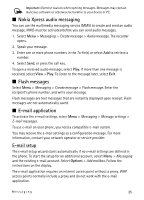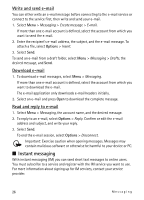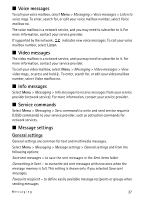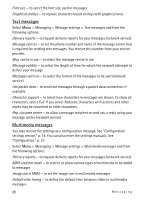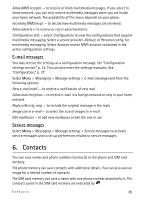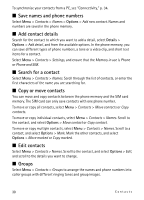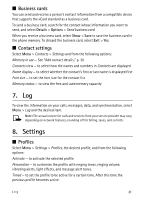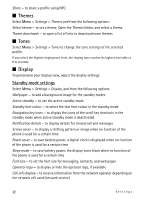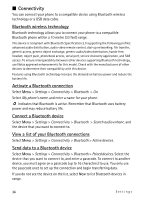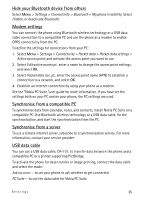Nokia 6212 classic Nokia 6212 classic User Guide in English - Page 30
Save names and phone numbers, Add contact details, Search for a contact, Copy or move contacts, Edit
 |
View all Nokia 6212 classic manuals
Add to My Manuals
Save this manual to your list of manuals |
Page 30 highlights
To synchronise your contacts from a PC, see "Connectivity," p. 34. ■ Save names and phone numbers Select Menu > Contacts > Names > Options > Add new contact. Names and numbers are saved in the phone memory. ■ Add contact details Search for the contact to which you want to add a detail, select Details > Options > Add detail, and from the available options. In the phone memory, you can save different types of phone numbers, a tone or a video clip, and short text items for a contact. Select Menu > Contacts > Settings, and ensure that the Memory in use is Phone or Phone and SIM. ■ Search for a contact Select Menu > Contacts > Names. Scroll through the list of contacts, or enter the first characters of the name you are searching for. ■ Copy or move contacts You can move and copy contacts between the phone memory and the SIM card memory. The SIM card can only save contacts with one phone number. To move or copy all contacts, select Menu > Contacts > Move contacts or Copy contacts. To move or copy individual contacts, select Menu > Contacts > Names. Scroll to the contact, and select Options > Move contact or Copy contact. To move or copy multiple contacts, select Menu > Contacts > Names. Scroll to a contact, and select Options > Mark. Mark the other contacts, and select Options > Move marked or Copy marked. ■ Edit contacts Select Menu > Contacts > Names. Scroll to the contact, and select Options > Edit, and scroll to the details you want to change. ■ Groups Select Menu > Contacts > Groups to arrange the names and phone numbers into caller groups with different ringing tones and group images. 30 Contacts