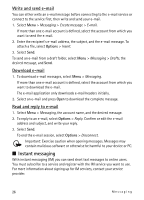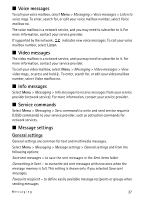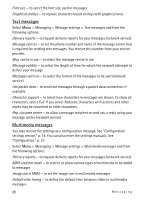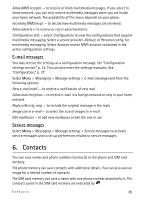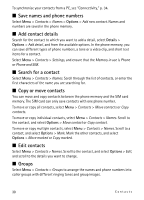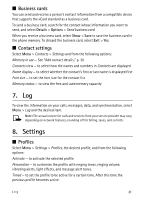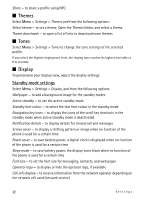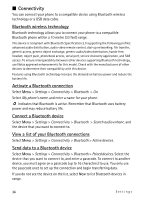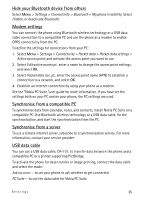Nokia 6212 classic Nokia 6212 classic User Guide in English - Page 31
Settings
 |
View all Nokia 6212 classic manuals
Add to My Manuals
Save this manual to your list of manuals |
Page 31 highlights
■ Business cards You can send and receive a person's contact information from a compatible device that supports the vCard standard as a business card. To send a business card, search for the contact whose information you want to send, and select Details > Options > Send business card. When you receive a business card, select Show > Save to save the business card in the phone memory. To discard the business card, select Exit > Yes. ■ Contact settings Select Menu > Contacts > Settings and from the following options: Memory in use - See "Add contact details," p. 30 Contacts view - to select how the names and numbers in Contacts are displayed Name display - to select whether the contact's first or last name is displayed first Font size - to set the font size for the contact list Memory status - to view the free and used memory capacity 7. Log To view the information on your calls, messages, data, and synchronisation, select Menu > Log and the desired item. Note: The actual invoice for calls and services from your service provider may vary, depending on network features, rounding off for billing, taxes, and so forth. 8. Settings ■ Profiles Select Menu > Settings > Profiles, the desired profile, and from the following options: Activate - to activate the selected profile Personalise - to customise the profile with ringing tones, ringing volume, vibrating alerts, light effects, and message alert tones. Timed - to set the profile to be active for a certain time. After this time the previous profile becomes active. Log 31