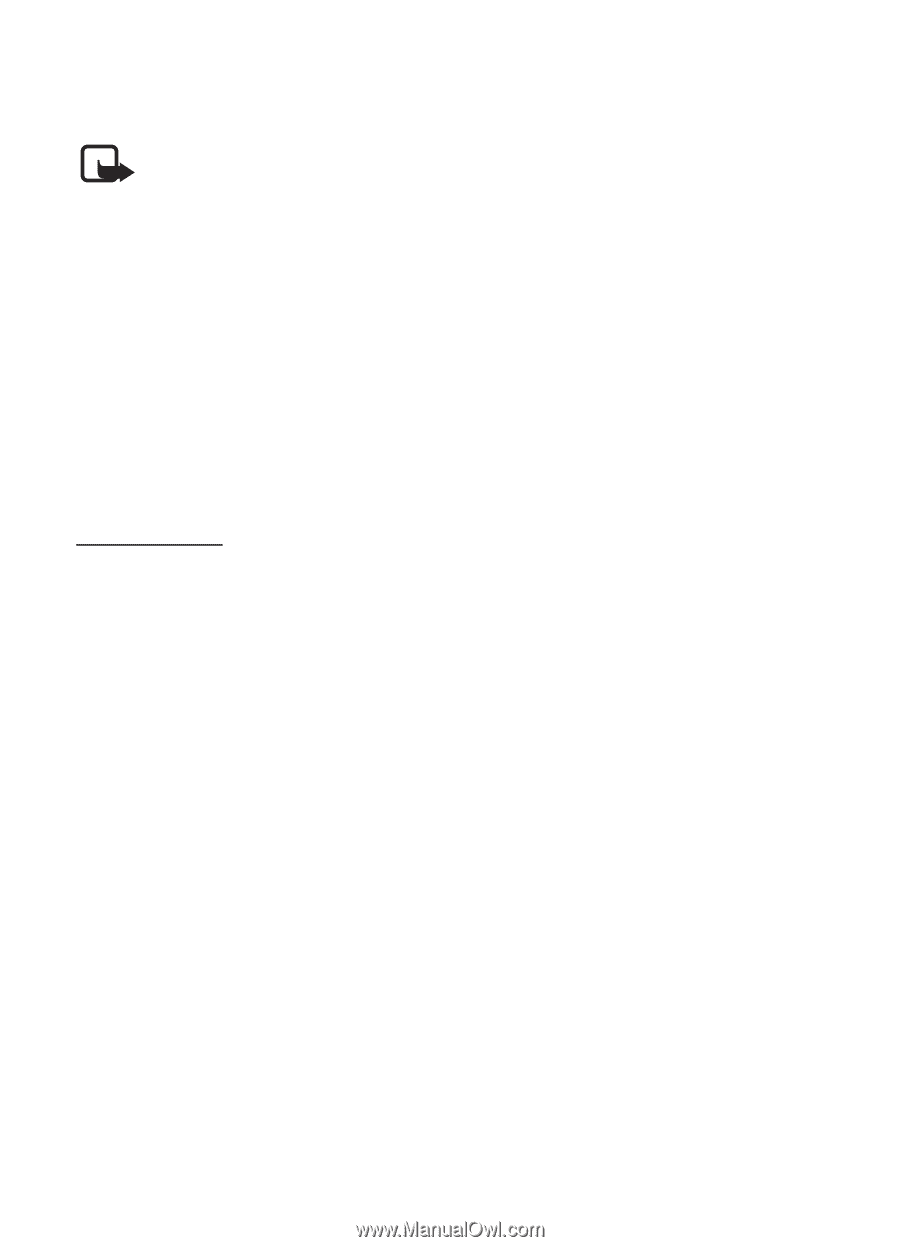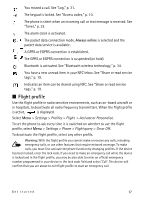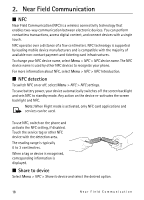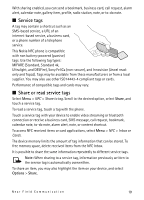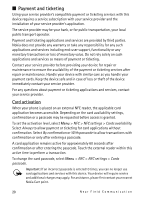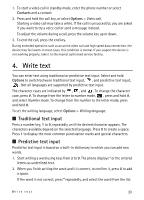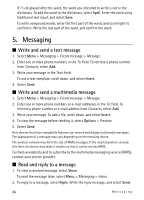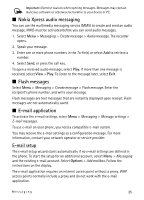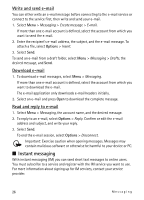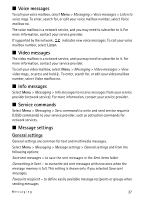Nokia 6212 classic Nokia 6212 classic User Guide in English - Page 22
Options during a call, Make a call using NFC, Make a video call
 |
View all Nokia 6212 classic manuals
Add to My Manuals
Save this manual to your list of manuals |
Page 22 highlights
Phone > Voice recognition > Recognition lang., and your language. Complete the Voice recog. training from the instructions on the display. Before using voice tags, note the following: Note: Using voice tags may be difficult in a noisy environment or during an emergency, so you should not rely solely upon voice dialling in all circumstances. 1. In the standby mode, press and hold the right selection key. A short tone sounds, and Speak now is displayed. 2. Say the name of the contact you want to call. If the voice recognition is successful, a list with matches is shown. The phone plays the voice command of the first match on the list. If the match is incorrect, scroll to another entry. ■ Options during a call Many options that you can use during a call are network services. For availability, contact your service provider. Possible options may include conference calls, video sharing and call waiting. Call waiting Select Menu > Settings > Call > Call waiting > Activate to receive notification of an incoming call while you have a call in progress (network service). To answer a waiting call during an active call, press the call key. The first call is put on hold. To end the active call, press the end key. ■ Make a call using NFC Touch a service tag containing a call request with the NFC detection area. See "NFC detection," p. 18. The phone displays the callback number. Select Call to call the number, or Exit to discard. To share a call request, see "Share or read service tags," p. 19. ■ Make a video call When you make a video call, you send a real-time video, recorded by the camera on the front of your phone, to the call recipient. To be able to make a video call, you must have a USIM card and be connected in a WCDMA network. For availability of and subscription to video call services, contact your network operator or service provider. A video call can only be made between two parties. Video calls cannot be made while another voice, video, or data call is active. 22 Calls