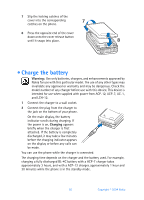Nokia 6275i Nokia 6170 User Guide in English - Page 17
Connection settings received, Enter settings' PIN, Set as default settings?, Discard - codes
 |
View all Nokia 6275i manuals
Add to My Manuals
Save this manual to your list of manuals |
Page 17 highlights
• Copyright protection Copyright protections may prevent some images, ringing tones, and other content from being copied, modified, transferred, or forwarded. • Accessibility solutions Nokia is committed to making mobile phones easy to use for all individuals, including those with disabilities. For more information, visit www.nokiaaccessibility.com. • Nokia PC Suite Nokia PC Suite is a collection of powerful software tools that let your phone work with a compatible PC to manage phone features and data. For more information, consult the Nokia PC Suite online help. Nokia PC Suite software and documentation can be downloaded from www.nokia.com/us. • Connection settings service To use browsers, MMS, GPRS, and other wireless services, you must have the proper connection settings on your phone. Your service provider may be able to send the settings directly to you as a connection settings message. You only need to save the settings on your phone. For more information about the availability of the settings, contact your service provider or nearest authorized Nokia dealer. You may be able to receive the connection settings for multimedia messages, IM, synchronization, streaming, and the browser. If you receive the connection settings as a message and the settings are not automatically saved and activated, Connection settings received is displayed. You can do one of the following: • To save the received settings, select Save. If Enter settings' PIN is displayed, enter the PIN code for the settings, and select OK. For the PIN code, contact the service provider that supplies the settings. If no settings have been saved yet, the settings are saved and set as default configuration settings. Otherwise, the phone asks Set as default settings?. • To discard the received settings, select Discard. You may need to activate the settings as described in the section for that service. You can also find the settings in the support section of www.nokia.com/us. 16 Copyright © 2004 Nokia