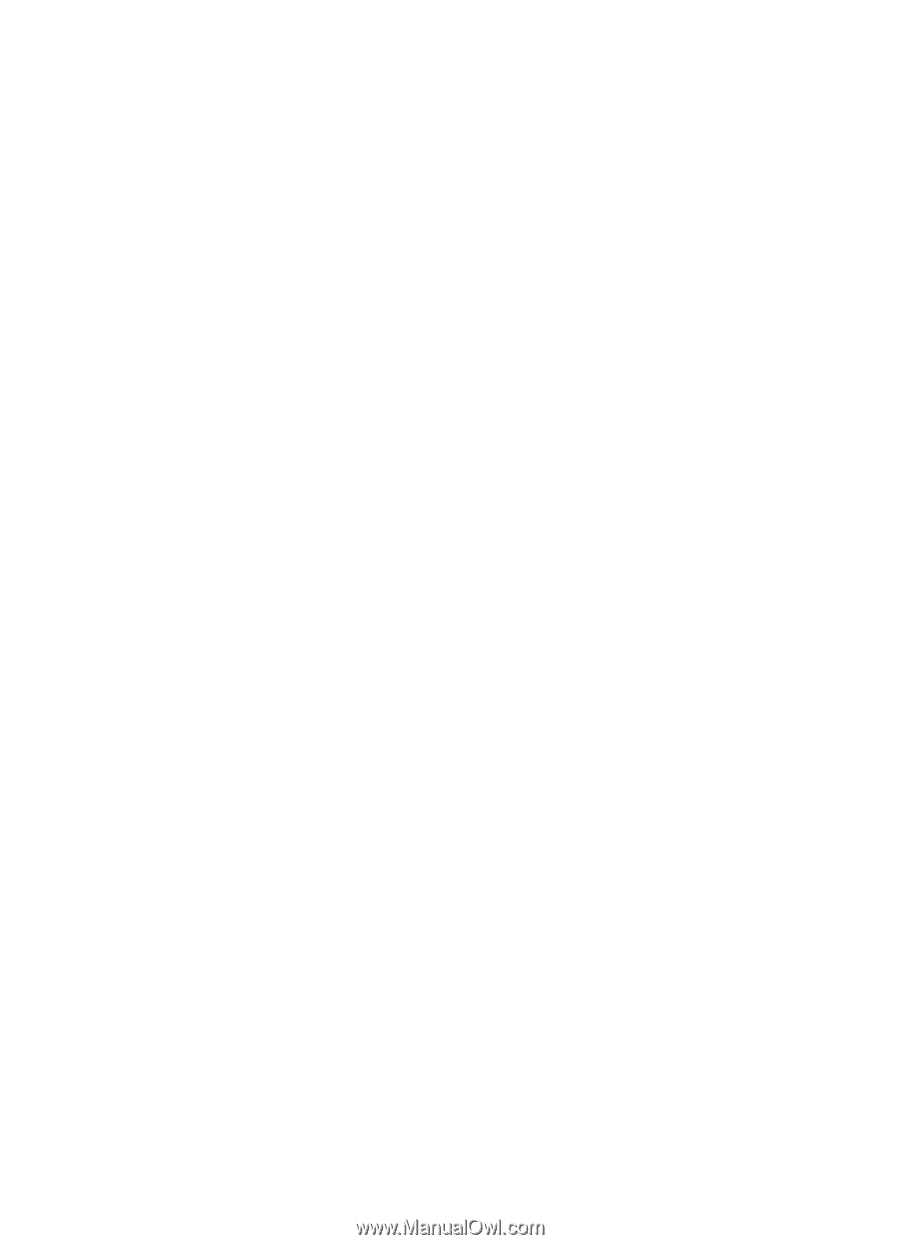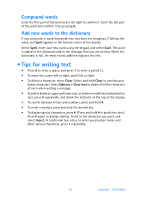Nokia 6275i Nokia 6170 User Guide in English - Page 32
Write and send - manual
 |
View all Nokia 6275i manuals
Add to My Manuals
Save this manual to your list of manuals |
Page 32 highlights
Messages MANUAL ENTRY Contact your service provider for the settings. Select Menu > Messages > Message settings > Multimedia msgs. > Configuration settings > Edit active multimedia settings and each of the settings in turn, and enter the required information. OTHER MMS SETTINGS Select Menu > Messages > Message settings > Multimedia msgs. and one of the following: Save sent messages-Select Yes to save sent multimedia messages to the Sent items folder or No to discard. Delivery reports-Select On for the network to send reports about your messages (network service). Scale image down-Select Yes to scale images to a smaller size when inserted into a message or No to keep the original size. Default slide timing-Set the default time in mm:ss format for each slide in an MMS to remain on the screen. Allow multimedia reception-Select Yes, No, or In home network for your multimedia service. In home network cannot receive multimedia messages outside the home network. Incoming multimedia messages-Select Retrieve to receive multimedia messages or Decline to not receive multimedia messages. Configuration settings-Select Configuration > Default or Personal config. according to which configuration settings support the multimedia messaging. See "Configuration settings" on page 56. Allow advertisements-Select Yes to enable reception of automatic multimedia advertisements or No to disable. Write and send 1 Select Menu > Messages > Create message > Multimedia msg., and enter the text of your message. 2 To insert an image, sound or video clip, select Options > Insert and the type. 3 Open the desired Gallery folder, scroll to the file, and select Options > Insert. Copyright protections may prevent some images, ringing tones, and other content from being copied, modified, transferred, or forwarded. 4 To add a new page (also called a slide) to the message, select Options > Insert > Slide. Each slide can contain text, one image, a calendar note, a business card, and one sound clip. If the message contains several slides, to open the desired slide, select Previous slide, Next slide, or Slide list. Nokia 6170 User Guide 31 Copyright © 2004 Nokia