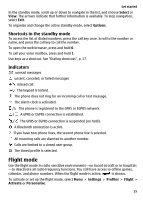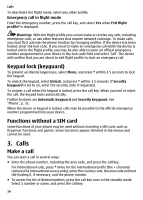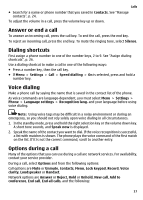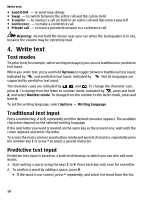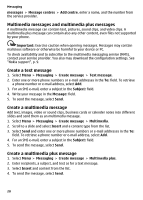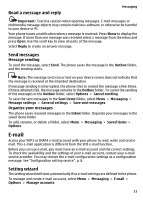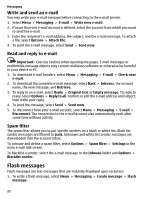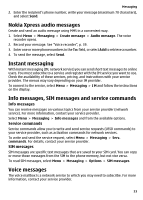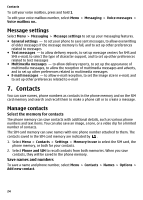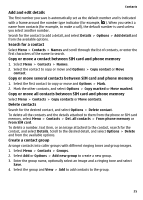Nokia 6300 User Guide - Page 20
Multimedia messages and multimedia plus messages, Create a text message, Create a multimedia message - software download
 |
UPC - 758478016077
View all Nokia 6300 manuals
Add to My Manuals
Save this manual to your list of manuals |
Page 20 highlights
Messaging messages > Message centres > Add centre, enter a name, and the number from the service provider. Multimedia messages and multimedia plus messages A multimedia message can contain text, pictures, sound clips, and video clips. A multimedia plus message can contain also any other content, even files not supported by your phone. Important: Exercise caution when opening messages. Messages may contain malicious software or otherwise be harmful to your device or PC. To check availability and to subscribe to the multimedia messaging service (MMS), contact your service provider. You also may download the configuration settings. See "Nokia support", p. 9. Create a text message 1. Select Menu > Messaging > Create message > Text message. 2. Enter one or more phone numbers or e-mail addresses in the To: field. To retrieve a phone number or e-mail address, select Add. 3. For an SMS e-mail, enter a subject in the Subject: field. 4. Write your message in the Message: field. 5. To send the message, select Send. Create a multimedia message Add text, images, video or sound clips, business cards or calender notes into different slides and send them as an multimedia message. 1. Select Menu > Messaging > Create message > Multimedia. 2. Scroll to a slide and select Insert and a content type from the list. 3. Select Send and enter one or more phone numbers or e-mail addresses in the To: field. To retrieve a phone number or e-mail address, select Add. 4. For an SMS e-mail, enter a subject in the Subject: field. 5. To send the message, select Send. Create a multimedia plus message 1. Select Menu > Messaging > Create message > Multimedia plus. 2. Enter recipients, a subject, and text as for a text message. 3. Select Insert and content from the list. 4. To send the message, select Send. 20