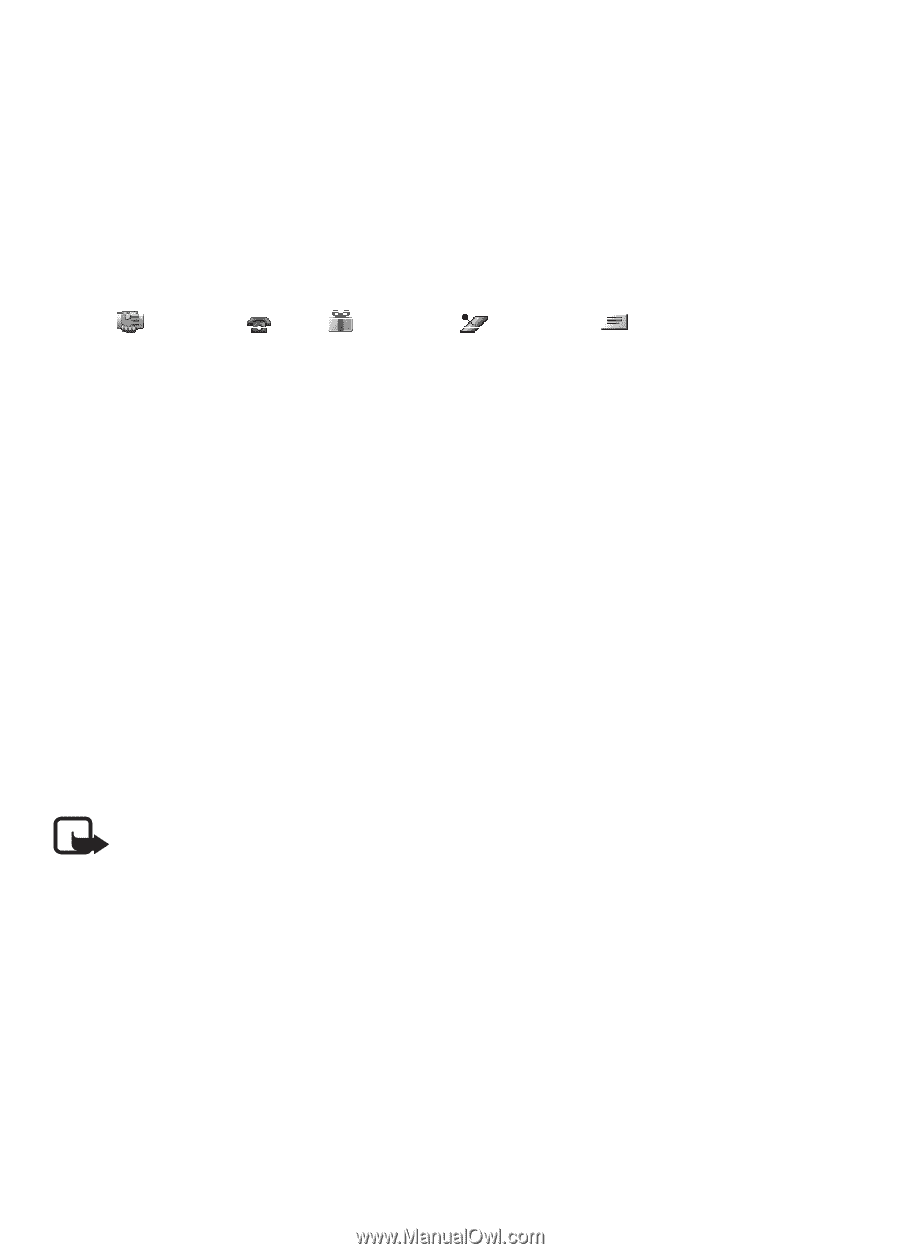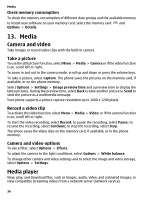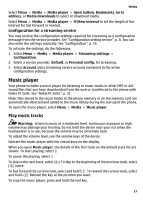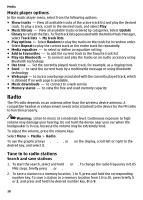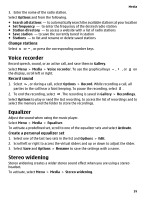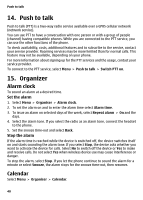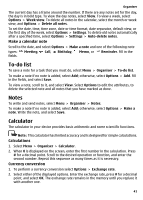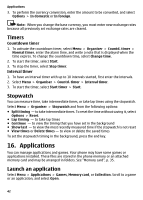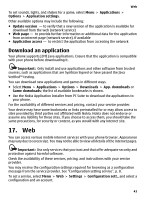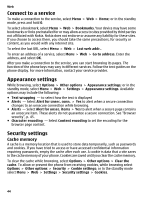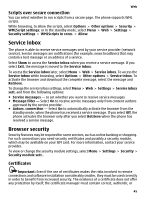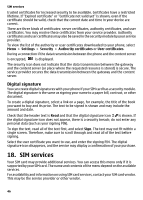Nokia 6300 User Guide - Page 41
To-do list, Notes, Calculator
 |
UPC - 758478016077
View all Nokia 6300 manuals
Add to My Manuals
Save this manual to your list of manuals |
Page 41 highlights
Organizer The current day has a frame around the number. If there are any notes set for the day, the day is in bold type. To view the day notes, select View. To view a week, select Options > Week view. To delete all notes in the calendar, select the month or week view, and Options > Delete all notes. To set the date, time, time zone, date or time format, date separator, default view, or the first day of the week, select Options > Settings. To delete old notes automatically after a specified time, select Options > Settings > Auto-delete notes. Make a calendar note Scroll to the date, and select Options > Make a note and one of the following note types: fields. Meeting, Call, Birthday, Memo, or Reminder. Fill in the To-do list To save a note for a task that you must do, select Menu > Organiser > To-do list. To make a note if no note is added, select Add; otherwise, select Options > Add. Fill in the fields, and select Save. To view a note, scroll to it, and select View. Select Options to edit the attributes, to delete the selected note and all notes that you have marked as done. Notes To write and send notes, select Menu > Organiser > Notes. To make a note if no note is added, select Add; otherwise, select Options > Make a note. Write the note, and select Save. Calculator The calculator in your device provides basic arithmetic and some scientific functions. Note: This calculator has limited accuracy and is designed for simple calculations. Calculations 1. Select Menu > Organiser > Calculator. 2. When 0 is displayed on the screen, enter the first number in the calculation. Press # for a decimal point. Scroll to the desired operation or function, and enter the second number. Repeat this sequence as many times as it is necessary. Currency conversion 1. To perform a currency conversion select Options > Exchange rate. 2. Select either of the displayed options. Enter the exchange rate, press # for a decimal point, and select OK. The exchange rate remains in the memory until you replace it with another one. 41