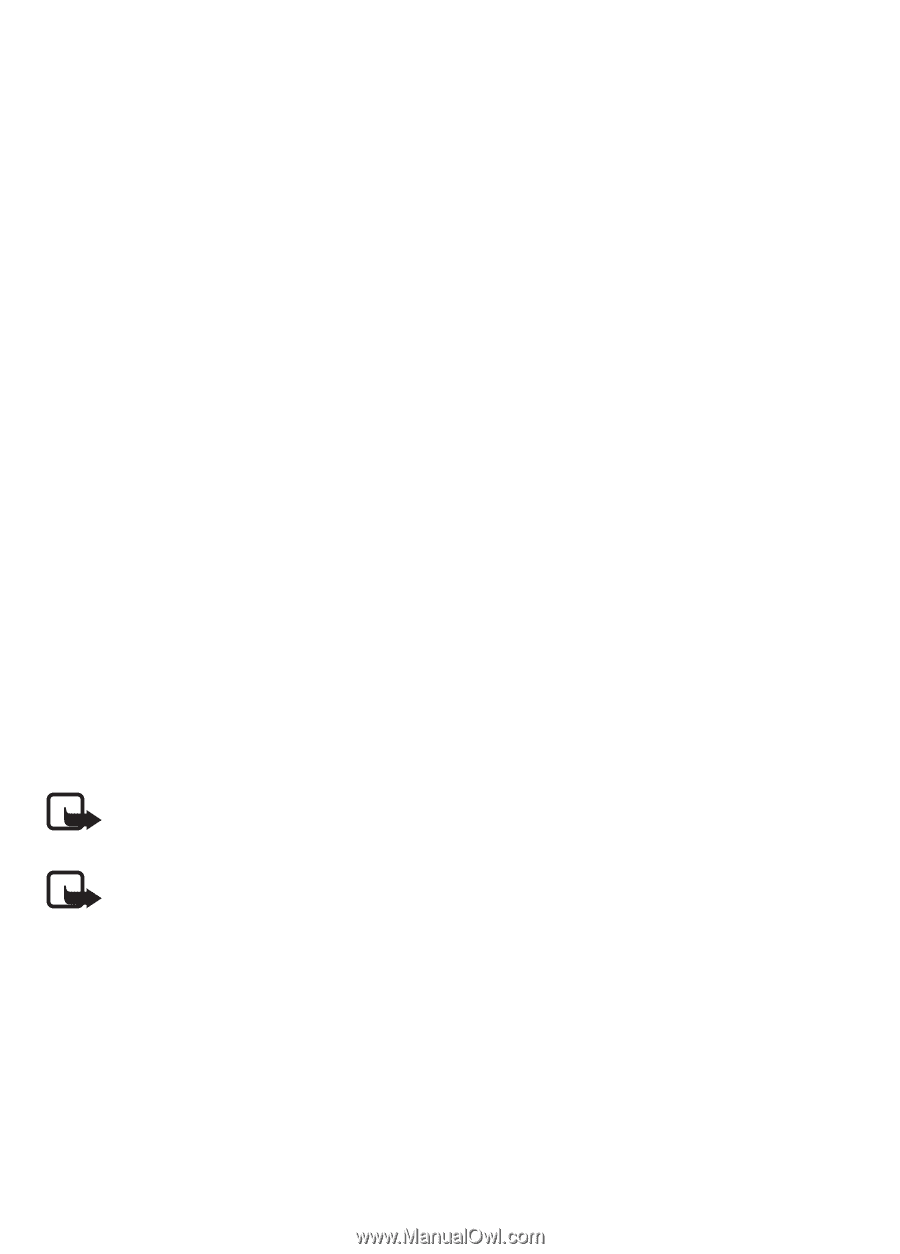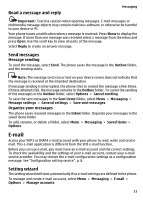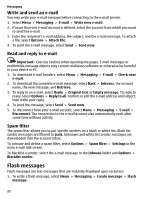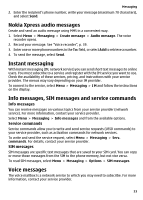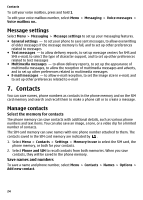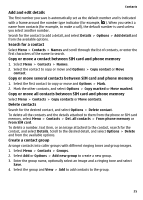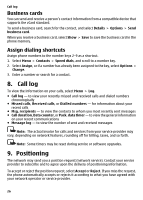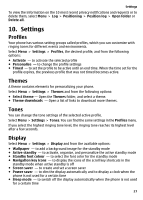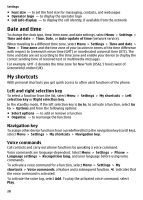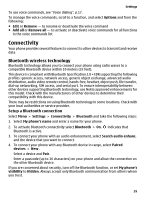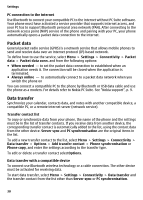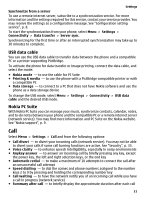Nokia 6300 User Guide - Page 26
Call log, Positioning - reset
 |
UPC - 758478016077
View all Nokia 6300 manuals
Add to My Manuals
Save this manual to your list of manuals |
Page 26 highlights
Call log Business cards You can send and receive a person's contact information from a compatible device that supports the vCard standard. To send a business card, search for the contact, and select Details > Options > Send business card. When you receive a business card, select Show > Save to save the business card in the phone memory. Assign dialing shortcuts Assign phone numbers to the number keys 2-9 as a shortcut. 1. Select Menu > Contacts > Speed dials, and scroll to a number key. 2. Select Assign, or if a number has already been assigned to the key, select Options > Change. 3. Enter a number or search for a contact. 8. Call log To view the information on your calls, select Menu > Log. ● Call log - to view your recently missed and received calls and dialed numbers chronologically ● Missed calls, Received calls, or Dialled numbers - for information about your recent calls ● Msg. recipients - to view the contacts to whom you most recently sent messages ● Call duration, Data counter, or Pack. data timer - to view the general information on your recent communications ● Message log - to view the number of sent and received messages Note: The actual invoice for calls and services from your service provider may vary, depending on network features, rounding off for billing, taxes, and so forth. Note: Some timers may be reset during service or software upgrades. 9. Positioning The network may send you a position request (network service). Contact your service provider to subscribe and to agree upon the delivery of positioning information. To accept or reject the position request, select Accept or Reject. If you miss the request, the phone automatically accepts or rejects it according to what you have agreed with your network operator or service provider. 26