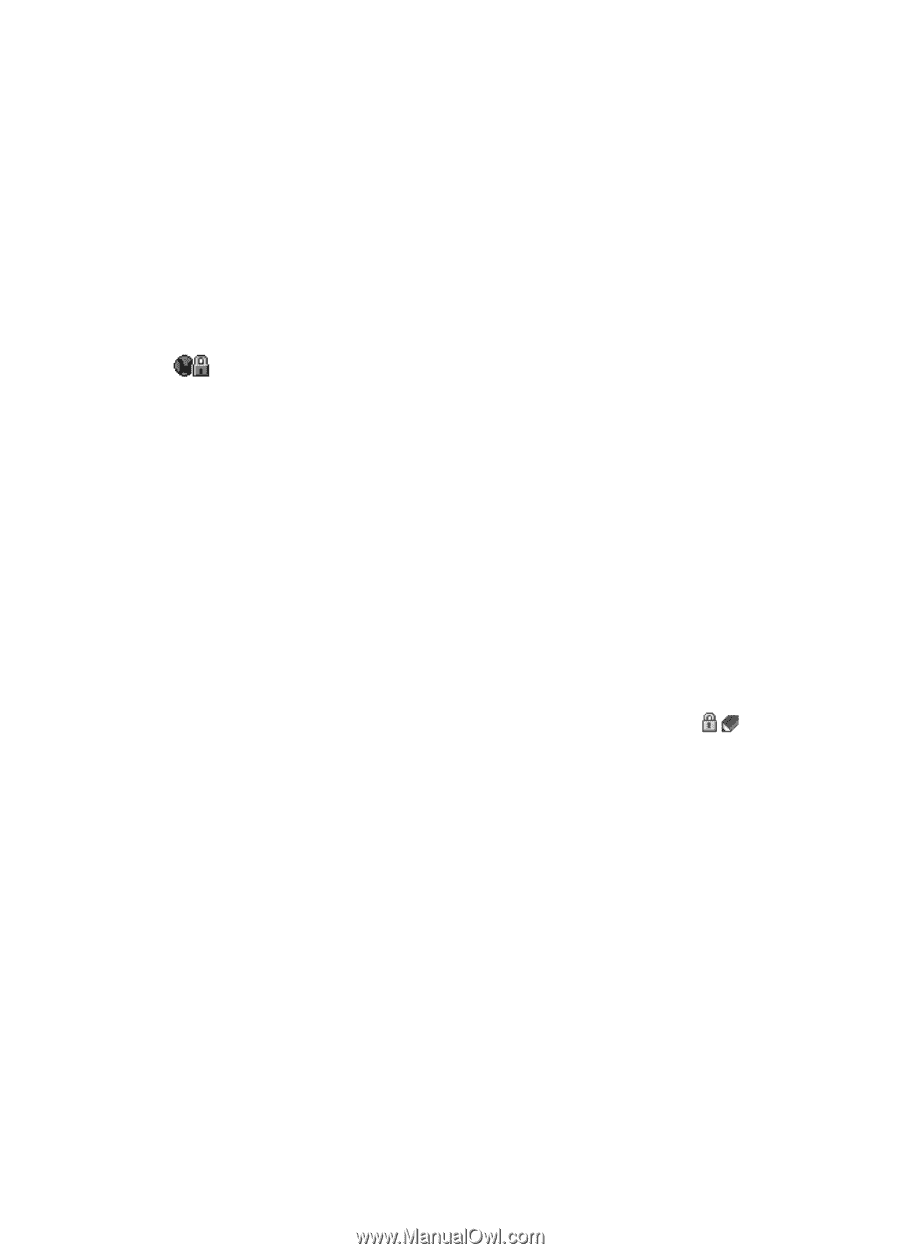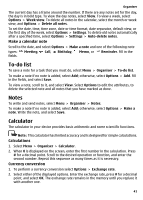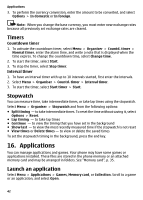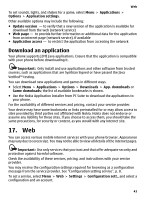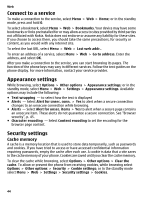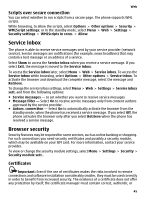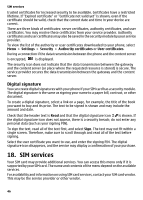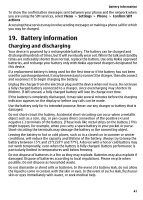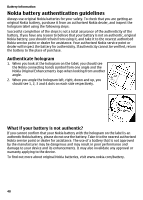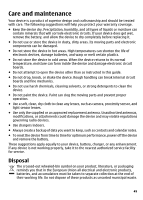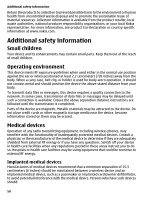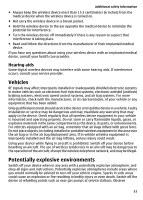Nokia 6300 User Guide - Page 46
Digital signature - buy
 |
UPC - 758478016077
View all Nokia 6300 manuals
Add to My Manuals
Save this manual to your list of manuals |
Page 46 highlights
SIM services trusted certificates for increased security to be available. Certificates have a restricted lifetime. If "Expired certificate" or "Certificate not valid yet" is shown, even if the certificate should be valid, check that the current date and time in your device are correct. There are three kinds of certificates: server certificates, authority certificates, and user certificates. You may receive these certificates from your service provider. Authority certificates and user certificates may also be saved in the security module by your service provider. To view the list of the authority or user certificates downloaded to your phone, select Menu > Settings > Security > Authority certificates or User certificates. During a connection if the data transmission between the phone and the content server is encrypted, is displayed. The security icon does not indicate that the data transmission between the gateway and the content server (or place where the requested resource is stored) is secure. The service provider secures the data transmission between the gateway and the content server. Digital signature You can create digital signatures with your phone if your SIM card has a security module. The digital signature is the same as signing your name to a paper bill, contract, or other document. To create a digital signature, select a link on a page, for example, the title of the book you want to buy and its price. The text to be signed is shown and may include the amount and date. Check that the header text is Read and that the digital signature icon is shown. If the digital signature icon does not appear, there is a security breach; do not enter any personal data (such as your signing PIN). To sign the text, read all of the text first, and select Sign. The text may not fit within a single screen. Therefore, make sure to scroll through and read all of the text before signing. Select the user certificate you want to use, and enter the signing PIN. The digital signature icon disappears, and the service may display a confirmation of your purchase. 18. SIM services Your SIM card may provide additional services. You can access this menu only if it is supported by your SIM card. The name and contents of the menu depend on the available services. For availability and information on using SIM card services, contact your SIM card vendor. This may be the service provider or other vendor. 46