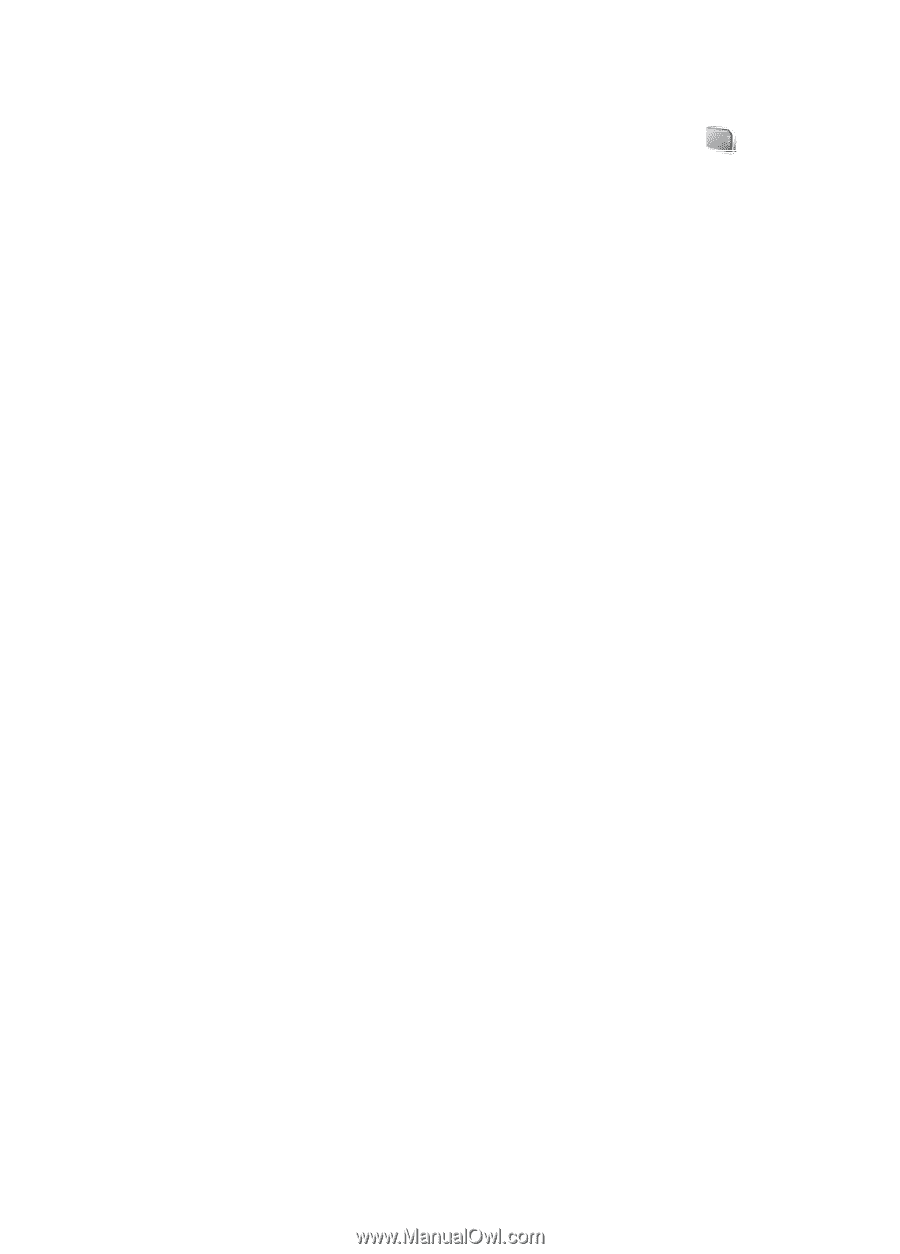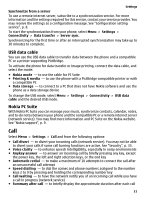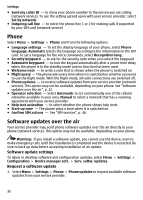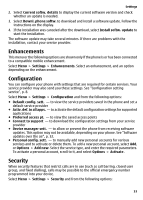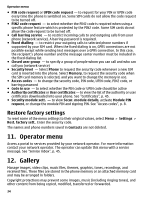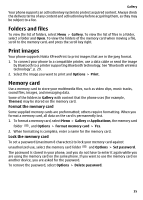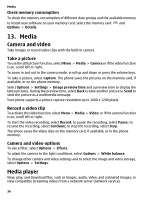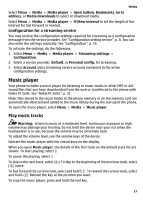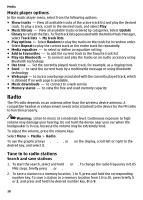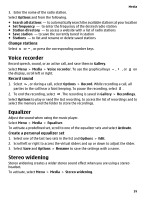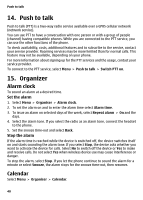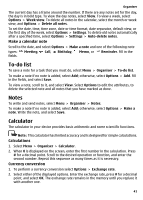Nokia 6300 User Guide - Page 36
Camera and video, Media player
 |
UPC - 758478016077
View all Nokia 6300 manuals
Add to My Manuals
Save this manual to your list of manuals |
Page 36 highlights
Media Check memory consumption To check the memory consumption of different data groups and the available memory to install new software on your memory card, select the memory card and Options > Details. 13. Media Camera and video Take images or record video clips with the built-in camera. Take a picture To use the still picture function, select Menu > Media > Camera or if the video function is on, scroll left or right. To zoom in and out in the camera mode, scroll up and down or press the volume keys. To take a picture, select Capture. The phone saves the pictures on the memory card, if available, or on the phone memory. Select Options > Settings > Image preview time and a preview time to display the taken pictures. During the preview time, select Back to take another picture or Send to send the picture as a multimedia message. Your phone supports a picture capture resolution up to 1600 x 1200 pixels. Record a video clip To activate the video function, select Menu > Media > Video; or if the camera function is on, scroll left or right. To start the video recording, select Record; to pause the recording, select Pause; to resume the recording, select Continue; to stop the recording, select Stop. The phone saves the video clips on the memory card, if available, or in the phone memory. Camera and video options To use a filter, select Options > Effects. To adapt the camera to the light conditions, select Options > White balance. To change other camera and video settings and to select the image and video storage, select Options > Settings. Media player View, play, and download files, such as images, audio, video, and animated images; or view compatible streaming videos from a network server (network service). 36