Nokia 6340i User Guide - Page 34
Complete, modem installation
 |
View all Nokia 6340i manuals
Add to My Manuals
Save this manual to your list of manuals |
Page 34 highlights
Wireless modem setup 6 Select the Do not detect my modem... option, then click Next. 7 Click Other if asked about a PCMCIA modem (this screen may not appear on all systems), then click Next. 8 Insert the floppy diskette containing the .inf file in your drive now. Click the Have Disk button. 9 Confirm that A:\ is the location of the n6340iCable.inf file, then click OK. 10 Select Nokia 6340 via Cable from the list of available choices, then click Next. 11 Select the COM port where the cable is attached (typically COM1), then click Next. The Wizard indicates it has located the correct software for your phone. 12 Click Yes to continue the installation if Windows presents the Digital Signature Not Found message. 13 Click Finish when Windows informs you that the device is installed successfully. 14 Verify that your Nokia phone connected using the DLR-3P data cable appears in the list of modems. Complete the process by configuring your data software to work with the new IR modem configuration. For more information, refer to "Configure your data and fax software" on page 33. • CONNECT FOR THE FIRST TIME: IR (WINDOWS 98/ME) The preferable distance between the two devices making an IR connection is a range of three inches (7.6 cm) to three feet (.9 m) maximum. There must be no obstructions between the two devices, and the IR ports of the two 9 devices must be pointing at each other. ENABLE IR COMMUNICATIONS ON YOUR PC AND PHONE 1 Double-click the Infrared icon in the Control Panel (Windows 98 only). Windows ME users, please go to step 4). Tip: Windows 98 users can also launch the Infrared Monitor by double-clicking the Infrared Monitor icon in the system tray. 2 Click the Options tab, then select Enable infrared communication. 3 Verify that the install software option for Plug and Play devices is selected. 4 Click Apply, then click the Status tab. 5 On your phone, press Menu, scroll to Infrared, then press Select. 6 Align the IR ports of both devices. When a successful IR connection has been made, the IR monitor indicates that your phone has been found. Complete modem installation The Windows Add New Hardware Wizard launches immediately after Infrared Monitor displays the connection status. To complete modem installation: 1 Insert the floppy diskette containing the n6340iIrDA.inf modem driver file when the Add New Hardware Wizard screen appears. 2 Click Next as necessary until Windows asks you for the location of the n6340iIrDA.inf modem driver file. 3 Select A:\ or the floppy drive option (as necessary), then click Next. The Wizard indicates it has located the correct software for your phone. 4 Click Next (as needed) to finalize the installation. [ 30 ]
-
 1
1 -
 2
2 -
 3
3 -
 4
4 -
 5
5 -
 6
6 -
 7
7 -
 8
8 -
 9
9 -
 10
10 -
 11
11 -
 12
12 -
 13
13 -
 14
14 -
 15
15 -
 16
16 -
 17
17 -
 18
18 -
 19
19 -
 20
20 -
 21
21 -
 22
22 -
 23
23 -
 24
24 -
 25
25 -
 26
26 -
 27
27 -
 28
28 -
 29
29 -
 30
30 -
 31
31 -
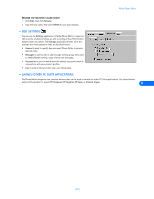 32
32 -
 33
33 -
 34
34 -
 35
35 -
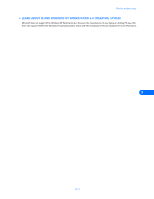 36
36 -
 37
37 -
 38
38 -
 39
39 -
 40
40 -
 41
41 -
 42
42 -
 43
43 -
 44
44 -
 45
45 -
 46
46 -
 47
47 -
 48
48 -
 49
49 -
 50
50 -
 51
51
 |
 |

